TP-Link M5350 Support Question
Find answers below for this question about TP-Link M5350.Need a TP-Link M5350 manual? We have 2 online manuals for this item!
Current Answers
There are currently no answers that have been posted for this question.
Be the first to post an answer! Remember that you can earn up to 1,100 points for every answer you submit. The better the quality of your answer, the better chance it has to be accepted.
Be the first to post an answer! Remember that you can earn up to 1,100 points for every answer you submit. The better the quality of your answer, the better chance it has to be accepted.
Related TP-Link M5350 Manual Pages
M5350 V1 User Guide - Page 9
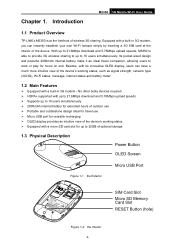
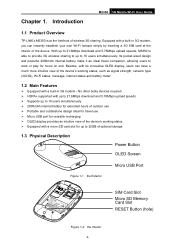
... provide 3G wireless sharing to up to 21.6Mbps download and 5.76Mbps upload speeds, M5350 is at the interior of optional storage
1.3 Physical Description
Power Button OLED Screen
Micro USB Port
Figure 1-1 the Exterior
SIM Card Slot Micro SD Memory Card Slot RESET Button (hole)
Figure 1-2 the Interior
-2- Chapter 1. Its pocket-sized design and...
M5350 V1 User Guide - Page 10
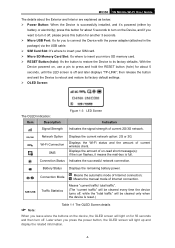
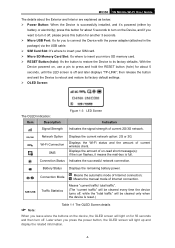
... SIM Card Slot: It's where to insert your SIM card. Micro SD Memory Card Slot: It's where to insert your micro SD memory card. ... button, the OLED screen will light on , use a pin to reboot and restore its factory defaults. With the Device ...short message(s); Displays the amount of current 2G/3G network. M5350 3G Mobile Wi-Fi User Guide
The details about the Exterior ...
M5350 V1 User Guide - Page 11
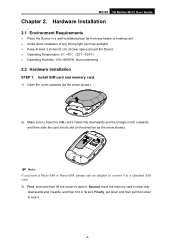
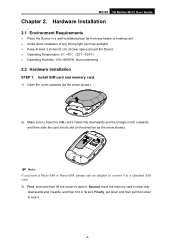
M5350 3G Mobile Wi-Fi User Guide
Chapter 2. Second, have a Micro-SIM or Nano-SIM, please use an adapter to convert it to a standard SIM card. 3) First, push and then lift the ...;~104℉) Operating Humidity: 10%~90%RH, Non-condensing
2.2 Hardware Installation
STEP 1: Install SIM card and memory card.
1) Open the cover upwards (as the arrow shows).
2) Make sure to lock it in its ...
M5350 V1 User Guide - Page 12
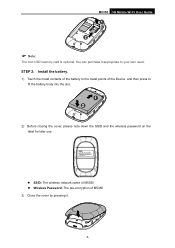
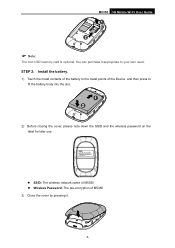
M5350 3G Mobile Wi-Fi User Guide
Note:
The micro SD memory card is optional. You can purchase it .
-5- STEP 2: Install the battery.
1) Touch the metal contacts of the...the wireless password on the label for later use.
SSID: The wireless network name of M5350 Wireless Password: The pre-encryption of M5350 3) Close the cover by pressing it appropriate to your own need.
M5350 V1 User Guide - Page 15
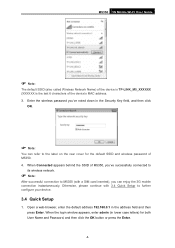
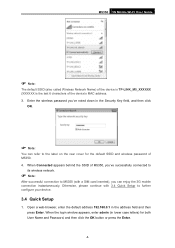
... Name and Password, and then click the OK button or press the Enter.
-8- Otherwise, please continue with a SIM card inserted), you 've noted down in the address field and then press Enter. When Connected appears behind the SSID of the device's MAC address. 3. M5350 3G Mobile Wi-Fi User Guide
Note:
The default SSID...
M5350 V1 User Guide - Page 16
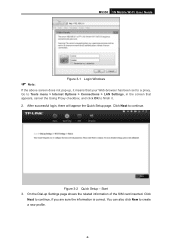
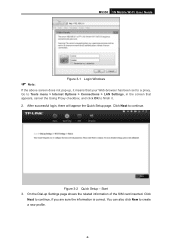
M5350 3G Mobile Wi-Fi User Guide
Note:
Figure 3-1 Login Windows
If the above screen does not pop-up Settings page shows the related information of the SIM card inserted. Figure 3-2 Quick Setup - You can also click New to a proxy. After successful login, there will appear the Quick Setup page. On the Dial...
M5350 V1 User Guide - Page 19
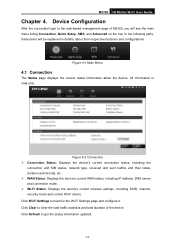
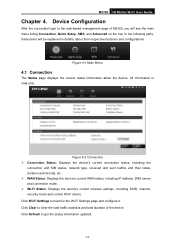
... Connection Status: Displays the device's current connection status, including the
connection and SIM status, network type, received and sent traffics and their respective functions and configurations. Click Clear... and total duration of the device Click Refresh to the web-based management page of M5350, you will be explained in details, about the device. Figure 4-1 Main Menu
4.1...
M5350 V1 User Guide - Page 20
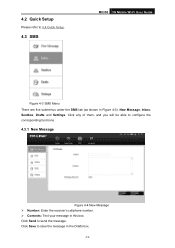
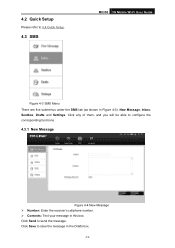
...Sentbox, Drafts and Settings. 4.2 Quick Setup
Please refer to 3.4 Quick Setup.
4.3 SMS
M5350 3G Mobile Wi-Fi User Guide
Figure 4-3 SMS Menu There are five submenus under the SMS...Click Send to configure the corresponding functions.
4.3.1 New Message
Figure 4-4 New Message Number: Enter the receiver's cellphone number. Contents: Text your message in this box. Click any of ...
M5350 V1 User Guide - Page 23
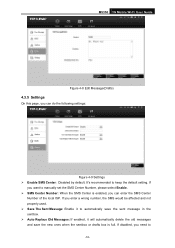
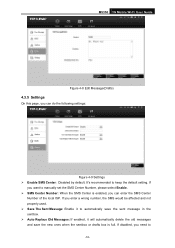
M5350 3G Mobile Wi-Fi User Guide
Figure 4-8 Edit Message(Drafts)
4.3.5 Settings
On this page, you need to
-16- It...do the following settings:
Figure 4-9 Settings Enable SMS Center: Disabled by default. If disabled, you can enter the SMS Center
Number of the local ISP. If you enter a wrong number, the SMS would be affected and not properly used. Save The Sent Message: Enable ...
M5350 V1 User Guide - Page 25
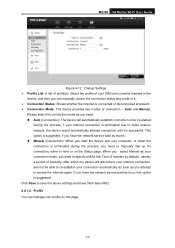
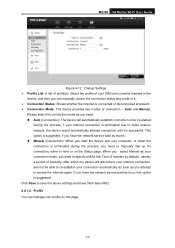
...reasons, the device would automatically attempt connection until it 's started. Select the profile of your SIM card currently inserted in here or on this option is terminated due to save the above settings ...and have the network service paid by hour, this page.
-18- M5350 3G Mobile Wi-Fi User Guide
Figure 4-12 Dial-up for connection, either in the
device...
M5350 V1 User Guide - Page 26
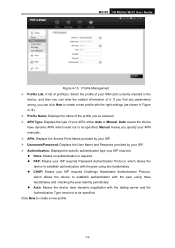
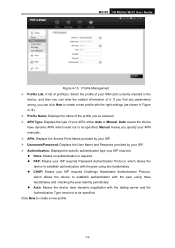
...Protocol, which allows the
device to be specified. Select the profile of your APN, either Auto or Manual. M5350 3G Mobile Wi-Fi User Guide
Figure 4-13 Profile Management Profile List: A list of it. Click... you've selected. APN Type: Displays the type of your SIM card currently inserted in the
device, and then you can view the related information of profile(s).
M5350 V1 User Guide - Page 27
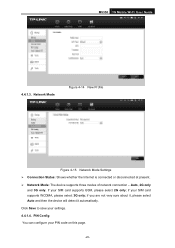
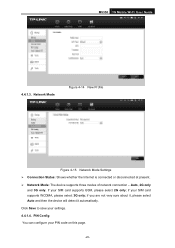
... only; Auto, 2G only
and 3G only. if your PIN code on this page.
-20- If your settings. 4.4.1.4. if you are not very sure about it, please select Auto and then the device will detect it automatically. Click Save to save your SIM card supports GSM, please select 2G only; Network Mode
Figure...
M5350 V1 User Guide - Page 28
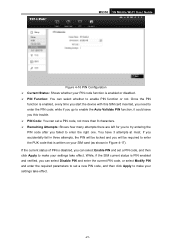
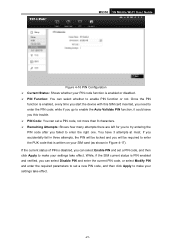
... fail in Figure 4-17). M5350 3G Mobile Wi-Fi User Guide
Figure 4-16 PIN Configuration Current Status: Shows whether your PIN code function is enabled or disabled. PIN Function: You can select whether to enter the PUK code that is written on your SIM card (as shown in three attempts, the PIN will be locked and...
M5350 V1 User Guide - Page 29
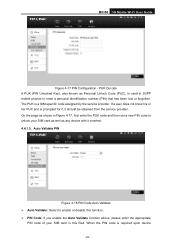
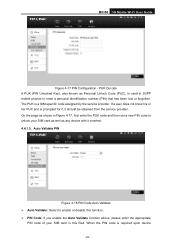
... is used in this function. PIN Code: If you enable the Auto Validate function above, please enter the appropriate
PIN code of your SIM card as well as Personal Unlock Code (PUC), is a SIM-specific code assigned by the service provider. M5350 3G Mobile Wi-Fi User Guide
Figure 4-17 PIN Configuration - On the page as shown...
M5350 V1 User Guide - Page 30


... on it will be validated automatically once. Basic Settings Wi-Fi basic settings enable you to input another PIN code.
If validation failed, please go to PIN Config page to distinguish the different wireless network. M5350 3G Mobile Wi-Fi User Guide restarting, it will displays in the wireless network list searched by...
M5350 V1 User Guide - Page 31
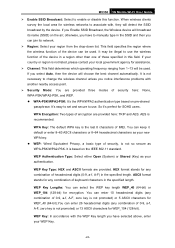
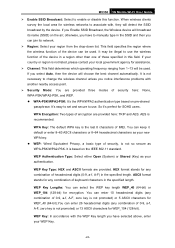
...air; You can join its name (SSID) on the IEEE 802.11 standard.
otherwise, you can enter 10 hexadecimal digits (any combination of keyboard characters in the specified length. If you have to manually type... with the WEP Key length you select Auto, then the device will be used . M5350 3G Mobile Wi-Fi User Guide
Enable SSID Broadcast: Select to enable or disable...
M5350 V1 User Guide - Page 39
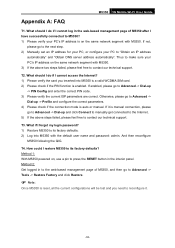
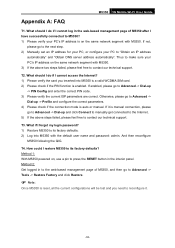
... in the interior panel. And then reconfigure M5350 following the QIG. How could I cannot access the Internet? 1) Please verify the card you need to its factory defaults? What should I do if I have successfully connected to its factory defaults; 2) Log into M5350 is a valid WCDMA SIM card. 2) Please check if the PIN function is auto or manual.
M5350 V1 User Guide - Page 43
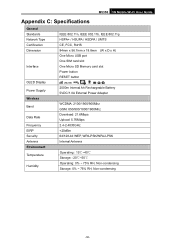
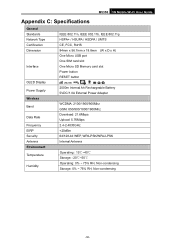
M5350 3G Mobile Wi-Fi User Guide
Appendix C: Specifications
General Standards Network Type Certification Dimension
Interface
.../ HSDPA / UMTS CE, FCC, RoHS 94mm x 56.7mm x 19.8mm (W x D x H) One Micro USB port One SIM card slot One Micro SD Memory card slot Power button RESET button
2000m Internal Ah Rechargeable Battery 5VDC/1.0A External Power Adapter
WCDMA: 2100/1900/900Mhz GSM: 850/900/1800...
M5350 V1 QIG 7106504060 - Page 1
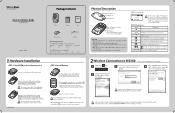
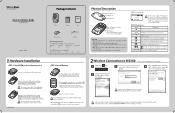
.... (In the direction as the arrow shows).
Not connected
Enter the wireless password you do not use M5350 until the battery
Note has been installed. Note Otherwise, please...Indication
MI (Signal strength)
Indicates the signal strength of your device.
M5350
1HardwareInstallation
STEP 1: Install SIM card and memory card. Close the cover by pressing it . Later when you leave alone...
M5350 V1 QIG 7106504060 - Page 2
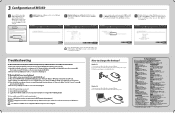
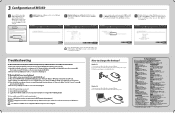
....0.1 in Hesse Russian Federation
M, UNKTECHNOLOGIESCO,LMX
www.tp-linkcom At the prompt, enter
the default user name and
password: admin. If all the current configurations will be lost and you inserted into M5350 is a valid WCDMA SIM card. 2) Please check ifthe PIN function is manual connection, please go to http://www.tp-linlhcom/en/support...
Similar Questions
Sim Card Cannot Be Withdrawn From Slot
I have inserted my sim card into the slot but it fell inside and cannot be removed and the devise pr...
I have inserted my sim card into the slot but it fell inside and cannot be removed and the devise pr...
(Posted by jijicobarde 8 years ago)
Model M5350
have a Microswoft Surface RT tablet. Installed sim card on M5350 device and proceeded with password ...
have a Microswoft Surface RT tablet. Installed sim card on M5350 device and proceeded with password ...
(Posted by cablesat 10 years ago)
Tplink M5350 Restore
1. I inadvertently restored my device using admin login on PC. 2. Now I cannot open web page for a...
1. I inadvertently restored my device using admin login on PC. 2. Now I cannot open web page for a...
(Posted by nicolawakemanfiji 10 years ago)

