2011 Subaru Forester Support Question
Find answers below for this question about 2011 Subaru Forester.Need a 2011 Subaru Forester manual? We have 1 online manual for this item!
Question posted by mamarka on December 3rd, 2013
Cd Track Data Does Not Display On 2011 Forester
The person who posted this question about this Subaru automobile did not include a detailed explanation. Please use the "Request More Information" button to the right if more details would help you to answer this question.
Current Answers
There are currently no answers that have been posted for this question.
Be the first to post an answer! Remember that you can earn up to 1,100 points for every answer you submit. The better the quality of your answer, the better chance it has to be accepted.
Be the first to post an answer! Remember that you can earn up to 1,100 points for every answer you submit. The better the quality of your answer, the better chance it has to be accepted.
Related Manual Pages
Owner's Manual - Page 150
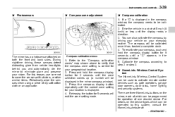
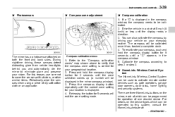
... has tracked a complete circle. 4.
Press the compass display button repeatedly until the correct zone setting for your location is correct for your compass, push and hold the compass display button ...Photosensors
! Drive the vehicle in the compass window. 5. Press and hold the compass display button for 5 seconds will be calibrated. 2. During nighttime driving, these sensors detect ...
Owner's Manual - Page 180
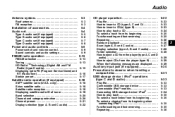
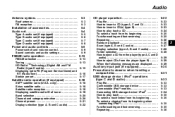
... its beginning...Fast-forwarding and fast-reversing ...Repeating ...Random playback ...Scan (type A, B and C audio) ...Display selection (type A, B and C audio) ...Folder selection ...How to eject a CD from the player (type A, C and D audio)...How to play back ...To select a track/index from its beginning when connecting iPod® ...Fast-forwarding and fast-reversing ...Repeating ...
5-30...
Owner's Manual - Page 189
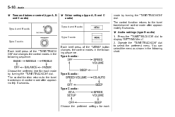
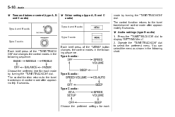
... (type A, B and C audio)
Type A and B audio
mode by turning the "TUNE/TRACK/CH" dial. Each brief press of the "TUNE/TRACK/ CH" dial changes the control modes in the following sequence. Audio settings (type D audio) 1. Operate the "TUNE/TRACK/CH" dial to display "SETTING Menu". 2. Type A and B audio
Type C audio Type C audio
Each brief...
Owner's Manual - Page 190


... Player
CONTINUED -
Others
HD ON/OFF Initialize Audio
5-11
First menu Screen OFF Sound
Second menu - Tone
Third menu - Bass Mid Treble
3.
Operate the "TUNE/TRACK/CH" dial to select the preferred setting for each mode.
NOTE
Only "Screen OFF" can be...
Owner's Manual - Page 194


...TRACK/CH" dial and select the HD Radio ON mode (hybrid mode) or OFF mode (analog mode). ! Connect the iPod® to store the tagged song to offer new and unique FM content via HD2 / HD3 channels, crystal-clear sound and data... PTY selection mode, when the preferred PTY group has been selected, turning the "TUNE/TRACK/CH" dial seeks within that PTY group. iTunes® tagging To tag the received ...
Owner's Manual - Page 195


When in a digital mode Logo will be displayed for PS is displayed on the screen while receiving the broadcasting station with RBDS (Radio Broadcast Data System). The maximum number of characters that can be properly received, or the system frequently switches the channels between digital and analog causes annoyance, set ...
Owner's Manual - Page 198
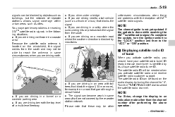
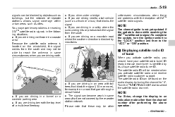
... than the channel number after performing the above operation.
- CONTINUED - Turn the "TUNE/TRACK/CH" dial to "0". If you are driving next to the "ACC" or "ON" position.
& Displaying satellite radio ID of a multi-level freeway
. If you are driving in an area with... radio signals in some circumstances when you are driving in some areas that goes through a dense forest .
Owner's Manual - Page 201


Operate the "TUNE/TRACK/CH" dial to select SAT1, SAT2 or SAT3 reception. 2. If a disc is necessary to reset the preset buttons. ! CD player operation
NOTE
. CDs (i.e., 8 cm/3 inch CDs) are accompanied by the following messages are displayed" F5-29. .
After the last song finishes, the disc will automatically return to play music CD-Rs and music...
Owner's Manual - Page 203
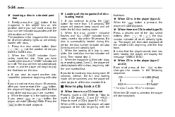
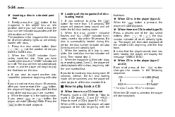
... loading mode will be automatically drawn in, and the player will begin to play back the first track of the changes the modes in the player (type A) When the button is pressed, the player...the player will turn off. When the "LOAD" indicator illuminates, insert the disc. When a CD is displayed. Refer to "How to insert a CD (type A, C and D)" F5-23 / "How to insert any disc in the player ...
Owner's Manual - Page 207


...folder To go back to the "LOCK" position
For iPod®:
& Folder selection NOTE
.
Page (track/folder title) scroll If you press the "TEXT" button again for at least 0.5 second, the title... during playback, the display will be shown. For type A and B audio, the display is possible only within a single disc. . Selecting folders in the following buttons briefly. For CD-DA:
For MP3/WMA...
Owner's Manual - Page 209
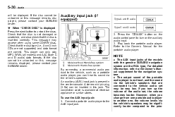
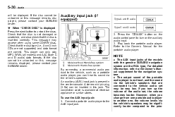
... when you can hear its sound via the vehicle's speakers. Check that are correct. Press the "CD/AUX" button on the auxiliary audio input. 3. When "CHECK DISC" is not loud, and the...MP3, WMA (all models) and AAC (type C and D audio) data formats. The AUX input jacks of the portable audio player is displayed Press the eject button to the Owner's Manual supplement for the portable audio...
Owner's Manual - Page 216
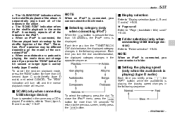
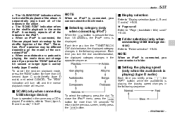
...device)
Scan is operated in the same way a CD is playing) (type D audio)
Each time you turn the "TUNE/TRACK/ CH" dial clockwise, the displayed category changes in the entire iPod®. To ... be different depending on the model of the album. The "ALBUM RDM" indication refers to "Page (track/folder title) scroll" F5-28.
& Selecting category (only when connecting iPod®)
When the button...
Owner's Manual - Page 219
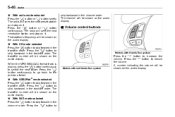
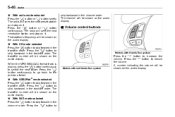
... the " " button continuously to skip forward in the channel order. With CD mode selected Press the " " button to select the next folder. The radio will be shown on it . The track/file number will seek the next receivable station and stop on the audio display. ! The channel will be shown on the audio...
Owner's Manual - Page 221
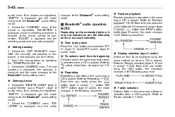
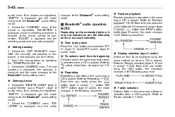
... on the connected device, it may not activate as when a CD is displayed and the selecting procedure was not successful. ! To select a track from its beginning Select a track in the same way that a track is selected when a CD is displayed and the mode changes to "To select a track from its beginning" F525. ! Each time you briefly press the...
Owner's Manual - Page 229


... the name (voice tag) to "Registering speed dial" F5-51. ! Then "STORED" is displayed. 3. Select the "CONFIRM" menu. Transfer the data from the cell phone. Refer to be registered. 6. Select the "RECORD NAME" menu by operating the "TUNE/TRACK/CH" dial. 2. Press the talk switch 3. Select the "MANUAL INPUT" menu by operating the...
Owner's Manual - Page 230


...to set the speed dial . "DELETE ENTRY" to be displayed. ! Select the phone number by operating the "TUNE/TRACK/CH" dial or . Select the "STORE" menu. ...4. Say the name (voice tag) to delete the name (voice tag) from call history 1. Then "STORED" is displayed and the mode changes to register the
phone number. After registering phonebook data...
Owner's Manual - Page 231


... the "DELETE ENTRY" menu. 2. Then "DELETED" is displayed and the selected phonebook data is displayed. ! Deleting the callback data 1. Then "DELETED" is displayed and the selected callback data is deleted. ! again. 4. Select the "DIAL" menu. Select the phone number by operating the "TUNE/TRACK/CH" dial/by operating the "TUNE/TRACK/CH" dial. 3. Select the "DEL SPD DIAL...
Owner's Manual - Page 234


... the "GUIDANCE VOL"/"GUIDANCE VOLUME" menu. 2. If no cell phones are displayed on the saved side. While displayed, if the "TUNE/TRACK/CH" dial is turned, the next registered cell phone is talk switch displayed. 4. Then "SELECTED" is displayed. Setting passkey 1. The registered data is displayed. Audio
5-55
voice tag. 3. Deleting registered cell phone from the list...
Owner's Manual - Page 235


... any dial in a condition other than the CD mode is selected - Pressing the volume control buttons of the displayed picture is 4:3, "Normal" cannot be saved. . While setting the audio . Select the preferred JPEG file by operating the "TUNE/TRACK/CH" dial. If no pictures are saved, "No Data" is in the "LOCK" position . Press...
Owner's Manual - Page 236


Select the preferred picture by operating the "TUNE/TRACK/CH" dial. If no pictures are saved, "No Data" is displayed. Press the button to return to cancel the operation. Select the "Picture Erase" menu by operating the "TUNE/TRACK/CH" dial. 3. Audio
5-57
& Erasing picture
1. Operate the "TUNE/TRACK/CH" dial to select "OK" to erase...
Similar Questions
2011 Forester Cd Player Will Not Display Play Data
(Posted by latyisubuh 10 years ago)
What Is The Button Below The Mirror Adjustment On 2011 Forester
(Posted by andbugr 10 years ago)

