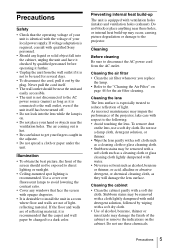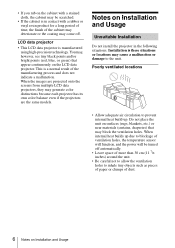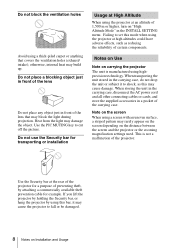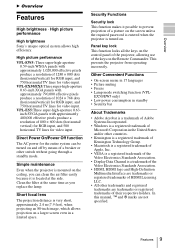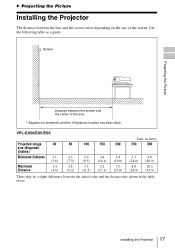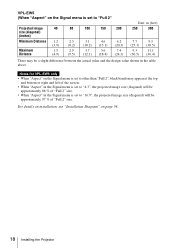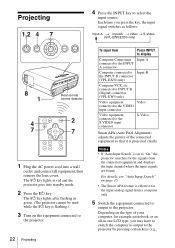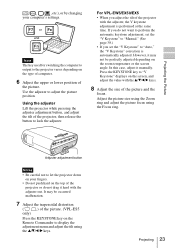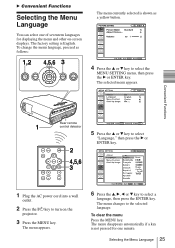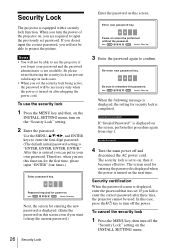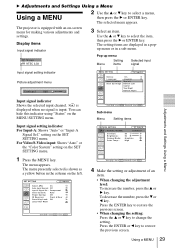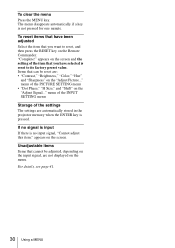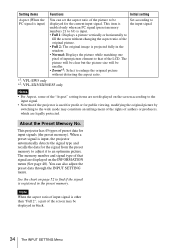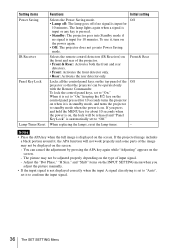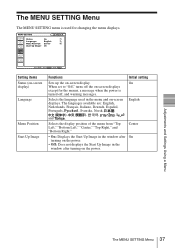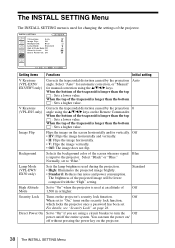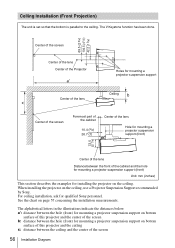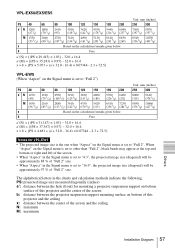Sony VPL EX5 Support Question
Find answers below for this question about Sony VPL EX5 - XGA LCD Projector.Need a Sony VPL EX5 manual? We have 1 online manual for this item!
Question posted by dianacooper on March 20th, 2013
When Projector Switched On Coloured Lines Start Creeping Across The Screen
Current Answers
Answer #1: Posted by tintinb on April 10th, 2013 6:04 AM
- http://www.amazon.co.uk/Sony-VPL-EX5-VPL-EX50-VPL-EW50-Projectors/dp/B0017OEVX0
- http://www.shop.bt.com/products/sony-lamp-for-vpl-ex5---es5-582L.html
- http://www.projectorlampsource.com/sony_vpl_ex5_lamp.html
If you have more questions, please don't hesitate to ask here at HelpOwl. Experts here are always willing to answer your questions to the best of our knowledge and expertise.
Regards,
Tintin
Related Sony VPL EX5 Manual Pages
Similar Questions
Hi,I have the above listed data projector. Wont turn on. Error message is on the start button. Has f...
hi, sorry for my anglish. i have a sony VPL -Ex5, i don't use it very often but recently i decide to...
need the user manual for projector VPL-EX4
Sony projector display is dull, can you help me for the service?
I have recently purchased second hand Sony Projector model VPL-ES2 that works really great, but it c...