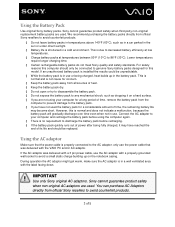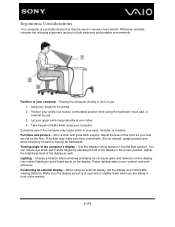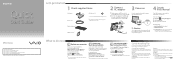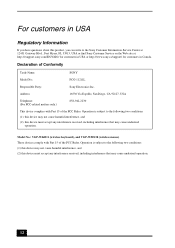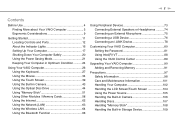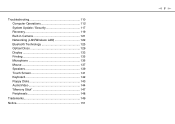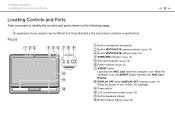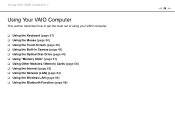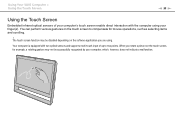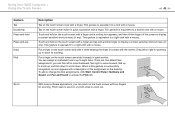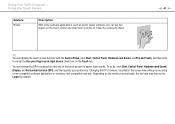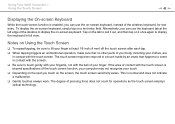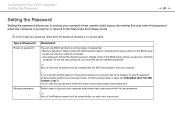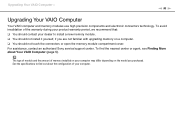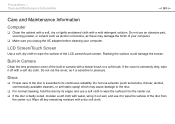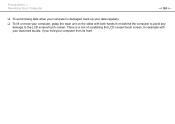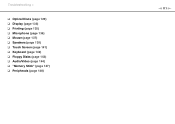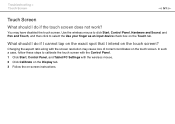Sony VPCJ111FX Support Question
Find answers below for this question about Sony VPCJ111FX.Need a Sony VPCJ111FX manual? We have 6 online manuals for this item!
Question posted by Anonymous-170491 on January 31st, 2022
How To Reset Pcg-11211l Touch Screen P.c. Product Name Vpcj111fx
The person who posted this question about this Sony product did not include a detailed explanation. Please use the "Request More Information" button to the right if more details would help you to answer this question.
Current Answers
Answer #1: Posted by SonuKumar on January 31st, 2022 9:10 AM
Please respond to my effort to provide you with the best possible solution by using the "Acceptable Solution" and/or the "Helpful" buttons when the answer has proven to be helpful.
Regards,
Sonu
Your search handyman for all e-support needs!!
Related Sony VPCJ111FX Manual Pages
Similar Questions
Screen Won't Stay On
when I turn on computer the screen goes black I can't hit display button on top of computer and scre...
when I turn on computer the screen goes black I can't hit display button on top of computer and scre...
(Posted by Simplycrazy31 7 years ago)
Touch Screen For Sony All In One Svl241a11l
I need a good Touch/Digitizer Screen for Sony SVL241A11L
I need a good Touch/Digitizer Screen for Sony SVL241A11L
(Posted by mrtwiss57 9 years ago)
Screen Position
I Cant Adjust The Rest On My Screen Computer Is Leaning Forward
(Posted by Anonymous-31891 12 years ago)
Insstruction Manual
WIRELESS ON/OFF SWITCH CANNOT FIND FOR sONY VPCJ111FX
WIRELESS ON/OFF SWITCH CANNOT FIND FOR sONY VPCJ111FX
(Posted by RONBORIN 13 years ago)