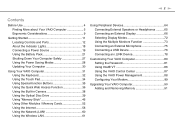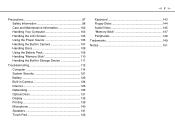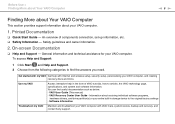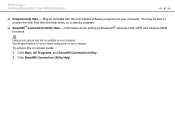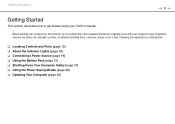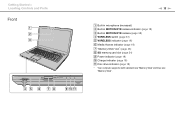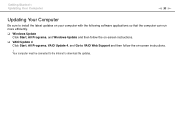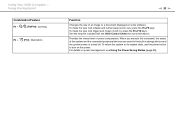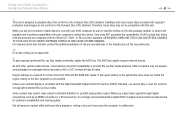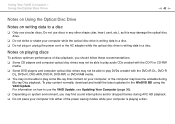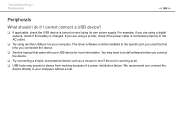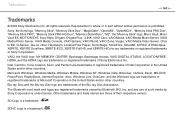Sony VGN-NW270F Support Question
Find answers below for this question about Sony VGN-NW270F - VAIO NW Series.Need a Sony VGN-NW270F manual? We have 1 online manual for this item!
Question posted by Anonymous-71644 on August 22nd, 2012
Trying To Download Minecraft But It Says Connect The Storage Media And Dont Know
The person who posted this question about this Sony product did not include a detailed explanation. Please use the "Request More Information" button to the right if more details would help you to answer this question.
Current Answers
Related Sony VGN-NW270F Manual Pages
Similar Questions
Where Is The Wireless On/off Switch Located?
(Posted by dbrady1948 11 years ago)
How Can I Get My Profile Back If I Dont Know Password Or Email
(Posted by Anonymous-66628 11 years ago)
The Hard Disc Goes Zzzz, Because I Did It, But I Dont Know How To Go Back.thanks
(Posted by fjrabp 12 years ago)
How Can I Download Drivers For Sony Vaio Vgn-n140e ?
(Posted by marioma 12 years ago)
I Have A Sony Laptop And Wifi - I Can't Get My Hp Printer To Print
I have aSony laptop and wifi - I can't get my HP printer to print. It keeps giving me an error m...
I have aSony laptop and wifi - I can't get my HP printer to print. It keeps giving me an error m...
(Posted by ricana75 12 years ago)