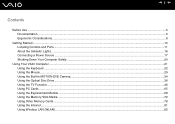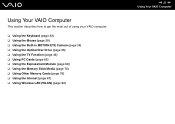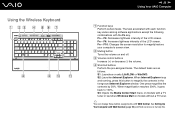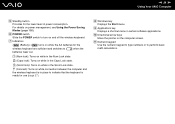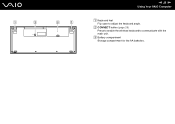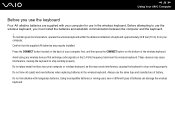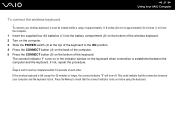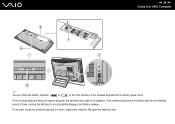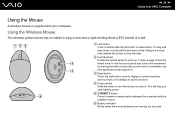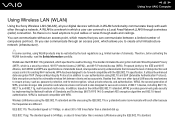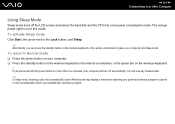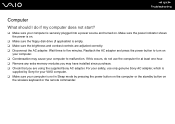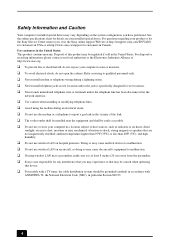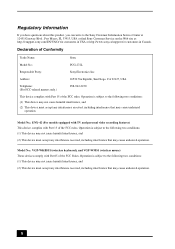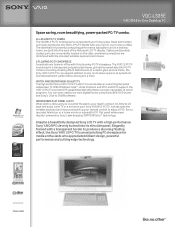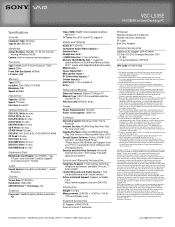Sony VGC-LS35E Support Question
Find answers below for this question about Sony VGC-LS35E - Vaio All-in-one Desktop Computer.Need a Sony VGC-LS35E manual? We have 4 online manuals for this item!
Question posted by haroonseedat on May 20th, 2011
Vgc Ls35e
can i use the wireless keyboard / mouse from vgc lt18e for the vgc ls 35e
Current Answers
Related Sony VGC-LS35E Manual Pages
Similar Questions
Dear Sir, I Am Looking For Processor Fan For Sony Vaio All In One Pc Model No
Dear sir,I am looking for processor fan for sony vaio all in one pc model no. VGC-LS35E Processar fa...
Dear sir,I am looking for processor fan for sony vaio all in one pc model no. VGC-LS35E Processar fa...
(Posted by wajeedbasha 7 years ago)
Vgc-ls35e All-in-one Desktop Computer Back Lights
where are the backlights located on a SONY VGC-LS35E ALL-IN-ONE DESKTOP COMPUTER? We are attempting ...
where are the backlights located on a SONY VGC-LS35E ALL-IN-ONE DESKTOP COMPUTER? We are attempting ...
(Posted by Jdlofton11150 8 years ago)
Sony Vgc-ls1 Wireless Keyboard
I Have A Vgc-ls1 And I Need A New Keyboard, Can I Use Any Wireless Keyboard And Mouse? If Not Could ...
I Have A Vgc-ls1 And I Need A New Keyboard, Can I Use Any Wireless Keyboard And Mouse? If Not Could ...
(Posted by ca2b2ge 10 years ago)
Wireless Keyboard
The wireless keyboard will not connect. Is there a on/off switch?
The wireless keyboard will not connect. Is there a on/off switch?
(Posted by putthoffjason 11 years ago)
Express Card And Pc Card Slots
Are the express and pc card slots functionable on the VGC-LS35E? If so, is there a specifications ma...
Are the express and pc card slots functionable on the VGC-LS35E? If so, is there a specifications ma...
(Posted by szbonya 12 years ago)