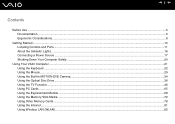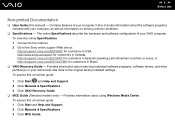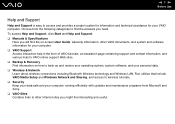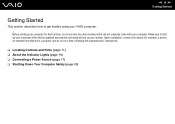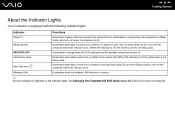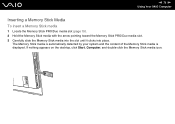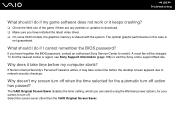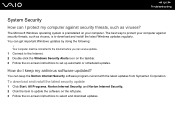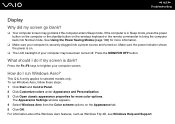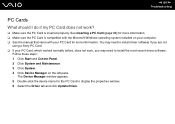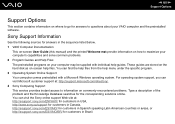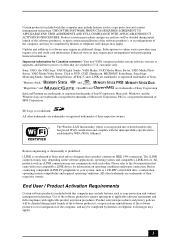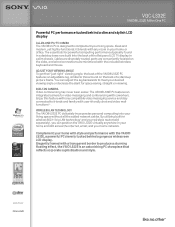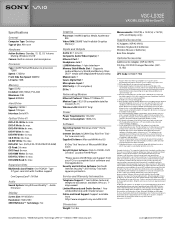Sony VGC-LS32E Support Question
Find answers below for this question about Sony VGC-LS32E - Vaio All-in-one Desktop Computer.Need a Sony VGC-LS32E manual? We have 4 online manuals for this item!
Question posted by jdlriva on November 5th, 2012
How Can I Start Uo My Desktop?
Im unable to start my desktop it after displaying the message Microsoft Windows the screen remains black showing only the mouse arrow.
Current Answers
Related Sony VGC-LS32E Manual Pages
Similar Questions
So My Sony Vaio Vpcl222fx Is Starting Up When I Turn It On It Go To Boot Menu
(Posted by mojogameryt 2 years ago)
Vgc-ls35e All-in-one Desktop Computer Back Lights
where are the backlights located on a SONY VGC-LS35E ALL-IN-ONE DESKTOP COMPUTER? We are attempting ...
where are the backlights located on a SONY VGC-LS35E ALL-IN-ONE DESKTOP COMPUTER? We are attempting ...
(Posted by Jdlofton11150 8 years ago)
My Sony Vaio Vgc-v520g I Went To Power It On & The Screen Was Black It Powers Up
(Posted by rickjacobsen91 8 years ago)
Vgc Js210j Power Button Diagram
Id like to see if there is a piece broken off. Does the inside of the piwer button, below the case a...
Id like to see if there is a piece broken off. Does the inside of the piwer button, below the case a...
(Posted by footsg40 10 years ago)
My Sony Vaio Vgc-ls32e Turns On But The Video
Screen Will Not Work At All.
I shut my computer off daily. When I turned on my computer one day, i noticed the screen blackened w...
I shut my computer off daily. When I turned on my computer one day, i noticed the screen blackened w...
(Posted by ninai2 12 years ago)