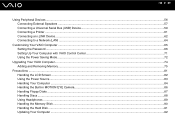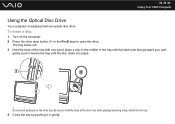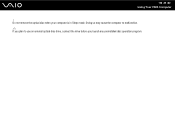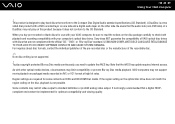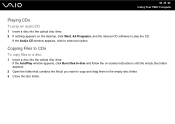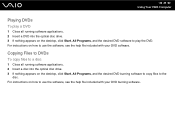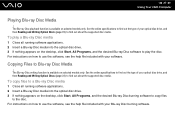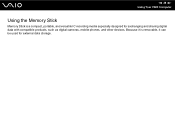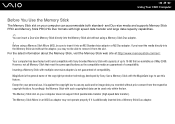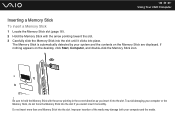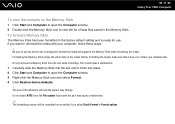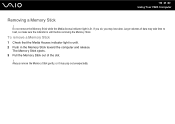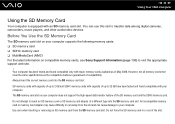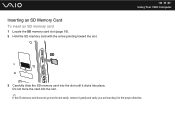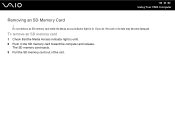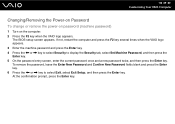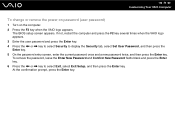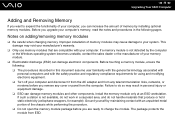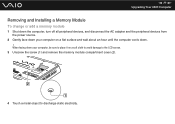Sony VGC JS110J S Support Question
Find answers below for this question about Sony VGC JS110J S - VAIO JS-Series All-In-One PC.Need a Sony VGC JS110J S manual? We have 1 online manual for this item!
Question posted by reinaldoevora on July 26th, 2011
Remove The Cover
How do I remove the screw and cover of sony VGC JS110JS
Please answer to [email protected]
Current Answers
Related Sony VGC JS110J S Manual Pages
Similar Questions
Fan For This Model Vgc-js110j
I Looking For The Fan For The All In One This Is The Model Vgc-js110j
I Looking For The Fan For The All In One This Is The Model Vgc-js110j
(Posted by mitigationinc 7 years ago)
Sony Vaio All In One Desktop
I have a Sony Vaio, all in one desktop, model SVL241B14L and I just can't find a recovery CD, I have...
I have a Sony Vaio, all in one desktop, model SVL241B14L and I just can't find a recovery CD, I have...
(Posted by Anonymous-161080 7 years ago)
Video Card For Sony Vgc-ls37e Vaio All-in-one Desktop Computer?
Do you have video card for Sony VGC-LS37E Vaio All-in-one Desktop Computer? or I can exchange comput...
Do you have video card for Sony VGC-LS37E Vaio All-in-one Desktop Computer? or I can exchange comput...
(Posted by brazin 8 years ago)
Need To Order Both Fans For The Vgc-js160j Vaio All-in-one Desktop Computer.
I need to order both fans part number UDQF2RH53DF0 and part number UDQF2PH54DF0. Where can I order t...
I need to order both fans part number UDQF2RH53DF0 and part number UDQF2PH54DF0. Where can I order t...
(Posted by stewartea10 9 years ago)
Motherboard
I'm trying to get the Motherboard for this Model. The Vaio all-in-one Sony VGC JS110J. I get the Dim...
I'm trying to get the Motherboard for this Model. The Vaio all-in-one Sony VGC JS110J. I get the Dim...
(Posted by hgarcia1982 10 years ago)