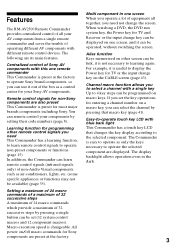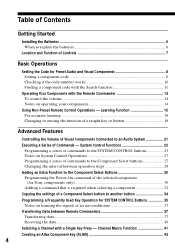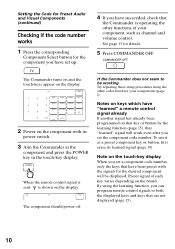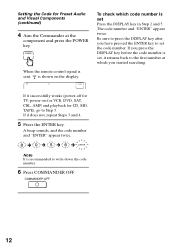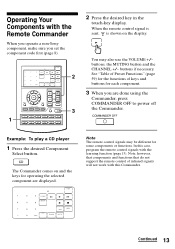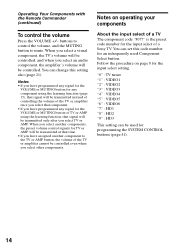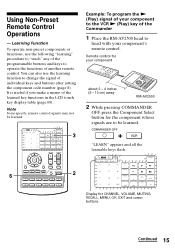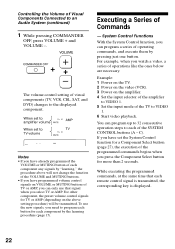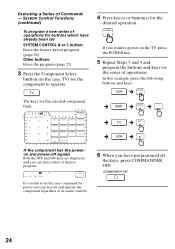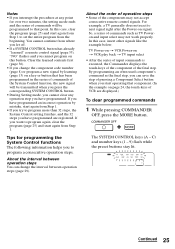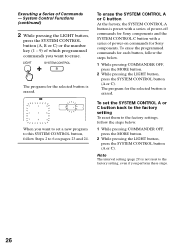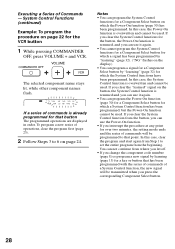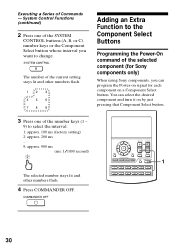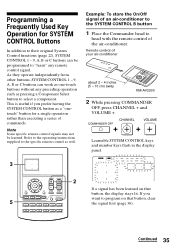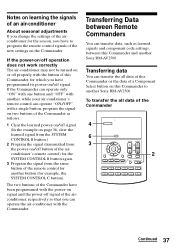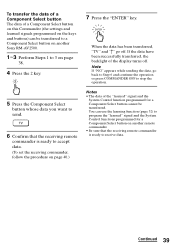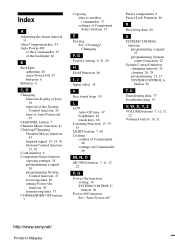Sony RM-AV2500 Support Question
Find answers below for this question about Sony RM-AV2500 - Integrated Remote Commander.Need a Sony RM-AV2500 manual? We have 3 online manuals for this item!
Question posted by tanyamc1978 on May 19th, 2010
What Are The Component Codes
in the manual for setting up the remote i am asked to enter component codes. what are thes and where do i get them from?
Current Answers
Related Sony RM-AV2500 Manual Pages
Similar Questions
Sony Rm-x118 Manual Downloadable
site for Sony RM-X118 manual downloadable
site for Sony RM-X118 manual downloadable
(Posted by Anonymous-153715 8 years ago)
Vizio Tv Code
Is there a code for vizio tv that can be used with RM-AV2500?
Is there a code for vizio tv that can be used with RM-AV2500?
(Posted by mjgraves 8 years ago)
How Do I Turn Off The Display On My Sony Tv Remote Control Rm-y168. Thanks
How do I turn off the display on my sony tv remote control RM-Y168. Thanks
How do I turn off the display on my sony tv remote control RM-Y168. Thanks
(Posted by mmesoros 11 years ago)
Manual For Sony Integrated Remote Commander, Rm-av2500
(Posted by emilylgunn 12 years ago)
Re: Sony Rm-av 2500 Integrated Remote
Can I print a manual for free for the above remote?
Can I print a manual for free for the above remote?
(Posted by kateyesuc 13 years ago)