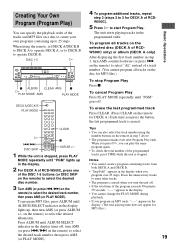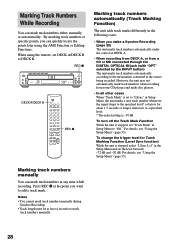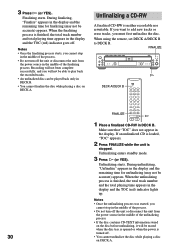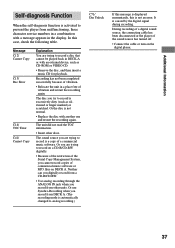Sony RCDW500C Support Question
Find answers below for this question about Sony RCDW500C - Compact Disc Player.Need a Sony RCDW500C manual? We have 1 online manual for this item!
Question posted by gettiNordr on February 14th, 2014
Rcd-w500c How To Record
The person who posted this question about this Sony product did not include a detailed explanation. Please use the "Request More Information" button to the right if more details would help you to answer this question.
Current Answers
Related Sony RCDW500C Manual Pages
Similar Questions
My Sony Rcd-w500c Recorder Stopped Working And Will Not Come On , What Is It?
(Posted by agferrari14 9 years ago)
How Much Is The 1992 Sony 5 Disc Compact Disc Player Cdp-c225 Worth
(Posted by workmanmike33 11 years ago)
When Trying To Record Data Disc Appesrs Have Checked To Make Sure We Are Using C
(Posted by Anonymous-105244 11 years ago)
Having Trouble Operating My Sony Compact Disc Player.i Need A Manual .
(Posted by brendab12720 11 years ago)
Is Anyone Selling Sony New Rcd W500c/w100 Units? If So, For How Much?
Could you give me a list or telephone numbers where they can be purchased.thanks.
Could you give me a list or telephone numbers where they can be purchased.thanks.
(Posted by Rherna4332 12 years ago)