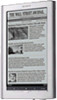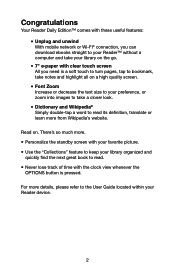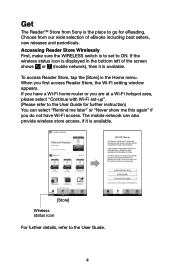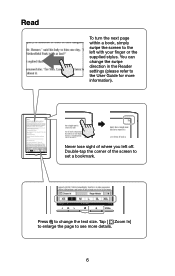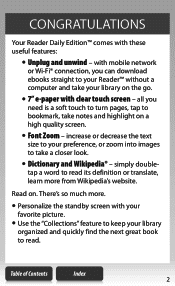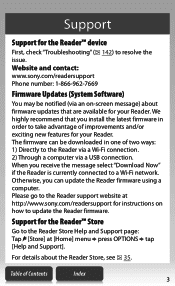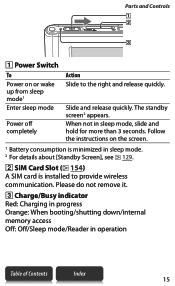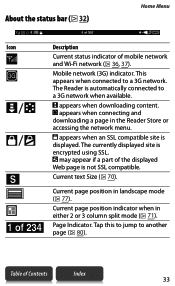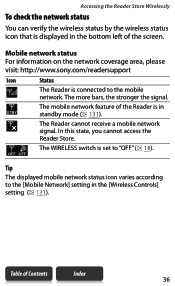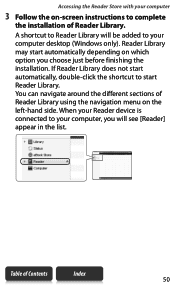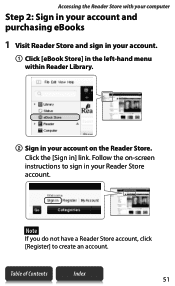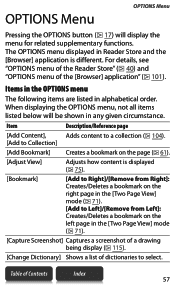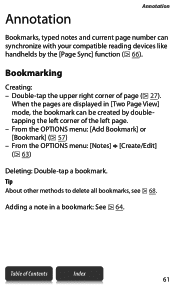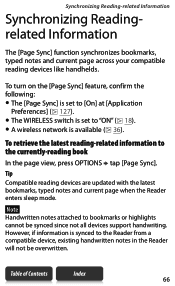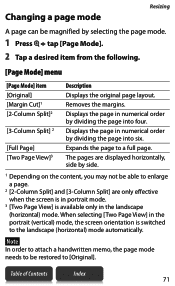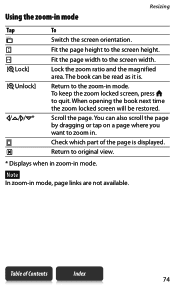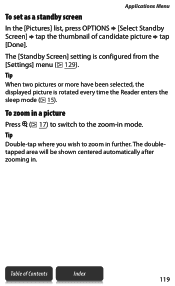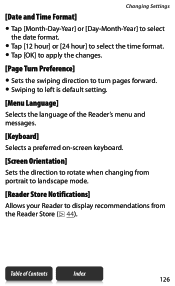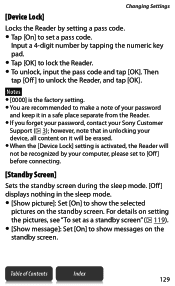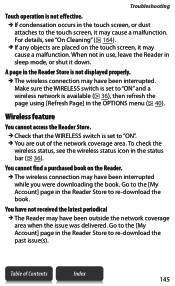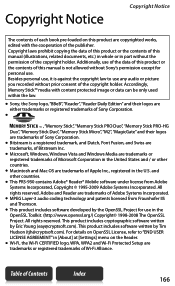Sony PRS-950SC Support Question
Find answers below for this question about Sony PRS-950SC - Reader Daily Edition&trade.Need a Sony PRS-950SC manual? We have 3 online manuals for this item!
Question posted by kimbarmstrong on July 1st, 2011
Test Mode Available, Always In Upper Left Side Of Screen
Why is this "test mode available" always in the upper left side of screen? It's in lighr grey, not high lighted.
Current Answers
Related Sony PRS-950SC Manual Pages
Similar Questions
How To Get Sony Ereader Prs-t2/hbc Off Demo Mode
Sony Ereader Prs-t2/hbc Will Not Turn Off When Ereader Is In Demo Mode
Sony Ereader Prs-t2/hbc Will Not Turn Off When Ereader Is In Demo Mode
(Posted by garymadison2 11 years ago)
Password
I just bought a refurbish sony reader pocket edition and i just received it today. I when to charger...
I just bought a refurbish sony reader pocket edition and i just received it today. I when to charger...
(Posted by rolonlui23 12 years ago)
International User
I have sony Ebook reader prs950daily edition, this item can be used in Asea and middle east? because...
I have sony Ebook reader prs950daily edition, this item can be used in Asea and middle east? because...
(Posted by jho2u 12 years ago)
How Do I Correct A Calibration Error On My Daily Edition Reader?
(Posted by bettym9804 12 years ago)