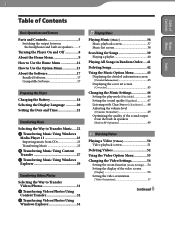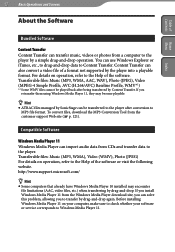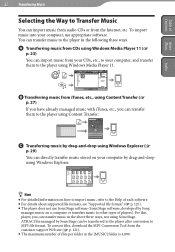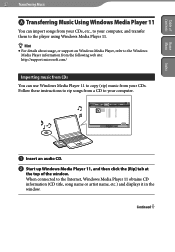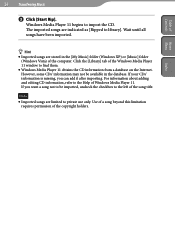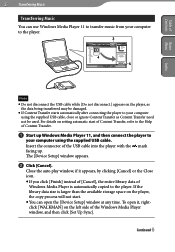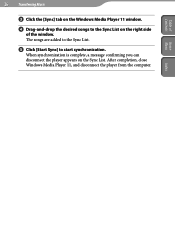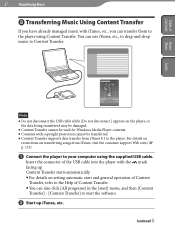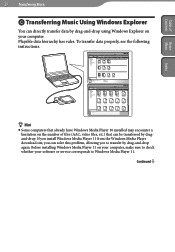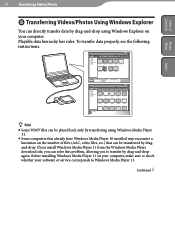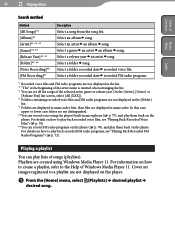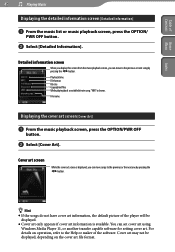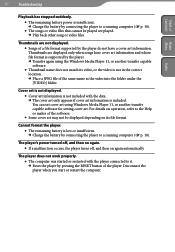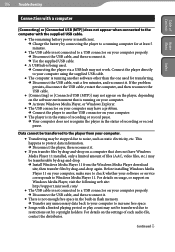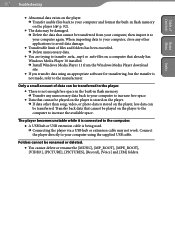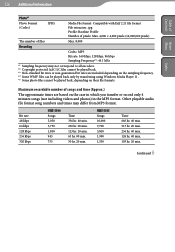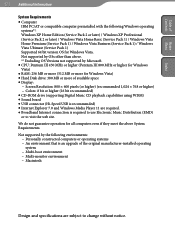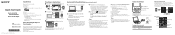Sony NWZ-S544 Support Question
Find answers below for this question about Sony NWZ-S544 - 8gb Walkman Digital Music Player.Need a Sony NWZ-S544 manual? We have 7 online manuals for this item!
Question posted by willMeli08 on March 15th, 2014
Sony Digital Media Player Nwz-s544 Will Not Turn On
Current Answers
Answer #1: Posted by waelsaidani1 on March 16th, 2014 7:14 AM
NOTE: Because each of these steps represents a possible solution to this issue, check the unit after completing each step.
- Confirm that the portable player is connected to a working USB port and that it is charging. If necessary, connect it to a different port. When connected properly, the battery icon will be animated or it will indicate the charge status such as FULL when charging is completed.
IMPORTANT: If you charge via a USB connection and leave your Walkman Player connected to the computer to charge and the computer goes into sleep or hibernation, charging will stop. If left connected, your battery may begin to discharge. To avoid this, turn off any sleep or hibernation settings while charging or set your sleep or hibernation settings to come on after your Walkman Player has been charged and then disconnect it from the computer once charging has completed.
- Make sure that you are pressing the POWER button to turn the player on. Previous Walkman® models that did not have a power button would turn on by pressing any button. This model must have the power button pressed to turn it on.
- Ensure that the HOLD function is not activated.
NOTE: For some models, when you use the portable player for the first time, if you have not used it for a long time, or the battery is depleted, it may take up to 5 minutes for it to be recognized or start charging. On models with a display, the display will remain blank. If it the portable player is not recognized or does not begin to charge after waiting 5 minutes, continue with this procedure to reset the unit.
- If the portable player is still not responding, reset it by pressing the RESET button with a small pin or similar object.
NOTE: When the RESET button is pressed, although the unit will retain the music data and clock settings, all other stored data and settings may be deleted. If the unit starts up after the reset, access the Settings menu and initialize the unit using the Format (initialize) function.
- If there was no change after the player was reset, connect it to the computer and reset it again, leaving it connected.
- Check the Sony Support Web site to see if there are any available firmware updates for your model. Updates can be found on the Sony Support Web Site.
- If possible, instead of connecting the USB cable to the computer, connect it to a USB AC adapter (if available) and try to charge it.
NOTE: If the player is not being recognized by the computer, there are additional troubleshooting steps you should follow. The troubleshooting steps listed above should resolve your issue.
Related Sony NWZ-S544 Manual Pages
Similar Questions
I have never had a problem with my Sony Walkman until today. I simply recharged it via my PC and now...