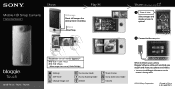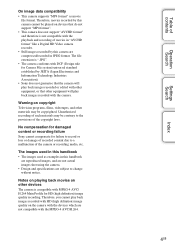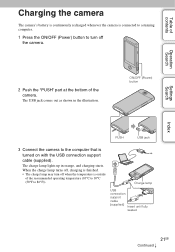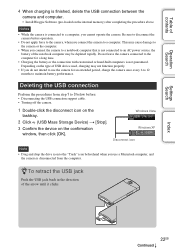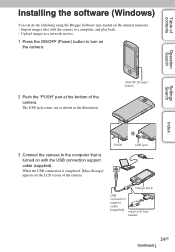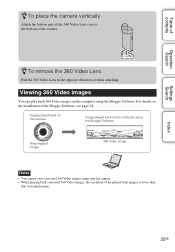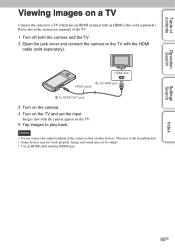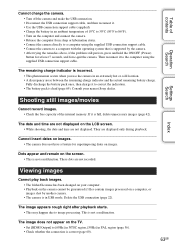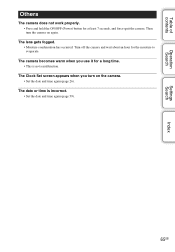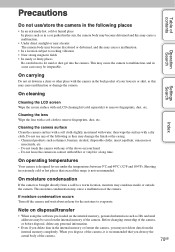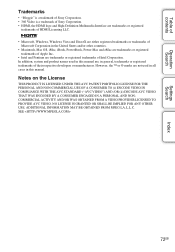Sony MHS-TS20 Support Question
Find answers below for this question about Sony MHS-TS20 - Bloggie™ Touch Camera.Need a Sony MHS-TS20 manual? We have 3 online manuals for this item!
Question posted by landrhuichy on January 22nd, 2014
Sony Ts20 Bloggie Will Not Turn On
Current Answers
Answer #1: Posted by StLFanMan on April 8th, 2014 10:57 AM
IMPORTANT:
- Make sure there is nothing covering the battery contacts when charging.
- Make sure the battery is securely connected to the camera or battery charger.
- Make sure the battery is inserted in the proper position. On a few camera models it can be inserted the wrong way by mistake.
NOTE: This answer applies to many models. For information specific to your camera, refer to the supplied manual or handbook. Manuals, Specifications and Warranty information for your Sony product is available online.
Below is some more information about charging the battery that might help. Depending on your camera, the battery may be able to be charged on the camera or by using a separate battery charger. Refer to the section that relates to the charging method you are using.
When the battery is attached to the camera:
- Make sure the camera is turned off. The battery does not charge if the camera is turned on.
- If the camera has a built-in USB cable, use it to connect the camera to a computer and charge the battery.
- If charging with a USB cable to a computer make sure the computer is turned on. The battery may not charge if the computer is in a Standby, Sleep or Hibernation mode.
- If using a USB charger instead of a computer, make sure it is the right one for your camera. USB chargers made for other devices may not work.
When the battery is attached to a charger:
- Plug the charger directly into a working wall outlet. This will eliminate the possibility of a faulty extension cord or surge protector.
- If the CHARGE lamp blinks when charging or does not light up at all, the metal contacts may be dirty. Wipe them with a dry cloth and try charging camera the again.
If the camera still does not turn on, then the battery or charger may need replaced, or the camera may require service
Related Sony MHS-TS20 Manual Pages
Similar Questions
how do i pause a video and then resume recording on the same video on a sony mhs-ts10 bloggie touch ...