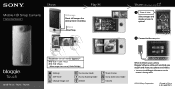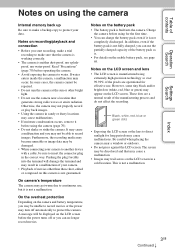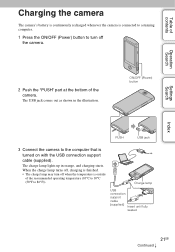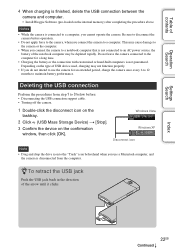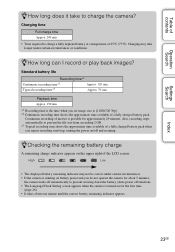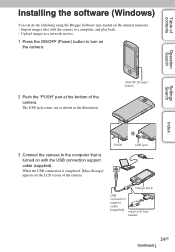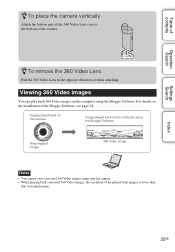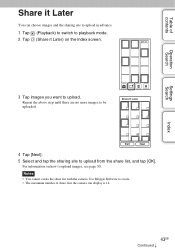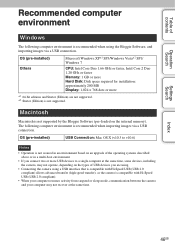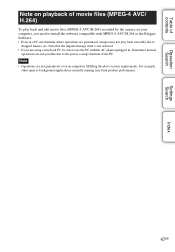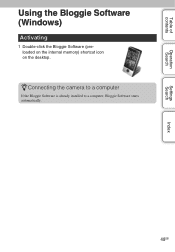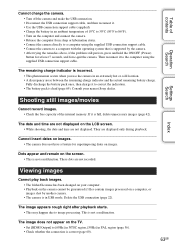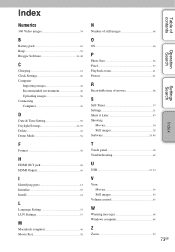Sony MHS-TS20 Support Question
Find answers below for this question about Sony MHS-TS20 - Bloggie™ Touch Camera.Need a Sony MHS-TS20 manual? We have 3 online manuals for this item!
Question posted by eaglevic on May 26th, 2014
Can Not Get The Battery To Charge In My Bloggie
The person who posted this question about this Sony product did not include a detailed explanation. Please use the "Request More Information" button to the right if more details would help you to answer this question.
Current Answers
Related Sony MHS-TS20 Manual Pages
Similar Questions
How Long To Charge Bloggie Touch Camera
(Posted by corpvi2 9 years ago)
How Long Does It Take To Charge Bloggie Touch
(Posted by jreiasin 9 years ago)
How To Replace Battery In Bloggie Touch
(Posted by 9875Fas 9 years ago)
Sony Mhs-ts10 Bloggie Touch Camera Wont Turn On
(Posted by orastar1 10 years ago)
Pause Video On Sony Mhs-ts10 Bloggie Touch Camera
how do i pause a video and then resume recording on the same video on a sony mhs-ts10 bloggie touch ...
how do i pause a video and then resume recording on the same video on a sony mhs-ts10 bloggie touch ...
(Posted by dojotito 11 years ago)