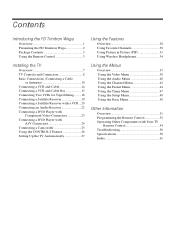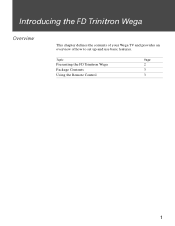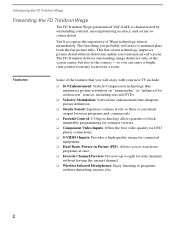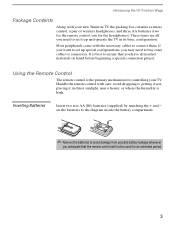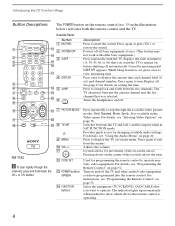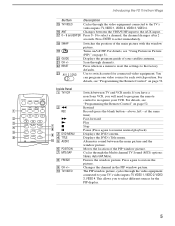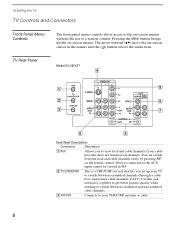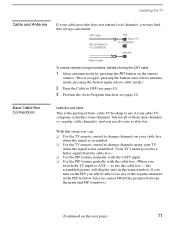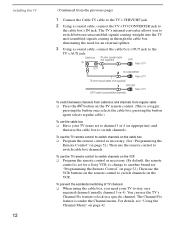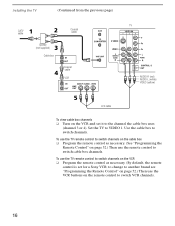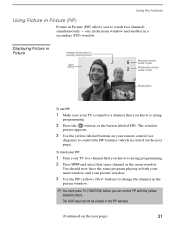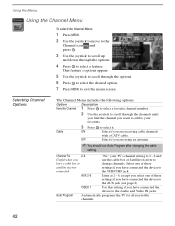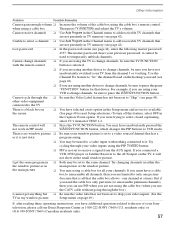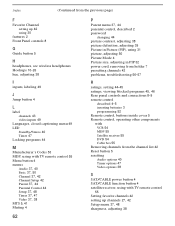Sony KV-36FV27 Support Question
Find answers below for this question about Sony KV-36FV27 - 36" Trinitron Wega.Need a Sony KV-36FV27 manual? We have 3 online manuals for this item!
Question posted by celalja on June 4th, 2014
How To Clear The Channel Numbers In Sony Trinitron Tv, With Out Remote
The person who posted this question about this Sony product did not include a detailed explanation. Please use the "Request More Information" button to the right if more details would help you to answer this question.
Current Answers
Related Sony KV-36FV27 Manual Pages
Similar Questions
How To Change Fixed Channel On Sony Tv Without Remote
(Posted by lmalrbald 9 years ago)
32'' Sony Trinitron Wega Flat Screen Wont Turn On
(Posted by oeloenxadwilso 9 years ago)
How To Get Older Sony Trinitron Tv On Channel 3 With No Remote
(Posted by Vertakas 10 years ago)
How To Program Channels Sony Trinitron Without A Remote
(Posted by amciupi 10 years ago)
How Do I Defeat The 'fixed Channel' On My Tv/vcr That Has No Remote ?
(Posted by Anonymous-52924 12 years ago)