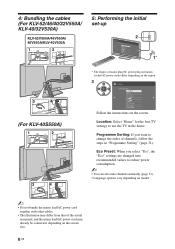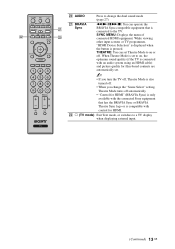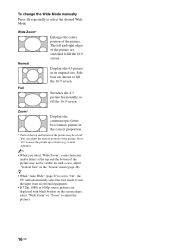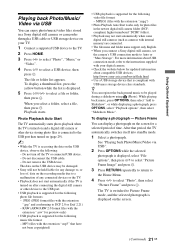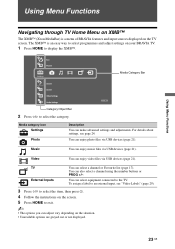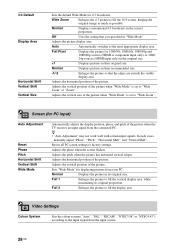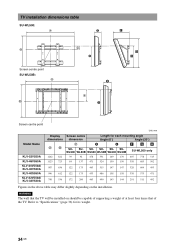Sony KLV-40S550A Support Question
Find answers below for this question about Sony KLV-40S550A - BRAVIA 40" 1080p Multi-System LCD TV. Dual Voltage.Need a Sony KLV-40S550A manual? We have 1 online manual for this item!
Question posted by dmscrooby on January 12th, 2022
How Do I Set Tv For Usb To Show On Tv Screen
Current Answers
Answer #1: Posted by SonuKumar on January 13th, 2022 9:00 AM
Turn on the connected USB device if necessary. Press the HOME button on the TV remote to reveal the menu.
...
Making a Connection and Playback
Select Media > Photos, Music or Videos > Select name of connected device.
Select Connected Devices > USB > Photos, Music or Videos.
Select Media Server > USB.
Please respond to my effort to provide you with the best possible solution by using the "Acceptable Solution" and/or the "Helpful" buttons when the answer has proven to be helpful.
Regards,
Sonu
Your search handyman for all e-support needs!!
Related Sony KLV-40S550A Manual Pages
Similar Questions
what cud be the reason why my TV can't read USB and HDMI ?
My bravia does not want to turn on. The red light flashes 2 times every 3 seconds. What should I do?...
i have a usb port in sony bravia model KLV 40S550A BUT IT IS NOT WORKING WHEN I TRY TO VIEW SOME JPG...