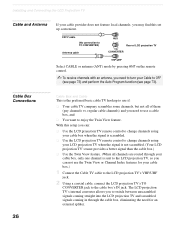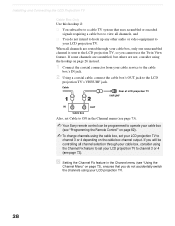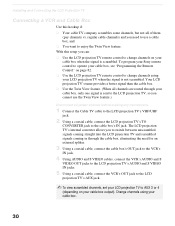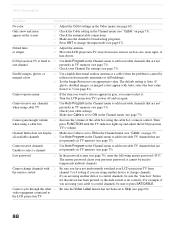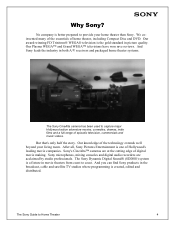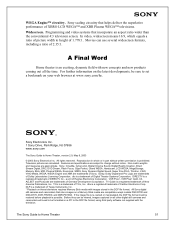Sony KF-60XBR800 Support Question
Find answers below for this question about Sony KF-60XBR800 - 60" Xbr Grand Wega™ Rear Projection Television.Need a Sony KF-60XBR800 manual? We have 7 online manuals for this item!
Question posted by smcalister on March 2nd, 2013
I Use A Hd Cable Box And Yamaha Receiver. Need Help Connecting A Blu Ray Player
Can someone please walk me through the process of hooking up a new blu ray player to my Sony KF-60XBR800. I tried hooking my HDMI cable with a DVI connector to the DVI input on my TV, and I didn't get a picture. Please help!
Current Answers
Related Sony KF-60XBR800 Manual Pages
Similar Questions
How To Hook Up Wireless Headphones To 46 Inch Sony Wega Rear Projection
(Posted by mnivechris 9 years ago)
Sony Kf-60xbr800 Does Not Turn On
(Posted by latteca 9 years ago)
Thermal Fuse For 60 Sony Grand Wega Lcd (kf-60we610) How To Replace Video
(Posted by losabluart 9 years ago)
Hi I Have A Kf-60xbr800 Tv And To Turn It On It Takes A Long Time....
Hi I have a KF-60XBR800 TV and to turn it on it takes a long time....I have to keep hitting the powe...
Hi I have a KF-60XBR800 TV and to turn it on it takes a long time....I have to keep hitting the powe...
(Posted by aaraodossantos1 11 years ago)
What Do I Need To Hook Up An Antenna To My Tv
(Posted by Anonymous-60592 11 years ago)