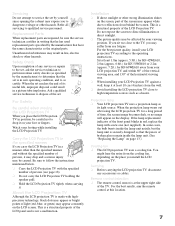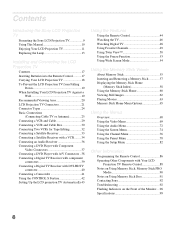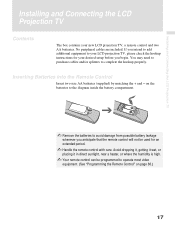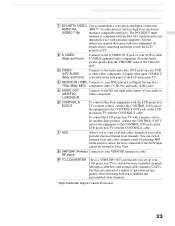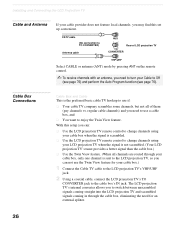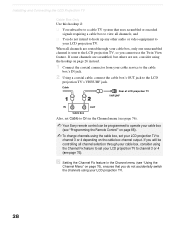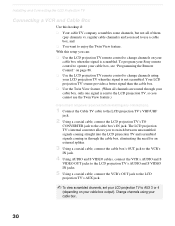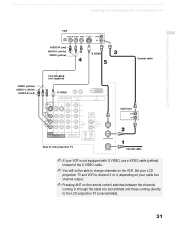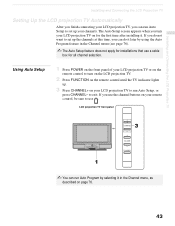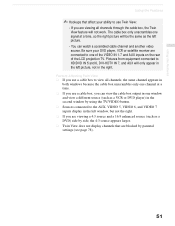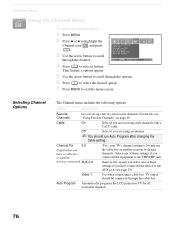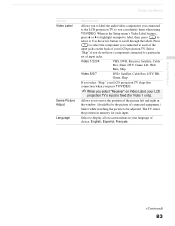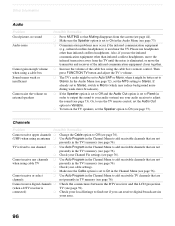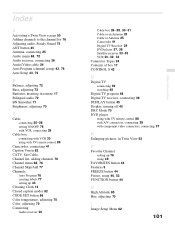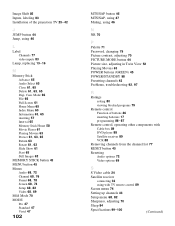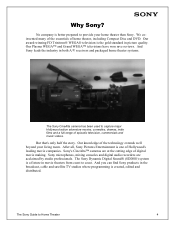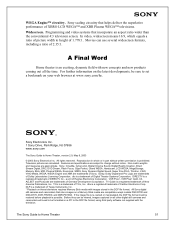Sony KF-50WE610 Support Question
Find answers below for this question about Sony KF-50WE610 - 50" Grand Wega™ Rear Projection Tv.Need a Sony KF-50WE610 manual? We have 8 online manuals for this item!
Question posted by Mikemiky on June 15th, 2014
How To Set Kf-50we610 With Cable Box
The person who posted this question about this Sony product did not include a detailed explanation. Please use the "Request More Information" button to the right if more details would help you to answer this question.
Current Answers
Related Sony KF-50WE610 Manual Pages
Similar Questions
How To Hook Up Wireless Headphones To 46 Inch Sony Wega Rear Projection
(Posted by mnivechris 9 years ago)
How Much Is A Lamp Ballast For Sony Grand Wega 60 Inch Tv
(Posted by KEarond 9 years ago)
Sony Grand Wega Kdf-55e2000 55-inch 3lcd Rear Projection Television Why Is It
so dark
so dark
(Posted by rdelesalleh 10 years ago)
Sony Grand Wega Model Kf-50we610 Will Not Start Red Light Code
(Posted by blaTennyo 10 years ago)
How To Connect Laptop To Sony Grand Wega Kf-50we610
(Posted by nikkdenver 10 years ago)