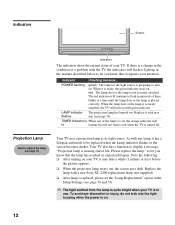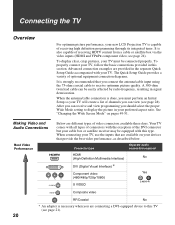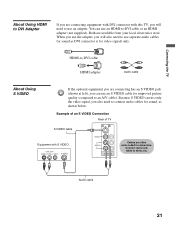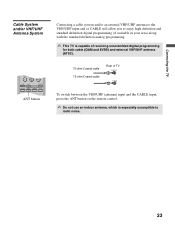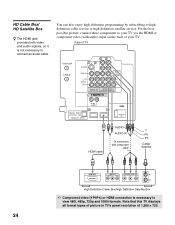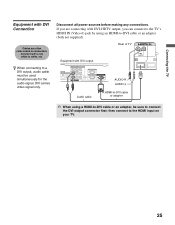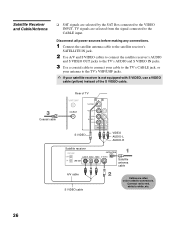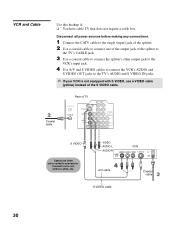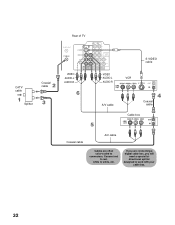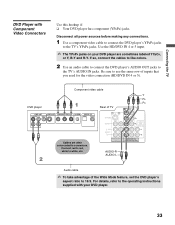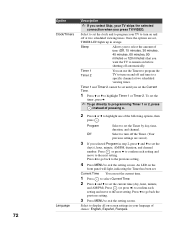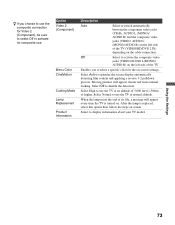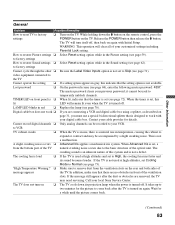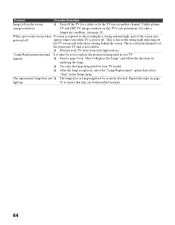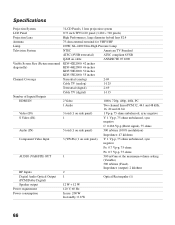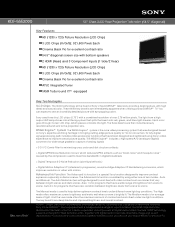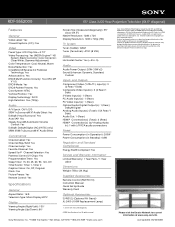Sony KDF-55E2000 Support Question
Find answers below for this question about Sony KDF-55E2000 - 55" Class 3lcd Rear Projection Television.Need a Sony KDF-55E2000 manual? We have 5 online manuals for this item!
Question posted by awarta on May 12th, 2014
Sansung 55 Inch Rear Prjection Tv Wont Turn On After Replacing Bulb
The person who posted this question about this Sony product did not include a detailed explanation. Please use the "Request More Information" button to the right if more details would help you to answer this question.
Current Answers
Related Sony KDF-55E2000 Manual Pages
Similar Questions
Sony Rear Projection Tv Wont Turn On 6 Blinking Lights
(Posted by Desirol 9 years ago)
Sony Wega 55 Inch Rear Projection Tv, Wont Display Hdmi
(Posted by ali17scatm 10 years ago)
Rear Projection Tv Wont Turn On After Bulb Replaced
(Posted by kathyjtarr 10 years ago)
Sony Rear Projection Tv Wont Turn On Green Light Blinks
(Posted by mariami 10 years ago)
Sony 60 Inch Lcd Projection Tv Wont Turn On
(Posted by trab 10 years ago)