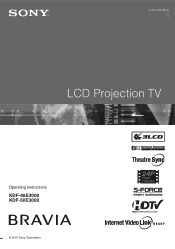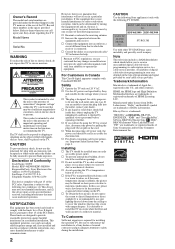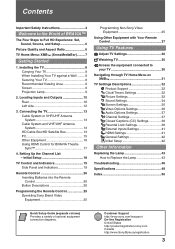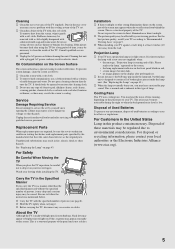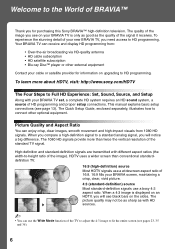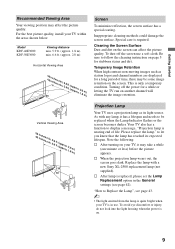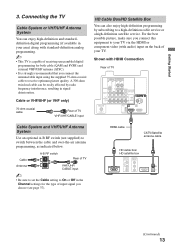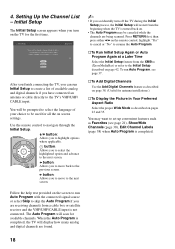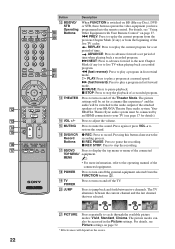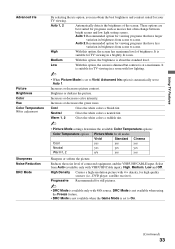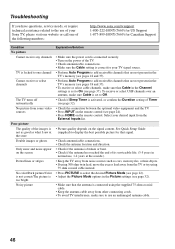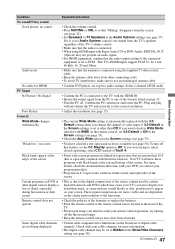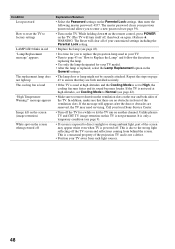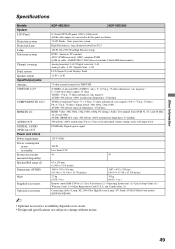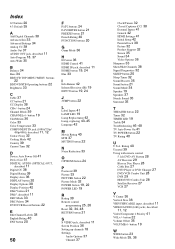Sony KDF-50E3000 Support Question
Find answers below for this question about Sony KDF-50E3000 - 50" Rear Projection TV.Need a Sony KDF-50E3000 manual? We have 1 online manual for this item!
Question posted by osreza on January 1st, 2014
How To Set Pictures Modes Kdf-50e3000
The person who posted this question about this Sony product did not include a detailed explanation. Please use the "Request More Information" button to the right if more details would help you to answer this question.
Current Answers
Related Sony KDF-50E3000 Manual Pages
Similar Questions
How To Change Bulb On Rear Projection Tv Sony Kdf50e3000
(Posted by qynehar51 9 years ago)
Sony Grand Wega Kdf-55e2000 55-inch 3lcd Rear Projection Television Why Is It
so dark
so dark
(Posted by rdelesalleh 10 years ago)
Sony Bravia Kdf-50e3000 Only Turns On Sometimes
My Sony Bravia KDF-50E3000 - 50" Rear Projection TV Only turns on sometimes, and sometimes I only ge...
My Sony Bravia KDF-50E3000 - 50" Rear Projection TV Only turns on sometimes, and sometimes I only ge...
(Posted by petroedg 11 years ago)
Sony Kdf-50e3000 Television Red Light Blinks 6 Times, No Sound , No Picture
Sony KDF-50E3000 Television RED LIGHT BLINKS 6 TIMES, NO SOUND , NO PICTURE
Sony KDF-50E3000 Television RED LIGHT BLINKS 6 TIMES, NO SOUND , NO PICTURE
(Posted by CHAZS125 11 years ago)
Problem With 2002 50' Rear Projection Tv
I have just purchased 2002 used tv. My problem is that after tv has been on for 20 to 30 min it shut...
I have just purchased 2002 used tv. My problem is that after tv has been on for 20 to 30 min it shut...
(Posted by jjauhola 13 years ago)