Sony ICD-PX312 Support Question
Find answers below for this question about Sony ICD-PX312.Need a Sony ICD-PX312 manual? We have 2 online manuals for this item!
Question posted by bjscel on January 8th, 2014
How To Get Asony Ic Recorder Icd-px312 Compatibile With Mac Osx
The person who posted this question about this Sony product did not include a detailed explanation. Please use the "Request More Information" button to the right if more details would help you to answer this question.
Current Answers
There are currently no answers that have been posted for this question.
Be the first to post an answer! Remember that you can earn up to 1,100 points for every answer you submit. The better the quality of your answer, the better chance it has to be accepted.
Be the first to post an answer! Remember that you can earn up to 1,100 points for every answer you submit. The better the quality of your answer, the better chance it has to be accepted.
Related Sony ICD-PX312 Manual Pages
Operating Instructions - Page 1


IC Recorder
Operating Instructions
ICD-PX312
4-267-065-11(2)
Getting Started Basic Operations Other Recording Operations Other Playback Operations Editing Files About the Menu Function Utilizing Your Computer Additional Information Troubleshooting Index
Operating Instructions - Page 2


... Operation is not supported by one or more of Conformity
Trade Name
: SONY
Model
: ICD-PX312
Responsible Party : Sony Electronics Inc. This equipment generates, uses and can be displayed properly on...
Declaration of the following FCC statement applies only to correct the interference by the IC recorder. Address
: 16530 Via Esprillo,
San Diego, CA 92127 USA
Telephone Number : ...
Operating Instructions - Page 3
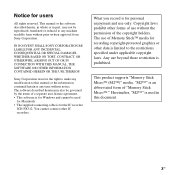
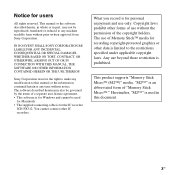
... Stick Micro™ (M2™)" media. You cannot connect other data is for users
All rights reserved. What you record is used
for personal enjoyment and use without notice. Notice for the IC recorder
ICD-PX312. Sony Corporation reserves the right to make any modification to any time without the permission of Memory Stick™...
Operating Instructions - Page 5
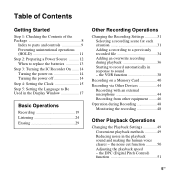
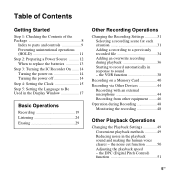
... making the human voice clearer - the DPC (Digital Pitch Control) function 51
5GB Table of Contents
Getting Started
Step 1: Checking the Contents of the Package 8
Index to parts and controls 9 Preventing unintentional operations (HOLD 11 Step 2: Preparing a Power Source ..........12 When to replace the batteries 13 Step 3: Turning the IC Recorder On .......14...
Operating Instructions - Page 6
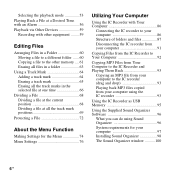
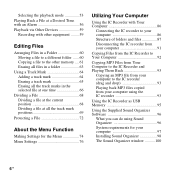
... for the Menu 74 Menu Settings 76
Utilizing Your Computer
Using the IC Recorder with Your Computer 86
Connecting the IC recorder to your computer 86 Structure of folders and files 87 Disconnecting the IC recorder from your computer 91
Copying Files from the IC Recorder to Your Computer 92
Copying MP3 Files from Your Computer to the...
Operating Instructions - Page 7
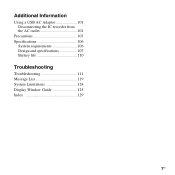
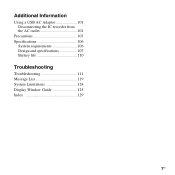
Additional Information
Using a USB AC Adaptor 101 Disconnecting the IC recorder from the AC outlet 101
Precautions 103 Specifications 106
System requirements 106 Design and specifications 107 Battery life 110
Troubleshooting
Troubleshooting 111 Message List 119 System Limitations 124 Display Window Guide 125 Index 129
7GB
Operating Instructions - Page 8
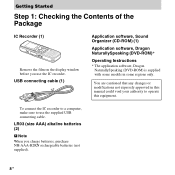
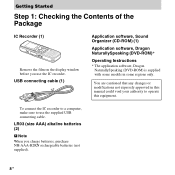
... a computer, make sure to operate this equipment. Getting Started
Step 1: Checking the Contents of the Package
IC Recorder (1)
Remove the film on the display window before you charge batteries, purchase NH-AAA-B2KN rechargeable batteries (not supplied).
..., Dragon
NaturallySpeaking (DVD-ROM) is supplied with some models in this manual could void your authority to use the IC recorder.
Operating Instructions - Page 11
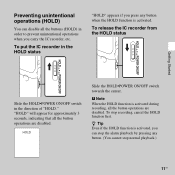
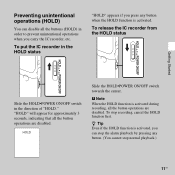
... the alarm playback by pressing any button when the HOLD function is activated, you carry the IC recorder, etc. To put the IC recorder in the direction of "HOLD." To stop normal playback.)
11GB
To release the IC recorder from the HOLD status
Getting Started
Slide the HOLD•POWER ON/OFF switch in the HOLD...
Operating Instructions - Page 12
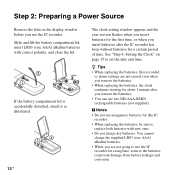
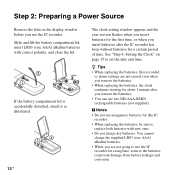
... flashes when you insert batteries for the first time, or when you use the IC recorder for a long time, remove the batteries to
replace both batteries with correct polarity, ...replacing the batteries, the clock continues moving for about 1 minute after the IC recorder has been without batteries for this IC
recorder. • When replacing the batteries, be sure to prevent damage from ...
Operating Instructions - Page 13
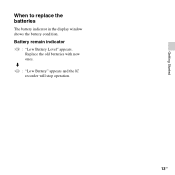
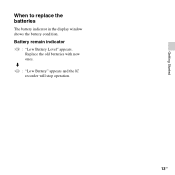
m : "Low Battery" appears and the IC recorder will stop operation.
13GB
Replace the old batteries with new ones. Getting Started
When to replace the batteries
The battery indicator in the display window shows the battery condition. Battery remain indicator
: "Low Battery Level" appears.
Operating Instructions - Page 14
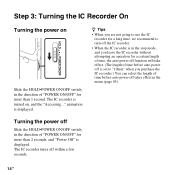
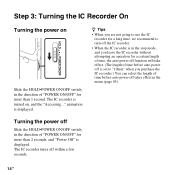
... (page 85).
14 GB z Tips
• When you are not going to use the IC recorder for a long time, we recommend to turn off the IC recorder.
• When the IC recorder is in the stop mode, and you leave the IC recorder without attempting an operation for more than 2 seconds, and "Power Off" is set to "10min...
Operating Instructions - Page 15
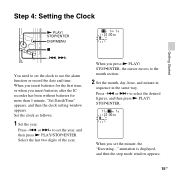
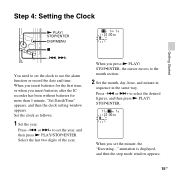
... and then the stop mode window appears.
15GB or >+ to set the clock to use the alarm function or record the date and time.
Press -. Press -. or >+ to select the desired figures, and then press N PLAY... for the first time, or when you insert batteries after the IC recorder has been without batteries for more than 1 minute, "Set Date&Time" appears, and then the clock setting window...
Operating Instructions - Page 16
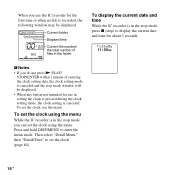
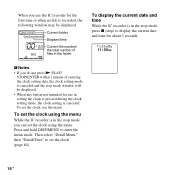
...; If you can set the clock using the menu. To set the clock using the menu
While the IC recorder is in the stop mode, you do not press N PLAY/
STOP•ENTER within 1 minute of ...files in the folder
To display the current date and time
While the IC recorder is in setting the clock is pressed during the clock setting mode, the clock setting is canceled and the...
Operating Instructions - Page 19
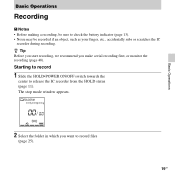
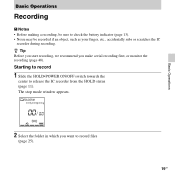
... towards the
center to check the battery indicator (page 13). • Noise may be recorded if an object, such as your finger, etc., accidentally rubs or scratches the IC
recorder during recording. z Tip Before you start recording, we recommend you want to record files
(page 25).
19GB The stop mode window appears.
2 Select the folder in...
Operating Instructions - Page 20
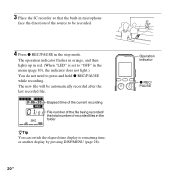
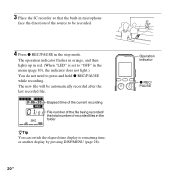
3 Place the IC recorder so that the built-in microphone
face the direction of recorded files in the folder
zTip You can switch the elapsed time display to press and hold z REC/PAUSE while recording. The new file will be recorded.
4 Press z REC/PAUSE in the menu (page 83), the indicator does not light.) You do...
Operating Instructions - Page 21
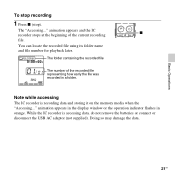
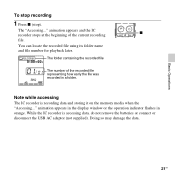
... USB AC adaptor (not supplied). animation appears and the IC x
recorder stops at the beginning of the recorded file representing how early the file was recorded in orange. The folder containing the recorded file
The number of the current recording file. The "Accessing..."
While the IC recorder is recording data and storing it on the memory media when the...
Operating Instructions - Page 22
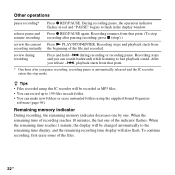
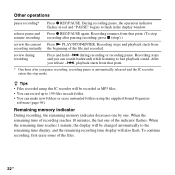
... in red and "PAUSE" begins to fast playback sound. during recording
Press and hold -. During recording pause, the operation indicator flashes in the display window. Other operations
pause recording*
Press z REC/PAUSE.
Recording stops and you pause recording, recording pause is automatically released and the IC recorder enters the stop ).)
review the current Press N PLAY/STOP•...
Operating Instructions - Page 24
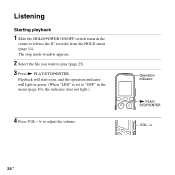
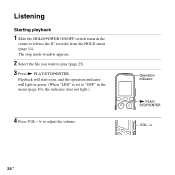
... will light in green. (When "LED" is set to "OFF" in the menu (page 83), the indicator does not light.)
4 Press VOL -/+ to release the IC recorder from the HOLD status (page 11).
Listening
Starting playback
1 Slide the HOLD•POWER ON/OFF switch towards the
center to adjust the volume.
The...
Operating Instructions - Page 41
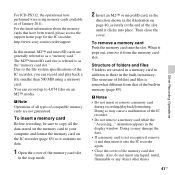
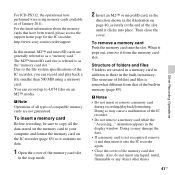
... memory card to your computer and format the memory card on an M2™ media.
For ICD-PX312, the operational tests performed were using a memory card.
The structure of folders and files is ... (page 89). To insert a memory card
Before recording, be sure to copy all types of the IC recorder, you can record up to 4,074 files on the IC recorder (page 85) so it from that have been ...
Operating Instructions - Page 106
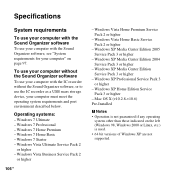
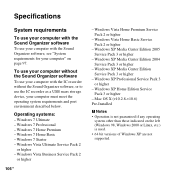
... 2
or higher - Operating systems:
- Windows XP Media Center Edition 2004 Service Pack 3 or higher
- Mac OS X (v10.2.8-v10.6) Pre-Installed
P Notes • Operation is used. • 64 bit versions ...To use your computer with the IC recorder without the Sound Organizer software, or to use your computer with the Sound Organizer software
To use the IC recorder as a USB mass storage ...
Similar Questions
How Can I Download The Software For Ic Recorder Icd-p28 On Mac ?
(Posted by paulvdberghe 10 years ago)

