Sony ICD-BP150 Support Question
Find answers below for this question about Sony ICD-BP150 - Ic Recorder.Need a Sony ICD-BP150 manual? We have 4 online manuals for this item!
Question posted by nungesser50 on September 27th, 2011
Copy Voice Message From Icd-bp150 To Pc?
Where do I get enabling software so that I can load my voice recordings on my PC?
Current Answers
There are currently no answers that have been posted for this question.
Be the first to post an answer! Remember that you can earn up to 1,100 points for every answer you submit. The better the quality of your answer, the better chance it has to be accepted.
Be the first to post an answer! Remember that you can earn up to 1,100 points for every answer you submit. The better the quality of your answer, the better chance it has to be accepted.
Related Sony ICD-BP150 Manual Pages
Digital Voice Editor 2 Instructions - Page 1
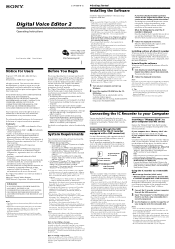
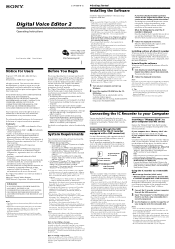
... the DVF (TRC) files.) When installing both types of the software in this manual. Note If you wish to move , copy, add, or delete a file in the VOICE folder. • According to your computer (ICD-MS series)
Remove the "Memory Stick" from the IC recorder and insert it is displayed, select
open the "User Accounts" from...
Digital Voice Editor 2 Instructions - Page 2
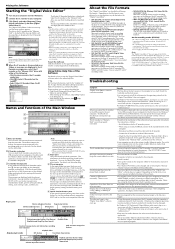
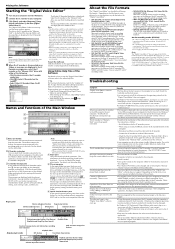
... file size becomes relatively larger than in recording messages on the Sony IC recorder ICD-ST series equipped with a USB connector.
Messages cannot be played back./ Playback sound volume is displayed. Operation is loaded and the message folders and message files are trying to install the software into the operating system that the "Digital Voice Editor" does not support.
•In...
Operating Instructions (primary manual) - Page 1
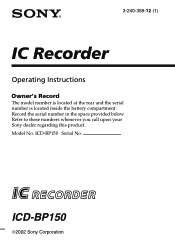
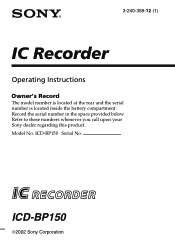
Record the serial number in the space provided below. Model No. ICD-BP150 Serial No.
Refer to these numbers whenever you call upon your Sony dealer regarding this product. ICD-BP150
2002 Sony Corporation 3-240-358-12 (1)
IC Recorder
Operating Instructions
Owner's Record
The model number is located at the rear and the serial number is located inside the battery compartment.
Operating Instructions (primary manual) - Page 3
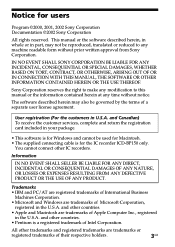
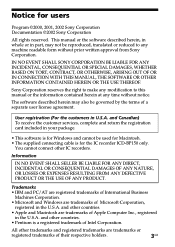
... at any machine readable form without notice.
This manual or the software described herein, in whole or in the U.S.A. Sony Corporation reserves the right to make any modification to any time without prior written approval from Sony Corporation. Notice for the IC recorder ICD-BP150 only.
Information
IN NO EVENT SHALL SELLER BE LIABLE FOR...
Operating Instructions (primary manual) - Page 4
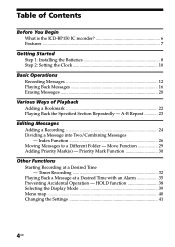
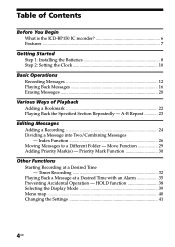
... - Move Function 29 Adding Priority Mark(s) - Table of Contents
Before You Begin What is the ICD-BP150 IC recorder 6 Features ...7
Getting Started Step 1: Installing the Batteries 8 Step 2: Setting the Clock 10
Basic Operations Recording Messages 12 Playing Back Messages 16 Erasing Messages 20
Various Ways of Playback Adding a Bookmark 22 Playing Back the Specified Section Repeatedly...
Operating Instructions (primary manual) - Page 5
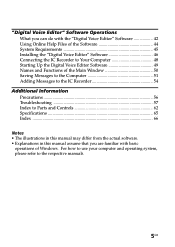
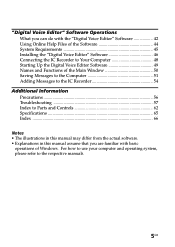
...
Notes • The illustrations in this manual may differ from the actual software. • Explanations in this manual assume that you are familiar with basic
operations of the Main Window 50 Saving Messages to the Computer 51 Adding Messages to the IC Recorder 54
Additional Information Precautions 56 Troubleshooting 57 Index to the respective manuals...
Operating Instructions (primary manual) - Page 6
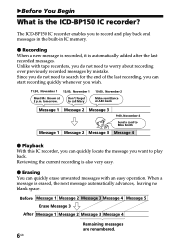
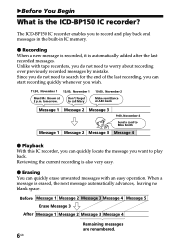
... 1 Message 2 Message 3 Message 4
z Playback With this IC recorder, you can quickly locate the message you to worry about recording over previously recorded messages by mistake.
Don't forget to play back oral messages in the built-in IC memory. BBefore You Begin
What is erased, the next message automatically advances, leaving no blank space.
The ICD-BP150 IC recorder enables...
Operating Instructions (primary manual) - Page 7
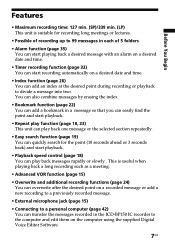
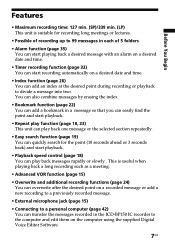
... functions (page 24) You can overwrite after the desired point on a recorded message or add a new recording to a previously recorded message.
• External microphone jack (page 15)
• Connecting to a personal computer (page 42) You can transfer the messages recorded in the ICD-BP150 IC recorder to the computer and edit them on a desired date and time.
• Index function (page...
Operating Instructions (primary manual) - Page 15
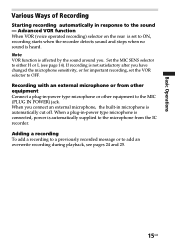
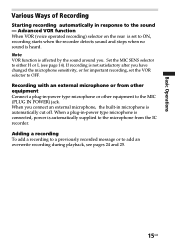
... VOR function When VOR (voice operated recording) selector on the rear is heard. When you . When a plug-in-power type microphone is connected, power is automatically cut off. Adding a recording To add a recording to a previously recorded message or to OFF. Set the...-in -power type microphone or other equipment to the sound - Recording with an external microphone or from the IC recorder.
Operating Instructions (primary manual) - Page 42
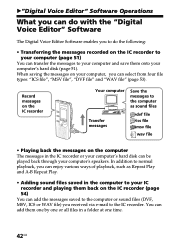
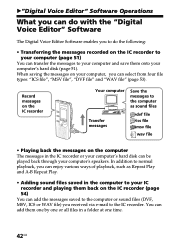
... files saved in a folder at one time.
42GB B"Digital Voice Editor" Software Operations
What you can do with the "Digital Voice Editor" Software
The Digital Voice Editor Software enables you to do the following:
• Transferring the messages recorded on the IC recorder to your computer (page 51)
You can transfer the messages to your computer and save them onto your computer...
Operating Instructions (primary manual) - Page 43
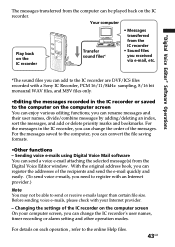
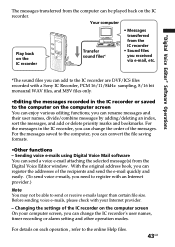
... the computer screen On your Internet provider.
- For details on the computer screen
You can change the IC recorder's user names, timer recording or alarm setting and other operation modes. "Digital Voice Editor" Software Operations
The messages transferred from the computer can be able to send or receive e-mails larger than certain file size. Your computer...
Operating Instructions (primary manual) - Page 47
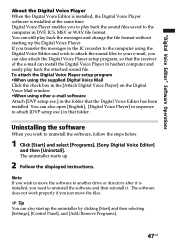
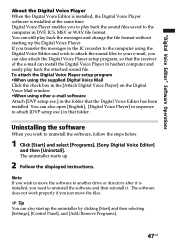
... setup program •When using the supplied Digital Voice Mail Click the check box in the [Attach Digital Voice Player] on the Digital Voice Mail window. •When using other e-mail software Attach [DVP setup exe.] in the IC recorder to the computer using the Digital Voice Editor and wish to attach the sound files to uninstall...
Operating Instructions (primary manual) - Page 48
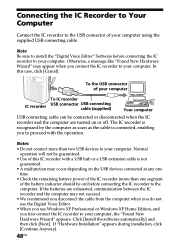
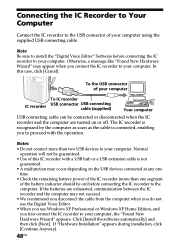
...are turned on ) before connecting the IC recorder to your computer. The IC recorder is recognized by the computer as soon as the cable is connected, enabling you to proceed with a USB ...the "Digital Voice Editor" Software before connecting the IC recorder to your computer. Otherwise, a message like "Found New Hardware Wizard" may appear when you first connect the IC recorder to the USB...
Operating Instructions (primary manual) - Page 49
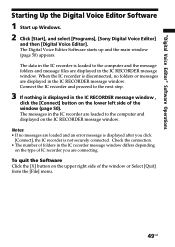
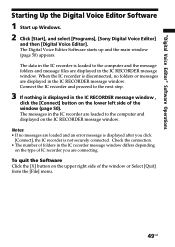
... and proceed to the computer and displayed on the upper right side of IC recorder you click
[Connect], the IC recorder is loaded to the computer and the message folders and message files are connecting. To quit the Software Click the [X] button on the IC RECORDER message window. The Digital Voice Editor Software starts up Windows. 2 Click [Start], and select [Programs], [Sony Digital...
Operating Instructions (primary manual) - Page 50
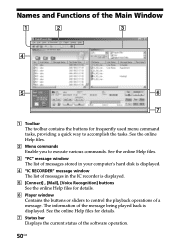
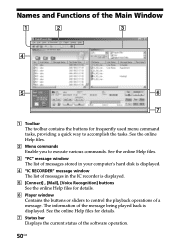
...
3 "PC" message window The list of messages stored in your computer's hard disk is displayed.
4 "IC RECORDER" message window The list of messages in the IC recorder is displayed. The information of the message being played back is displayed.
5 [Connect] , [Mail], [Voice Recognition] buttons See the online Help files for details.
7 Status bar Displays the current status of the software operation...
Operating Instructions (primary manual) - Page 51
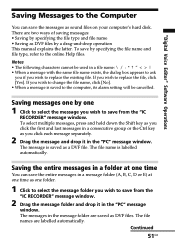
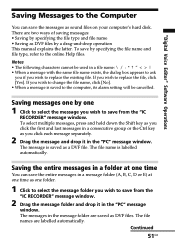
"Digital Voice Editor" Software Operations
Saving Messages to the Computer
You can save the entire messages in the message folder are saved as DVF files. To save by one folder.
1 Click to select the message folder you wish to save from the "IC
RECORDER" message window. Notes • The following characters cannot be cancelled.
Saving the entire messages in a folder at...
Operating Instructions (primary manual) - Page 52
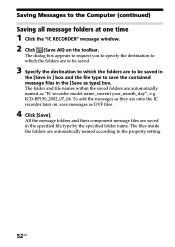
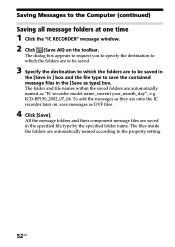
... names within the saved folders are onto the IC recorder later on the toolbar. All the message folders and their component message files are automatically named according to the Computer (continued)
Saving all message folders at one time
1 Click the "IC RECORDER" message window. 2 Click (Save All) on , save the contained message files in the specified file type by...
Operating Instructions (primary manual) - Page 53
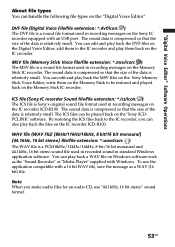
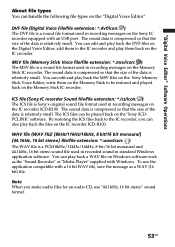
... Stick Voice Editor, write them back on the IC recorder. You can also play back the files on the IC recorder ICD-R100. ICS file (Sony IC recorder Sound file/file extension: *.ics/icon: ) The ICS file is a sound file format used in recording messages on the Memory Stick IC recorder. By restoring the ICS files back to be played back on the "Sony ICDPCLINK" software. The...
Operating Instructions (primary manual) - Page 54
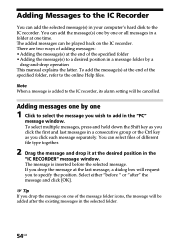
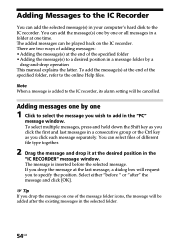
...online Help files.
The added messages can be cancelled. Adding messages one by one
1 Click to select the message you click each message separately. To add the message(s) at one or all messages in the
"IC RECORDER" message window. Note When a message is inserted before " or "after the existing messages in the "PC"
message window. To select multiple messages, press and hold down the...
Operating Instructions (primary manual) - Page 55
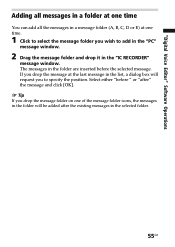
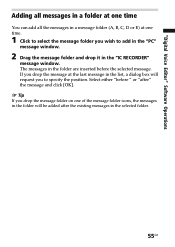
... selected message. "Digital Voice Editor" Software Operations
Adding all messages in a folder at one of the message folder icons, the messages in the selected folder.
55GB The messages in the folder are inserted before " or "after the existing messages in the folder will request you to add in the "PC"
message window.
2 Drag the message folder and drop it in the "IC RECORDER"
message...
Similar Questions
How To Make Backup Of Recorded Messages From A Sony Ic Recorder Icd-bx112
(Posted by mwera 10 years ago)
Driver For Sony Icd-bp150 - Ic Recorder.
I need the driver for Sony ICD-BP150IC Recorder. How can I get it?
I need the driver for Sony ICD-BP150IC Recorder. How can I get it?
(Posted by nestorvega55 12 years ago)
Manual For Icd-bp150 Vor
is manual avaliable for icd-bp150 vor and also software
is manual avaliable for icd-bp150 vor and also software
(Posted by herford39 12 years ago)
Add Mp3 To Ic Recorder Icd-px720
hi i am going to add mp3 to my ic recorder icd-px720 ,i 've read help so i should go to PC tab then...
hi i am going to add mp3 to my ic recorder icd-px720 ,i 've read help so i should go to PC tab then...
(Posted by aramkashani 12 years ago)
I Need The Drivers Of Windows7 For Use With The Sony Ic Recorder, Icd-bp150.
(Posted by efeliberty 12 years ago)

