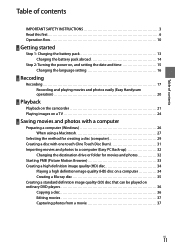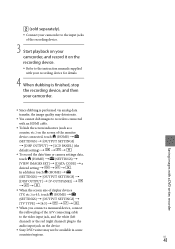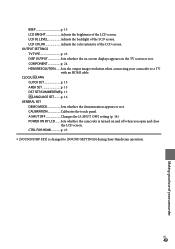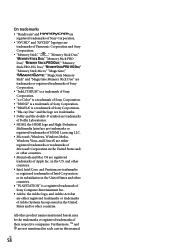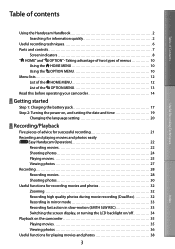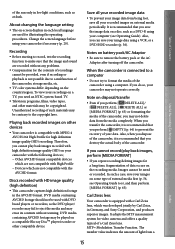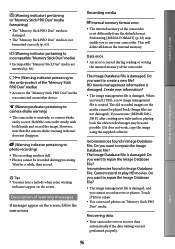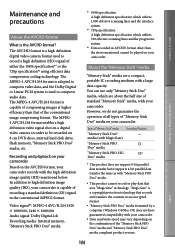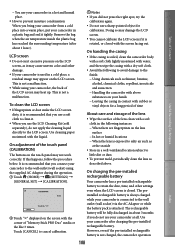Sony HDR CX100 Support Question
Find answers below for this question about Sony HDR CX100 - Handycam Camcorder - 1080i.Need a Sony HDR CX100 manual? We have 3 online manuals for this item!
Question posted by lisavo45 on July 9th, 2012
How Do I Set The Time And Date On My Camcorder?
hello i want to set the date and time on my camcorder so it appears on the screen of the camcorder and any program/software when i take the video file out and play it such as windows media player or on the tv.
Current Answers
Related Sony HDR CX100 Manual Pages
Similar Questions
How To Transfer Sony Handycam 18 E Video In Windwo Xp In Edius 5 Softwear?
(Posted by pramodzee 10 years ago)
Cannot Open Video Made On Camcorder - Says No Applicable File Available
(Posted by timjen 11 years ago)
Cannot Import Video Files On Camera Hdd Through Pmb Software.
Though i can view the video files on the camera display, cannot import them to the computer using th...
Though i can view the video files on the camera display, cannot import them to the computer using th...
(Posted by ushayenneti 11 years ago)
Download Driver Softwear Of Handycam
(Posted by sushilbhat69 11 years ago)
The Volume Isnt Working On My Sony Video Camera
(Posted by Shawnawilson3757 12 years ago)