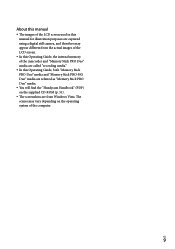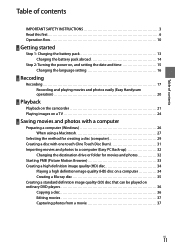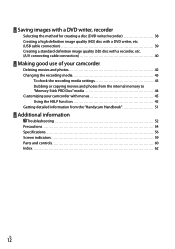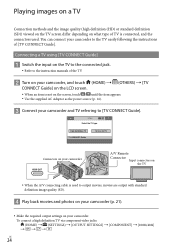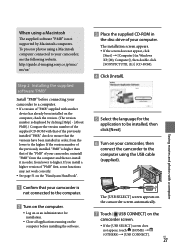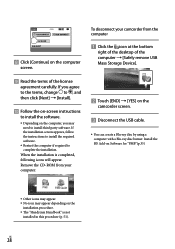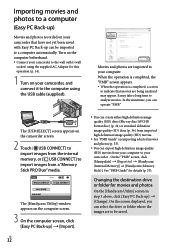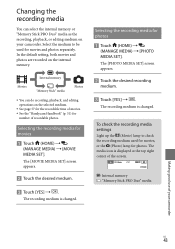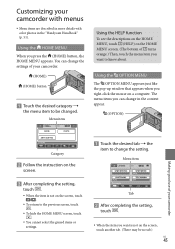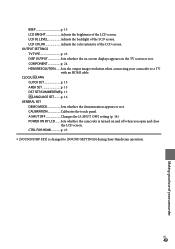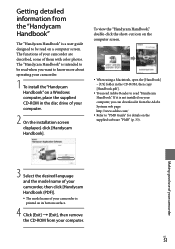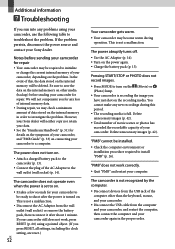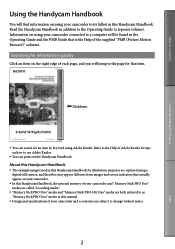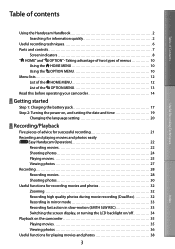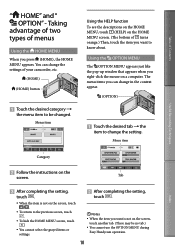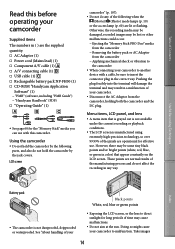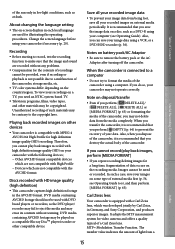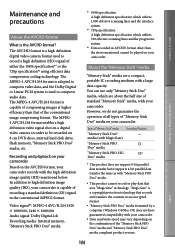Sony HDR CX100 Support Question
Find answers below for this question about Sony HDR CX100 - Handycam Camcorder - 1080i.Need a Sony HDR CX100 manual? We have 3 online manuals for this item!
Question posted by sushilbhat69 on May 24th, 2012
Download Driver Softwear Of Handycam
The person who posted this question about this Sony product did not include a detailed explanation. Please use the "Request More Information" button to the right if more details would help you to answer this question.
Current Answers
Answer #1: Posted by bargeboard on June 13th, 2012 11:43 AM
You can find the available driver at Sony's support site here:
Select an operating system from the drop-down menu to see available files.
Related Sony HDR CX100 Manual Pages
Similar Questions
I Have Sony Hdc Fl-5d When U Press Open/close Showing Dvd
sir when u power on it will show demo, when press standby it is showing DVD again press open/close n...
sir when u power on it will show demo, when press standby it is showing DVD again press open/close n...
(Posted by ravismote 10 years ago)
How To Download Video From Sony Video Camera Hdr-cx190 To A Mac Computer
(Posted by kichison 10 years ago)
How Do I Set The Time And Date On My Camcorder?
hello i want to set the date and time on my camcorder so it appears on the screen of the camcorder a...
hello i want to set the date and time on my camcorder so it appears on the screen of the camcorder a...
(Posted by lisavo45 11 years ago)
I Am At Need Driver Soni Handycam Dcr-dvd610 Because Have Me Be Lost
(Posted by iwanbest08 11 years ago)
The Volume Isnt Working On My Sony Video Camera
(Posted by Shawnawilson3757 12 years ago)