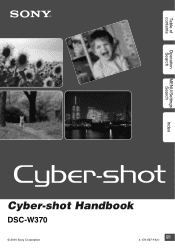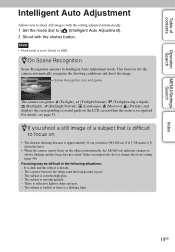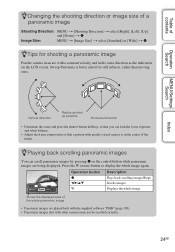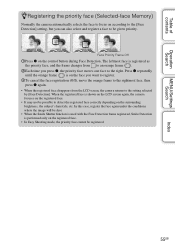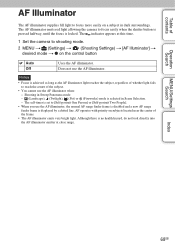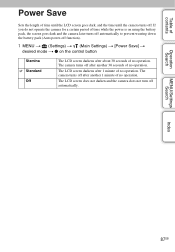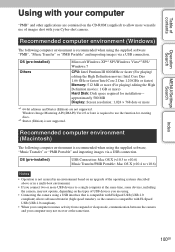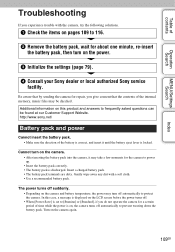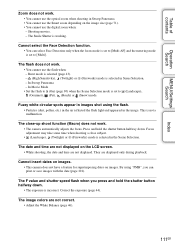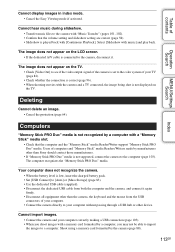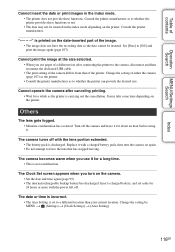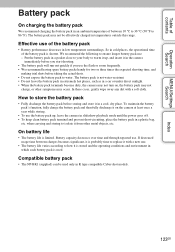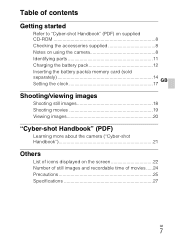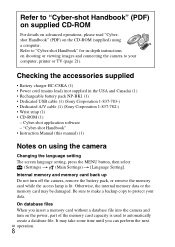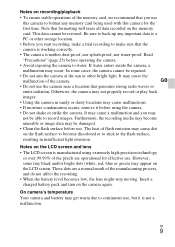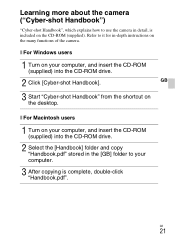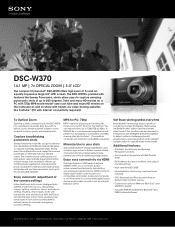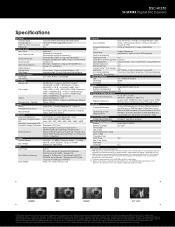Sony DSC-W370 Support Question
Find answers below for this question about Sony DSC-W370 - Cyber-shot Digital Still Camera.Need a Sony DSC-W370 manual? We have 4 online manuals for this item!
Question posted by larisabibik on July 14th, 2011
Dscw370 Lcd Screen
there are pink and purple dots and lines appear on LCD screen when turn camera on
Current Answers
Related Sony DSC-W370 Manual Pages
Similar Questions
How To Charge Battery In Sony Cyber Shot W370 14.1 Megapixel Manual
(Posted by rainerimo 10 years ago)
Sony Dsc-t99 - Cyber-shot Digital Still Camera- Silver Model Is Available?
I want Sony cybershot DSC T99 Silver Argent model camera? Is iit Available?
I want Sony cybershot DSC T99 Silver Argent model camera? Is iit Available?
(Posted by wizjean 10 years ago)
How Do I Transfer Picture In Camera To Memory Stick?
(Posted by Phylliszeno 11 years ago)
Need Download Instructions For Cyber-shot Dsc-t700
Where do I find the download to install my cyber-shot DSC-T700 into the new Windows 8 HP computer so...
Where do I find the download to install my cyber-shot DSC-T700 into the new Windows 8 HP computer so...
(Posted by marge10peirs 11 years ago)