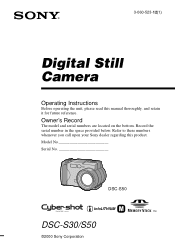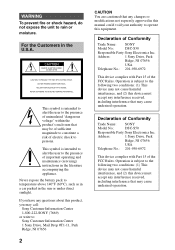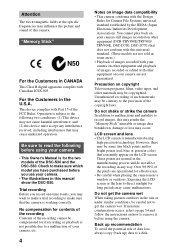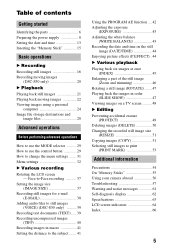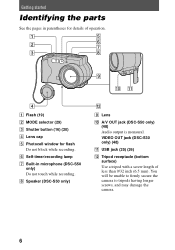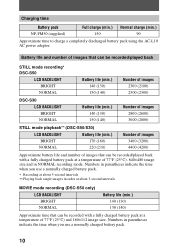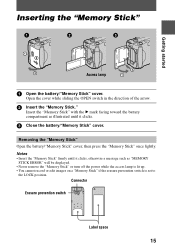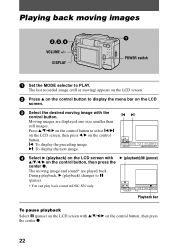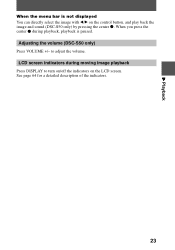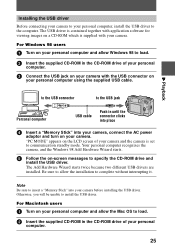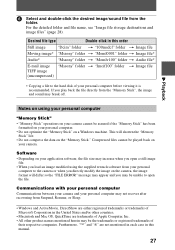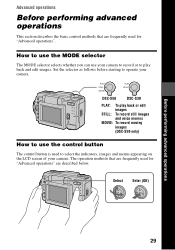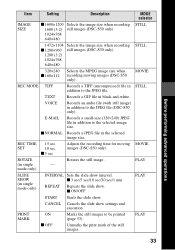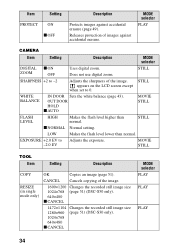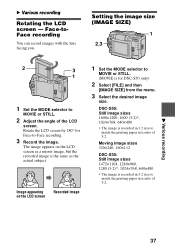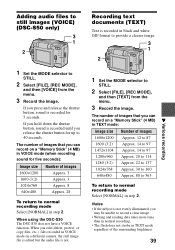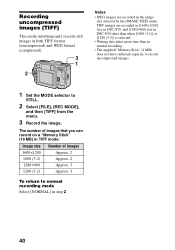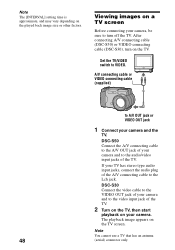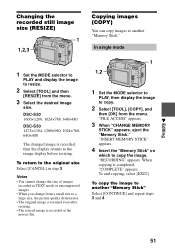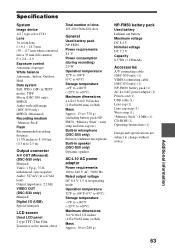Sony DSC S30 Support Question
Find answers below for this question about Sony DSC S30 - Cyber-shot 1.2MP Digital Camera.Need a Sony DSC S30 manual? We have 1 online manual for this item!
Question posted by germbuster on June 14th, 2014
My Dsc-s30 Has A 'e:91:01' Message.
The tiny lithium button battery needs to be disconnected for a period of time to reset the operating system. Where is it and cand this be done.
Current Answers
Answer #1: Posted by harrytonia on June 14th, 2014 12:20 PM
Hi
1. Turn OFF cam 2. Remove the battery or the power supply 3. Turn the switch to CAMERA for about 30 sec 4. Turn the switch to OFF 5. Install the battery or power supply 6. Turn the switch to MEMORY 7. Open the LCD cover and press the RESET button ( small inner button ) 8. You will be prompt to adjust date/time. Do it 9. Take some pictures
PLEASE ACCEPT IF SATISFIED
if you are not satisfied with my help please don't rate it but continue to ask another question. MAY THE MERCY OF GOD BE WITH YOU, YOUR FRIENDS AND FAMILY.
Related Sony DSC S30 Manual Pages
Similar Questions
Sony Cyber Shot Dsc-p72 Digital Camera Error Message E:61:00 Being Received?
(Posted by chiefcherub 8 years ago)
I Have A Problem With My Digital Camera, A Sony Cyber-shot Dsc-hx50.
I have a problem with my digital camera, a Sony Cyber-shot Dsc-hx50. When I start my SONY Cyber-shot...
I have a problem with my digital camera, a Sony Cyber-shot Dsc-hx50. When I start my SONY Cyber-shot...
(Posted by retienne50 9 years ago)
Hi. I Have A Sony Cyber-shot 12.1 Mp Camera & Need To Take Pictures With The Dat
On the camera it shows date but when you transfer it to computer no date. I can't edit pics in any w...
On the camera it shows date but when you transfer it to computer no date. I can't edit pics in any w...
(Posted by gawbowker 10 years ago)
From Where We Purchase Sony Cyber-shot Dsc-s40 Memory Stick Pro Duoin Delhi
Sony Cyber-shot Dsc-s40 Memory Stick Pro Duo
Sony Cyber-shot Dsc-s40 Memory Stick Pro Duo
(Posted by rsinhaqa 11 years ago)
Need Download Instructions For Cyber-shot Dsc-t700
Where do I find the download to install my cyber-shot DSC-T700 into the new Windows 8 HP computer so...
Where do I find the download to install my cyber-shot DSC-T700 into the new Windows 8 HP computer so...
(Posted by marge10peirs 11 years ago)