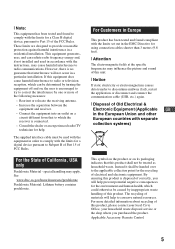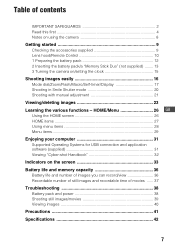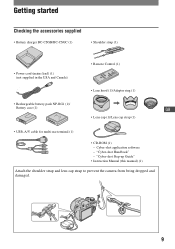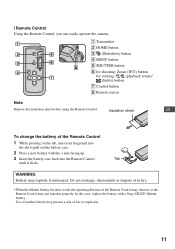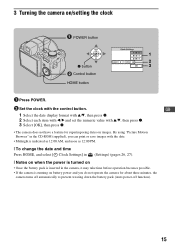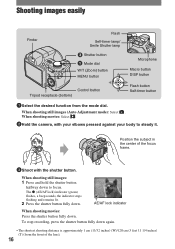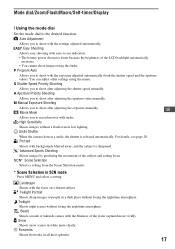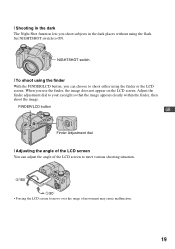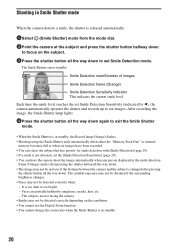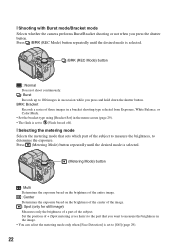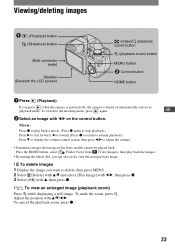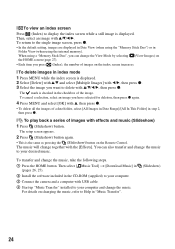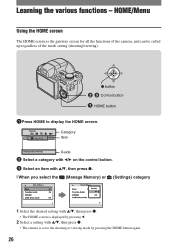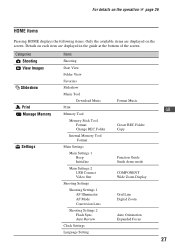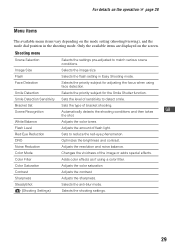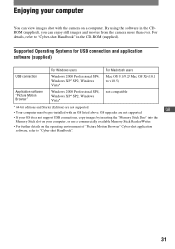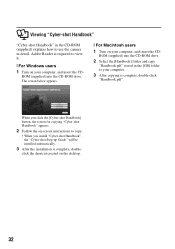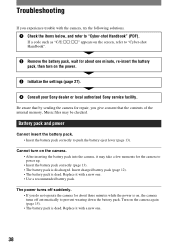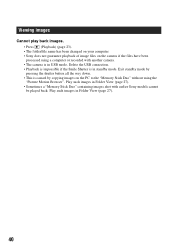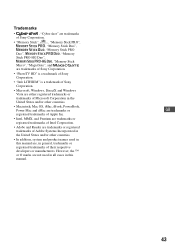Sony DSC H50 Support Question
Find answers below for this question about Sony DSC H50 - Cyber-shot Digital Camera.Need a Sony DSC H50 manual? We have 1 online manual for this item!
Question posted by llovelady on May 28th, 2012
Slideshow Function Will Not Disengage.
Started when selected arrow button to review the day's photos. No matter what button is pressed, the slideshow starts and will not let you select exit.
Current Answers
Related Sony DSC H50 Manual Pages
Similar Questions
Camera Lens Not Loading
Hi Team,My Camera Lens is not loading whenever i turn the camera ON it tells me to Power it OFF and ...
Hi Team,My Camera Lens is not loading whenever i turn the camera ON it tells me to Power it OFF and ...
(Posted by hooghan 5 years ago)
Downloading A Slideshow
Not sure how to download a slideshow onto computer. Please help.
Not sure how to download a slideshow onto computer. Please help.
(Posted by jenny89873 10 years ago)
Sony Dsc-t99 - Cyber-shot Digital Still Camera- Silver Model Is Available?
I want Sony cybershot DSC T99 Silver Argent model camera? Is iit Available?
I want Sony cybershot DSC T99 Silver Argent model camera? Is iit Available?
(Posted by wizjean 10 years ago)
Need Download Instructions For Cyber-shot Dsc-t700
Where do I find the download to install my cyber-shot DSC-T700 into the new Windows 8 HP computer so...
Where do I find the download to install my cyber-shot DSC-T700 into the new Windows 8 HP computer so...
(Posted by marge10peirs 11 years ago)
Auto Power Off Function
The camera has a auto power off function. I wonder how I can disable that function??
The camera has a auto power off function. I wonder how I can disable that function??
(Posted by nature2000 11 years ago)