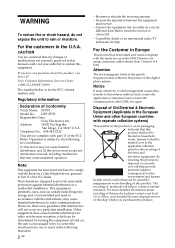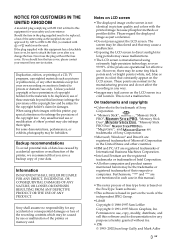Sony DPP-FP55 Support Question
Find answers below for this question about Sony DPP-FP55.Need a Sony DPP-FP55 manual? We have 3 online manuals for this item!
Question posted by allenmbressler on October 26th, 2012
Only The Right 1/3 Of The Picture Prints. What Part Do I Need For Repair?
The person who posted this question about this Sony product did not include a detailed explanation. Please use the "Request More Information" button to the right if more details would help you to answer this question.
Current Answers
Related Sony DPP-FP55 Manual Pages
Similar Questions
Printing Half A Picture
I replaced cartridge as well as clean it. Before the device correctly worked. Pleas help me in this ...
I replaced cartridge as well as clean it. Before the device correctly worked. Pleas help me in this ...
(Posted by Anonymous-159895 7 years ago)
Software Voor Apple Notebook From Sony Photo Printer Dpp-fp55?
(Posted by reinconstant 11 years ago)
I Need To Purchase A Paper Tray For My Sony Picture Station Dpp-fp55,
(Posted by msnutty 11 years ago)
Sony Picture Station Dpp-fp55 Cartridges
Can you tell me where I can find print cartridges for a Sony dpp-fp55 picture station. Thank you.......
Can you tell me where I can find print cartridges for a Sony dpp-fp55 picture station. Thank you.......
(Posted by bcwesto73 11 years ago)
How Can I Find Drivers Free To Photo Printer Dpp-fp-30 To Use In Win7 64
(Posted by Seoane 12 years ago)