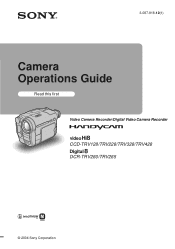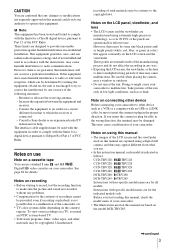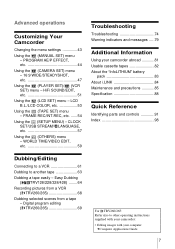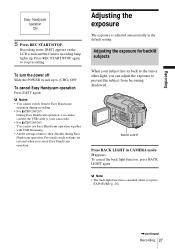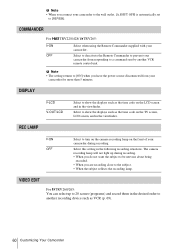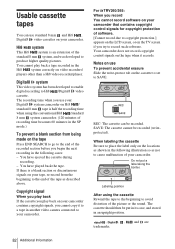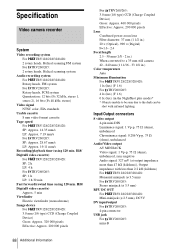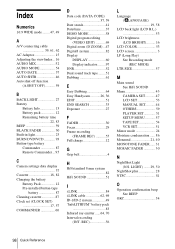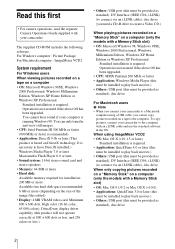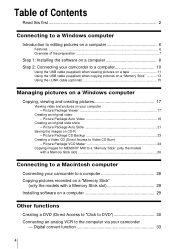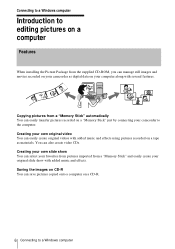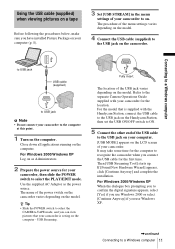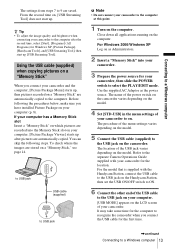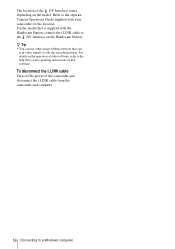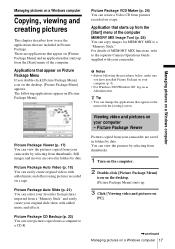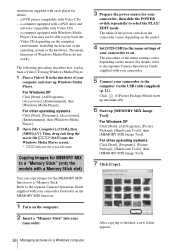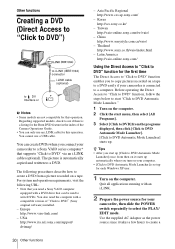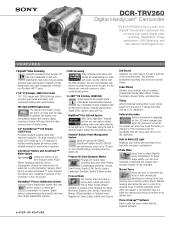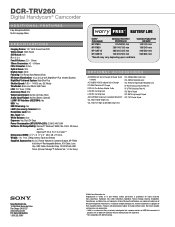Sony DCR-TRV260 Support Question
Find answers below for this question about Sony DCR-TRV260 - Digital Handycam Camcorder.Need a Sony DCR-TRV260 manual? We have 6 online manuals for this item!
Question posted by jwhited123456789 on September 10th, 2011
Memory Cards
Does the DCR-TRV260 take a regular Sony Memory card, a memory card just like the Sony DCR-TRV25's, or does not support any type of memory card at all? Please answer as soon as possible. -Joshua
Current Answers
Related Sony DCR-TRV260 Manual Pages
Similar Questions
Video Camera Eating Tapes
My video camera Sony DCR-TRV27 started messing up tapes (eating tapes) Any sugestion
My video camera Sony DCR-TRV27 started messing up tapes (eating tapes) Any sugestion
(Posted by janosurimb 1 year ago)
Capture Videos
I want to download the video from old tapes to my computer. What can I do? Is there a software? Do I...
I want to download the video from old tapes to my computer. What can I do? Is there a software? Do I...
(Posted by Luisrojasr 9 years ago)
Sony Vcr Trv260 Dv Output Port To S-video Input Port On Tv Cable
How can I transfer video output from my Sony Handycan Digital 8 camera to my tv digitally? I have a ...
How can I transfer video output from my Sony Handycan Digital 8 camera to my tv digitally? I have a ...
(Posted by gdjeff49 9 years ago)
Sony Video Camera Dcr-sx85 Date Stamp On Photo Only Shows On Viewfinder Not
when uploaded
when uploaded
(Posted by jess7he 10 years ago)
Dcr-trv260 Ntsc Trnsfer Video
hi i want to transfer my video from my dcr-trv260 into my computer i don't have any software
hi i want to transfer my video from my dcr-trv260 into my computer i don't have any software
(Posted by naseralzaben1 11 years ago)