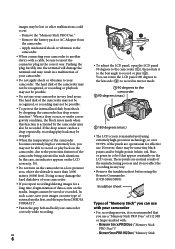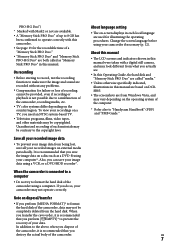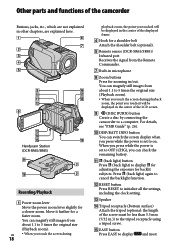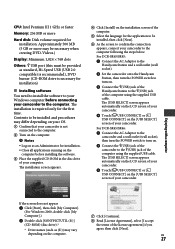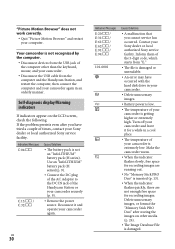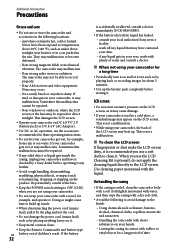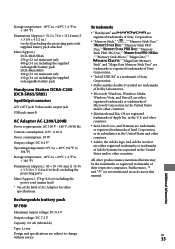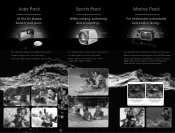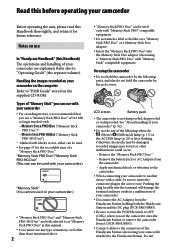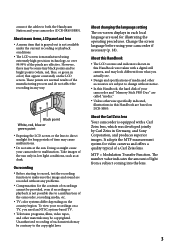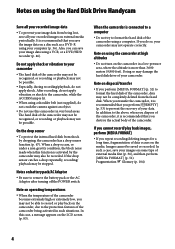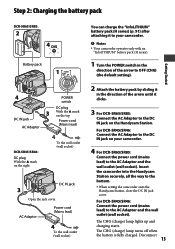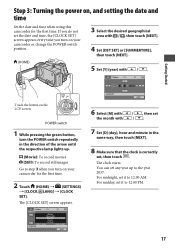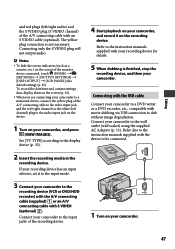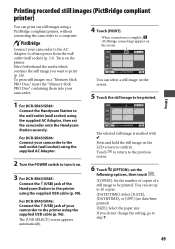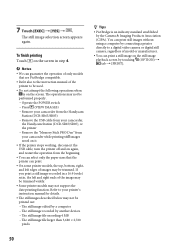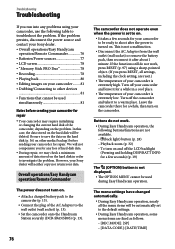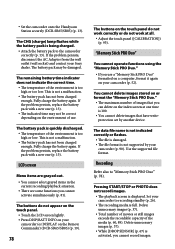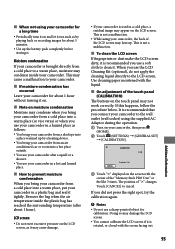Sony DCR-SR46 Support Question
Find answers below for this question about Sony DCR-SR46 - Hdd Handycam Camcorder.Need a Sony DCR-SR46 manual? We have 6 online manuals for this item!
Question posted by almac80 on March 6th, 2014
Screen Not Working. What's Involved To Repare It. At What Cost.
The person who posted this question about this Sony product did not include a detailed explanation. Please use the "Request More Information" button to the right if more details would help you to answer this question.
Current Answers
Related Sony DCR-SR46 Manual Pages
Similar Questions
How Do I Pause My Sony Dcr-sx85 Handycam Digital Video Camera
(Posted by BUDpsc 10 years ago)
Changing The Language Display Mode On A Sony Dcr-sr46 Handycam
screen display is in chinese , how do i change the language to english, I cant read the chinese form...
screen display is in chinese , how do i change the language to english, I cant read the chinese form...
(Posted by mikedprojects 11 years ago)
How To Record To Memory Stick
(Posted by Kcampanaro 12 years ago)
Where I Can Get A Memeory Stick For The
Sony Dcr Pc101 - Handycam Camcorde -1.0
Sony DCR PC101 - Handycam Camcorder - 1.0
Sony DCR PC101 - Handycam Camcorder - 1.0
(Posted by drfsantos 12 years ago)
Hdd
my Sony handy cam doesn't work.error always appear when i use it.(hdd format error)31:00.what will i...
my Sony handy cam doesn't work.error always appear when i use it.(hdd format error)31:00.what will i...
(Posted by eduardojugs 12 years ago)