Sony DCR-SR46 Support Question
Find answers below for this question about Sony DCR-SR46 - Hdd Handycam Camcorder.Need a Sony DCR-SR46 manual? We have 6 online manuals for this item!
Question posted by abvargas33 on July 26th, 2011
Lcd Display
how do i change lcd display of my sr46?
Current Answers
There are currently no answers that have been posted for this question.
Be the first to post an answer! Remember that you can earn up to 1,100 points for every answer you submit. The better the quality of your answer, the better chance it has to be accepted.
Be the first to post an answer! Remember that you can earn up to 1,100 points for every answer you submit. The better the quality of your answer, the better chance it has to be accepted.
Related Sony DCR-SR46 Manual Pages
Operating Guide - Page 7
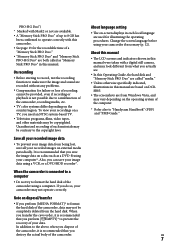
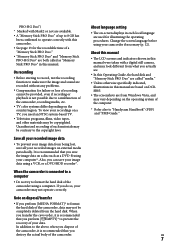
....
In this manual. Note on external media periodically.
About this manual
The LCD screens and indicators shown in this manual were taken with a digital still camera, and may look different from what you perform [MEDIA FORMAT]* to "Handycam Handbook" (PDF) and "PMB Guide."
US
On recording
Before starting to record...
Operating Guide - Page 18
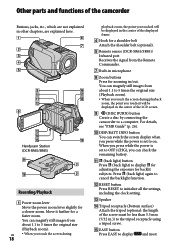
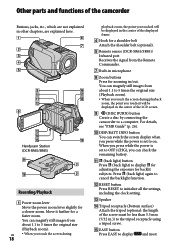
...displayed in the center of the screw must be displayed in the center of the camcorder
Buttons, jacks, etc., which are not explained in other chapters, are explained here. Handycam Station (DCR...) Attach the tripod (optional: the length of the LCD screen.
(DISC BURN) button Create a disc by connecting the camcorder to display
and most
You can magnify still images from
about 1.1...
Operating Guide - Page 23
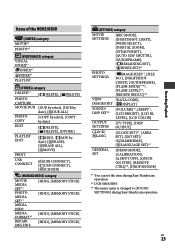
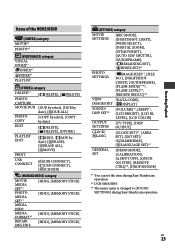
...]*1, [LCD BRIGHT], [LCD BL LEVEL], [LCD COLOR]
OUTPUT [TV TYPE], [DISP SETTINGS OUTPUT]
CLOCK/ LANG
[CLOCK SET]*1, [AREA
SET], [DST SET]/
[SUMMERTIME], [ LANGUAGE SET]*1
GENERAL SET
[DEMO MODE], [CALIBRATION], [A.SHUT OFF], [QUICK ON STBY], [REMOTE CTRL]*2, [DROP SENSOR]
*1 You can set the item during Easy Handycam operation.
*2 DCR-SR65/SR85
*3 The menu name is changed to...
Operating Guide - Page 27
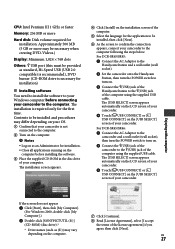
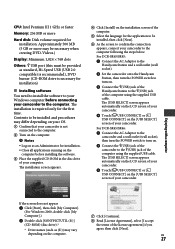
...Videos.)
Display: Minimum 1,024 × 768 dots
Others: USB port (this must be provided as (E:)) may differ depending on your OS. Confirm that your camcorder...DCR-SR65/SR85:
Connect the AC Adaptor to the Handycam Station and a wall outlet (wall socket).
Set the camcorder onto the Handycam...27 For DCR-SR45/SR46:
Connect the AC Adaptor to the camcorder and ...
Operating Guide - Page 34


... pack) 8.4 V (AC Adaptor)
Average power consumption During camera recording with normal brightness. Specifications
System
Video compression format: MPEG2/JPEG (Still images)
Audio compression format: Dolby Digital 2ch Dolby Digital Stereo Creator
Video signal: NTSC color, EIA standards
Hard Disk DCR-SR45: 30 GB
DCR-SR46/SR65: 40 GB
DCR-SR85: 60 GB When measuring media capacity, 1GB...
Operating Guide - Page 35
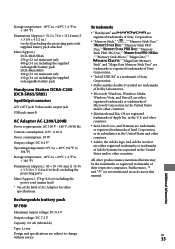
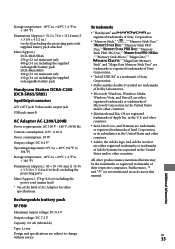
... attached
Mass (Approx.) DCR-SR45/SR46 350 g (12 oz) main unit only 400 g (14 oz) including the supplied rechargeable battery pack DCR-SR65/SR85 360 g (12 oz) main unit only 410 g (14 oz) including the supplied rechargeable battery pack
Handycam Station DCRA-C200 (DCR-SR65/SR85)
Input/Output connectors
A/V OUT jack: Video/audio output jack
USB...
2008 Water Housing Cross Reference - Page 1
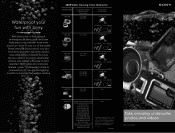
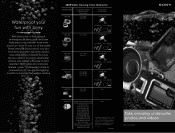
... and videos with Sony. All rights reserved. Sony, the Sony logo, Cyber-shot, and Handycam are ...
MODEL NAME MPK-THE
Compatible Digital Still Camera/ Camcorder
DSC-T200 DSC-T70
Compatible Accessories
HVL...DCR-HC26/28, DCR-HC36/38 DCR-HC46/48, DCR-HC52/54
DCR-HC62/96 DCR-DVD103/108 DCR-DVD203/308 DCR-DVD403/408 DCR-DVD508/610 DCR-DVD710/810 DCR-DVD910/92 DCR-SR200/220/220D DCR-SR300/42/45/46 DCR...
2008 Water Housing Cross Reference - Page 2
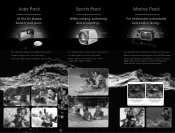
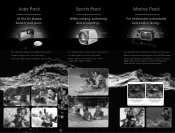
... depths up to 5 feet
• Fits selected Sony® Handycam® camcorders • Guards against dust, dirt, and more • Allows videos to be taken up to 17 feet
below the water's surface
• Fits selected Sony® Cyber-shot® digital still cameras
• Allows underwater photography up to 132 feet deep
•...
Handycam® Handbook - Page 2
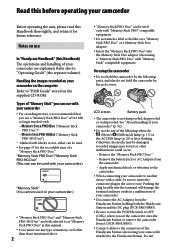
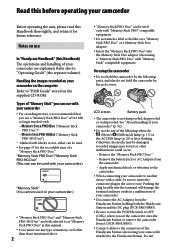
...;
PRO-HG Duo")
("Memory Stick
* Marked with "Memory Stick" compatible equipment.
LCD screen
Battery pack
The camcorder is recommended that you use
In "Handycam Handbook" (this Handbook)
The operations and handling of your camcorder are both the Handycam Station and the DC plug (DCR-SR65/SR85).
Be sure to turn the POWER switch to...
Handycam® Handbook - Page 3
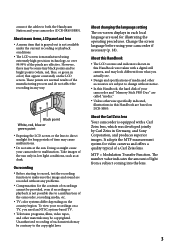
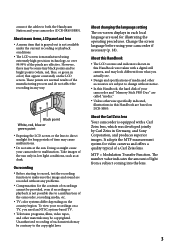
...sun.
connect the cables to both the Handycam Station and your camcorder to malfunction.
However, there may be ...change without any way.
Black point White, red, blue or green point
Exposing the LCD screen or the lens to direct sunlight for video cameras and offers a quality typical of time may be contrary to the copyright laws. Doing so might cause your camcorder (DCR...
Handycam® Handbook - Page 4
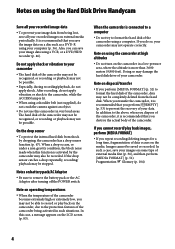
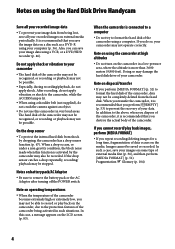
...Handycam
Save all your images on external media periodically.
Doing so may not operate correctly. When you transfer the camcorder, it is recommended that you do so, your camcorder... on the LCD screen (p. 83). Note on a disc such as a DVD-R using a VCR, or a DVD/HDD recorder (p.... camcorder may not be possible.
Especially, during recording/playback, do not crash the camera ...
Handycam® Handbook - Page 13
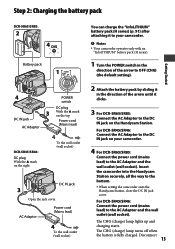
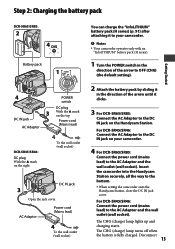
... the power cord (mains lead) to the bottom. When setting the camcorder onto the
Handycam Station, close the DC IN jack cover. For DCR-SR45/SR46: Connect the AC Adaptor to the DC IN jack on your camcorder.
Notes Your camcorder operates only with an
"InfoLITHIUM" battery pack (H series).
1 Turn the POWER switch...
Handycam® Handbook - Page 16


...charging, or Battery Info (p. 14) will not be correctly displayed under the following conditions:
The battery pack is ... you use your camcorder. On the battery pack
Before changing the battery pack,...camcorder or the Handycam Station (DCR-SR65/SR85), even when the power cord (mains lead) is disconnected from the wall outlet (wall socket).
When attaching an optional video...
Handycam® Handbook - Page 46
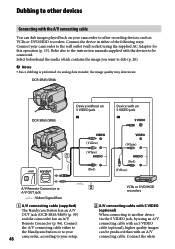
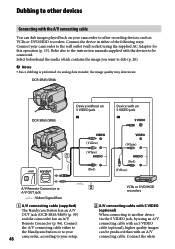
... your
46 camcorder, according to your camcorder to other recording devices, such as VCRs or DVD/HDD recorders. Select beforehand the media which contains the image you want to dub (p. 20).
Notes Since dubbing is performed via the S VIDEO jack, by using the supplied AC Adaptor for this operation (p. 13). DCR-SR45/SR46:
DCR-SR65...
Handycam® Handbook - Page 47
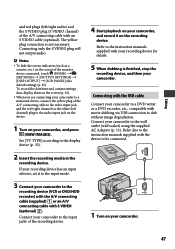
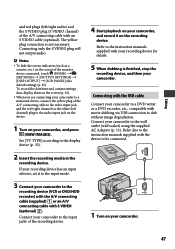
... date/time and camera settings data, display them on the screen (p. 62). When you are connecting your camcorder to a monaural device...LCD PANEL] (the default setting) (p. 65). Connecting with movie dubbing via USB connection to the audio input jack on the device.
1 Turn on the screen of the A/V connecting cable with S VIDEO (optional) . Connect your camcorder to the display...
Handycam® Handbook - Page 49
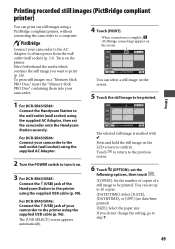
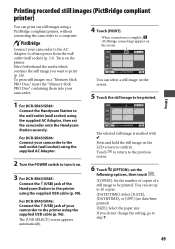
For DCR-SR45/SR46: Connect the (USB) jack of your camcorder to the wall outlet (wall socket) using the supplied AC Adaptor.
2 Turn the POWER switch to turn it on the LCD screen to the printer using the supplied AC Adaptor, then set the camcorder onto the Handycam Station securely.
Press and hold the still image...
Handycam® Handbook - Page 50
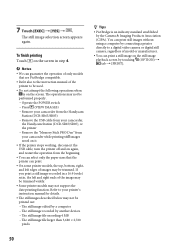
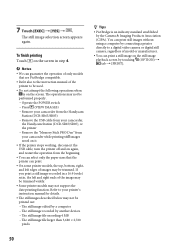
... Press (VIEW IMAGES) Remove your camcorder from the Handycam
Station (DCR-SR65/SR85) Remove the USB cable from your camcorder,
the Handycam Station (DCR-SR65/SR85), or the printer Remove ...images without using a computer by connecting a printer directly to a digital video camera or digital still camera, regardless of model or manufacturer.
You can guarantee the ...
Handycam® Handbook - Page 76
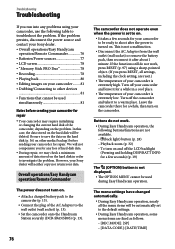
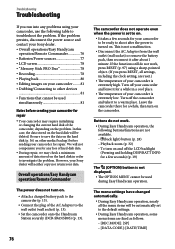
... a while, then turn on and off the LCD backlight (Pressing and holding DISP/BATT INFO for a while in order to a warm place. The menu settings have changed automatically.
During Easy Handycam operation, nearly all settings, including the clock setting, are reset.)
The temperature of your camcorder is not a malfunction.
Disconnect the...
Handycam® Handbook - Page 78
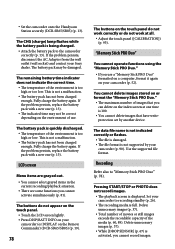
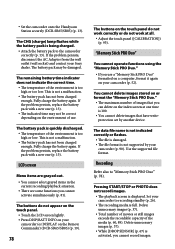
...displayed. If the problem persists, disconnect the AC Adaptor from the wall outlet (wall socket) and contact your camcorder (p. 52). The battery pack is quickly discharged. The temperature of the environment is not supported by another device.
Set the camcorder onto the Handycam Station securely (DCR... of the media (p. 60, 89). LCD screen
Menu items are grayed out.
&#...
Handycam® Handbook - Page 91
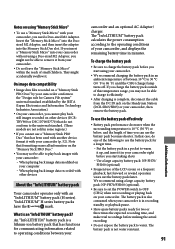
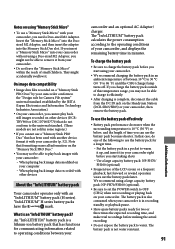
...camcorder conform to the "Design rule for Camera File system" universal standard established by the JEITA (Japan Electronics and Information Technology Industries Association).
On your camcorder, you cannot play back images with your camcorder... one of between your camcorder, and displays the remaining battery time ...Handycam Station (DCR-SR65/SR85) or your camcorder. Insert the ...
Similar Questions
How Do I Pause My Sony Dcr-sx85 Handycam Digital Video Camera
(Posted by BUDpsc 10 years ago)
Sony Video Camera Dcr-sx85 Date Stamp On Photo Only Shows On Viewfinder Not
when uploaded
when uploaded
(Posted by jess7he 10 years ago)
Changing The Language Display Mode On A Sony Dcr-sr46 Handycam
screen display is in chinese , how do i change the language to english, I cant read the chinese form...
screen display is in chinese , how do i change the language to english, I cant read the chinese form...
(Posted by mikedprojects 11 years ago)
Hdd
my Sony handy cam doesn't work.error always appear when i use it.(hdd format error)31:00.what will i...
my Sony handy cam doesn't work.error always appear when i use it.(hdd format error)31:00.what will i...
(Posted by eduardojugs 12 years ago)
How To Get Digital Zoom Or Download Full Manual For Dcr-sr46
(Posted by terryms47 13 years ago)

