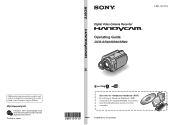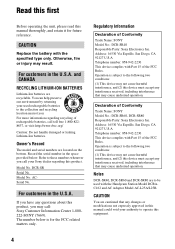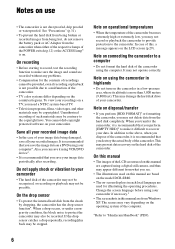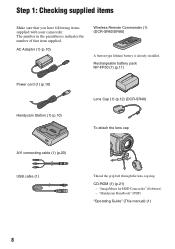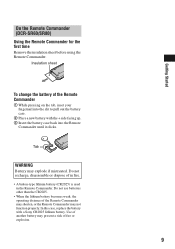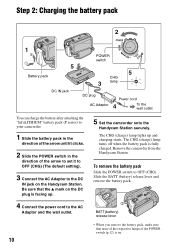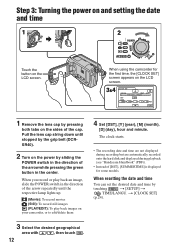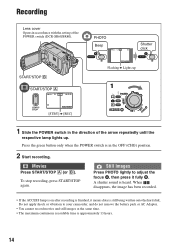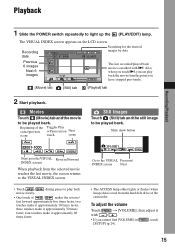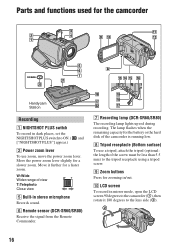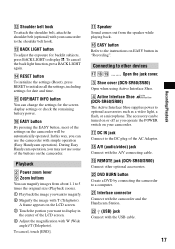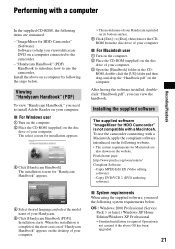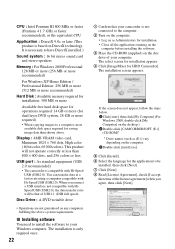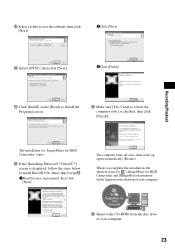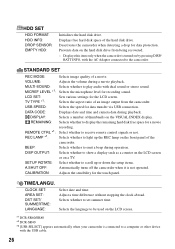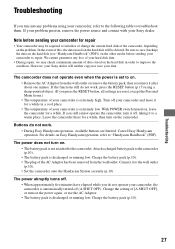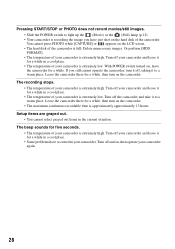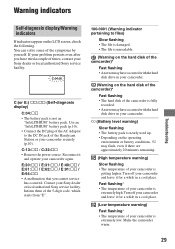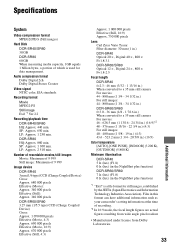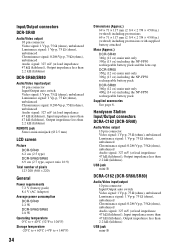Sony DCR-SR40 Support Question
Find answers below for this question about Sony DCR-SR40 - 30GB Hard Disk Drive Handycam.Need a Sony DCR-SR40 manual? We have 1 online manual for this item!
Question posted by Sihlesh26942 on December 11th, 2012
Want A Docking Station, Where Can I Buy It?
The person who posted this question about this Sony product did not include a detailed explanation. Please use the "Request More Information" button to the right if more details would help you to answer this question.
Current Answers
Related Sony DCR-SR40 Manual Pages
Similar Questions
Parts- Regarding
i want the docking station to the above same . let me know to get or not
i want the docking station to the above same . let me know to get or not
(Posted by saramugreens52660 1 year ago)
How To Fix Hard Disk Sony Handycam
(Posted by Palersi 9 years ago)
I Have A Sony Cx160 Handycam. Beside The External Hard Disk Drive, How Do I
transfer the video images from the camcorder to an external media device without using a PC.
transfer the video images from the camcorder to an external media device without using a PC.
(Posted by caesarwan 11 years ago)
Datas Recover Without Station
I lost my station to sony handy cam DCR SR 40 , and I enquiry the same in market which cost is very...
I lost my station to sony handy cam DCR SR 40 , and I enquiry the same in market which cost is very...
(Posted by saramugreens 12 years ago)
If I Lose The Docking Station How I Do To Download The Videos To My Computer
(Posted by solaresrodolfo 12 years ago)