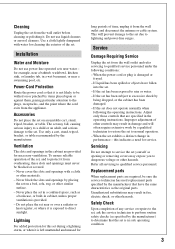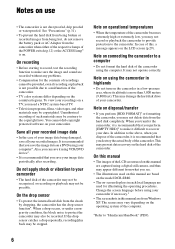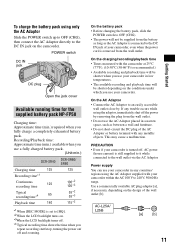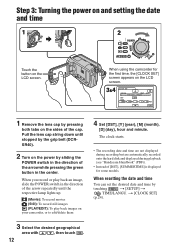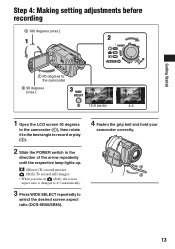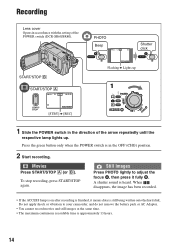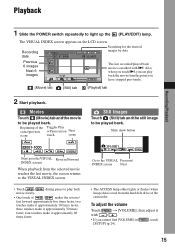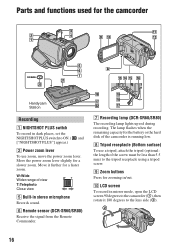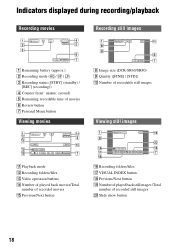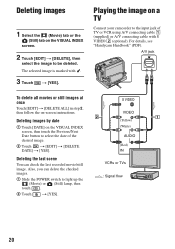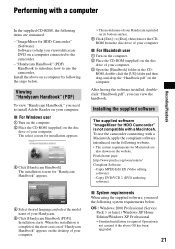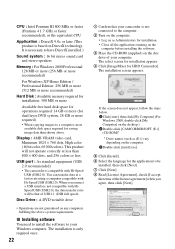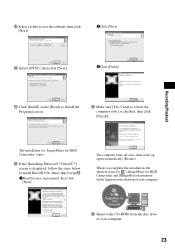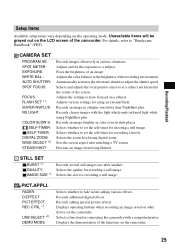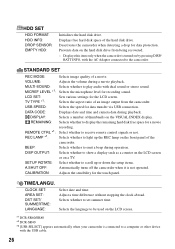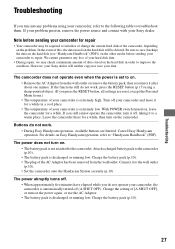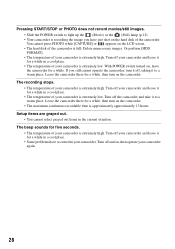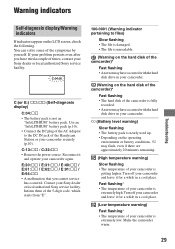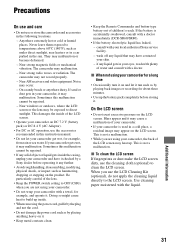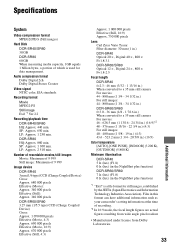Sony DCR-SR40 Support Question
Find answers below for this question about Sony DCR-SR40 - 30GB Hard Disk Drive Handycam.Need a Sony DCR-SR40 manual? We have 1 online manual for this item!
Question posted by Phillipminett on April 30th, 2012
How Do I Remove 'movie Recording Disconnected'
The person who posted this question about this Sony product did not include a detailed explanation. Please use the "Request More Information" button to the right if more details would help you to answer this question.
Current Answers
Related Sony DCR-SR40 Manual Pages
Similar Questions
How To Fix Hard Disk Sony Handycam
(Posted by Palersi 9 years ago)
I Get ' Movie Recording Disabled'
Why do I get this and how do I fix it?
Why do I get this and how do I fix it?
(Posted by jennydyrvold 9 years ago)
I Have A Sony Cx160 Handycam. Beside The External Hard Disk Drive, How Do I
transfer the video images from the camcorder to an external media device without using a PC.
transfer the video images from the camcorder to an external media device without using a PC.
(Posted by caesarwan 11 years ago)
Movie Recording Disabled
My Sony DVD108 camcorder is reading "Movie recording disabled". How can I fix this?
My Sony DVD108 camcorder is reading "Movie recording disabled". How can I fix this?
(Posted by riverparc 12 years ago)
Playback Movie Recorded On Memory Stick
How can I access a movie for playback that is recorded on the memory stick? All the options I see on...
How can I access a movie for playback that is recorded on the memory stick? All the options I see on...
(Posted by bvarela 12 years ago)