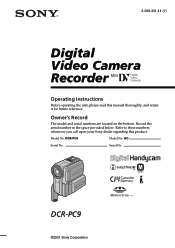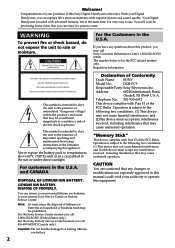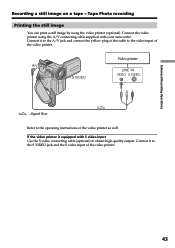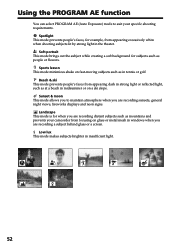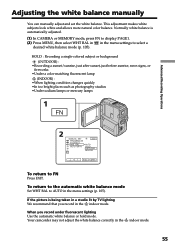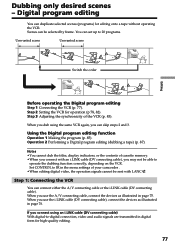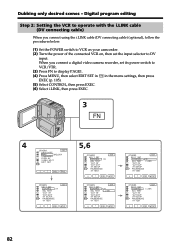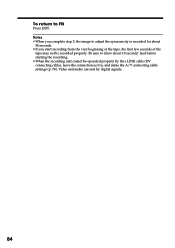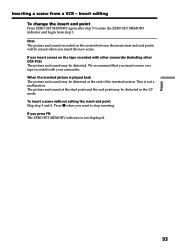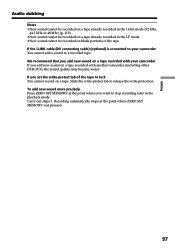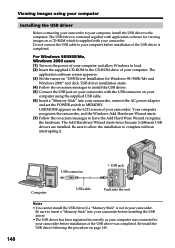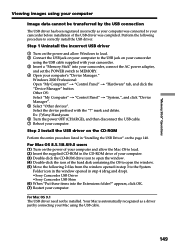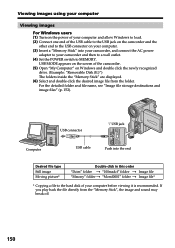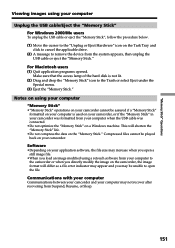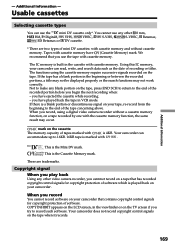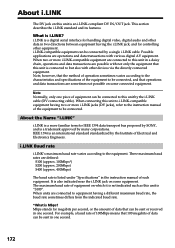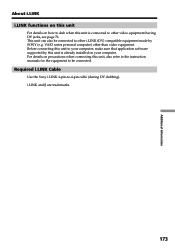Sony DCR-PC9 Support Question
Find answers below for this question about Sony DCR-PC9 - Digital Video Camera Recorder.Need a Sony DCR-PC9 manual? We have 2 online manuals for this item!
Question posted by vinniecombat on January 24th, 2014
I,m Looking For Software ,that Allows Me To Connect My Dcr;pc9 To My Laptop,
Current Answers
Answer #1: Posted by StLFanMan on April 9th, 2014 1:06 PM
http://esupport.sony.com/US/p/swu-download.pl?upd_id=1452&mdl=DCRPC9
Alternatively, you should be able to just use a USB cable and connect the 2 devices that way.
Related Sony DCR-PC9 Manual Pages
Similar Questions
There are 3 Options for USB Connectivity, Please explain the Symbols for each option and there uses.
How to connect DCR- HC 32 sony handycam to window 7, please suggest