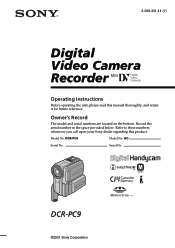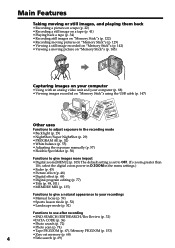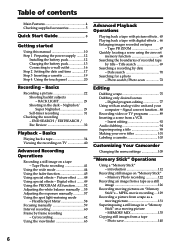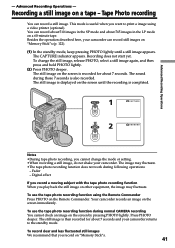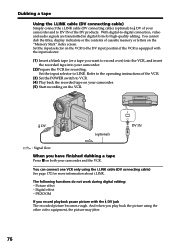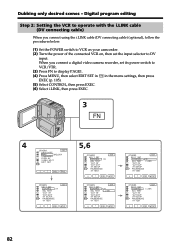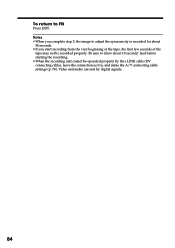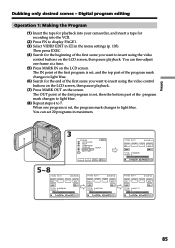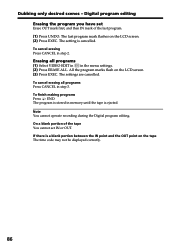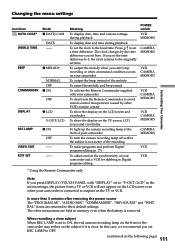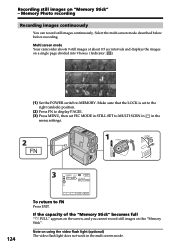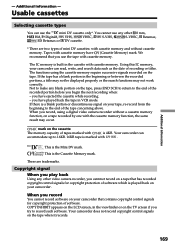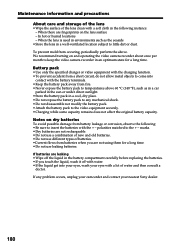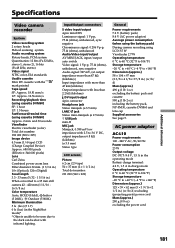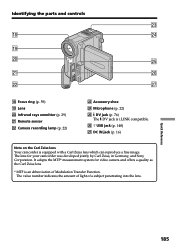Sony DCR-PC9 Support Question
Find answers below for this question about Sony DCR-PC9 - Digital Video Camera Recorder.Need a Sony DCR-PC9 manual? We have 2 online manuals for this item!
Question posted by Anonymous-31735 on June 20th, 2011
How To Transfer Video To My Computer
The person who posted this question about this Sony product did not include a detailed explanation. Please use the "Request More Information" button to the right if more details would help you to answer this question.
Current Answers
Related Sony DCR-PC9 Manual Pages
Similar Questions
I Transfer Video Clip To My Sony Vaio But Cant View My Video Clip Only Voice
I transfer video clip to my pc but cant view only sound
I transfer video clip to my pc but cant view only sound
(Posted by degraciadomingo 10 years ago)
How Can I Transffer The Files From My Camera To My Pc?
(Posted by annimark 11 years ago)
How Do I Transfer Video From Dcr-sx85 To Sd Card
(Posted by Anonymous-57931 11 years ago)
Free Dowloader Transfering Video From Dcr-trv460 To Computeror Flashdrive,
free downloader transfering video from dcr-trv460 to computer or flashdrive,the dcr not recognize im...
free downloader transfering video from dcr-trv460 to computer or flashdrive,the dcr not recognize im...
(Posted by geraldinecherry 12 years ago)
Self Diagnosis Display
I cannot clear the five digit display off the camera showing c21:22
I cannot clear the five digit display off the camera showing c21:22
(Posted by endonblatch 13 years ago)