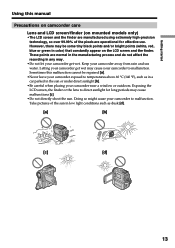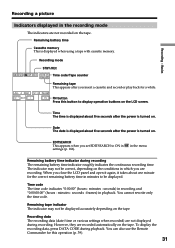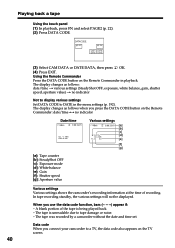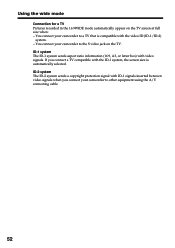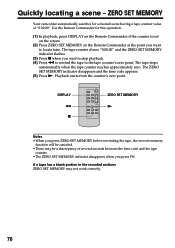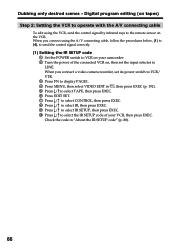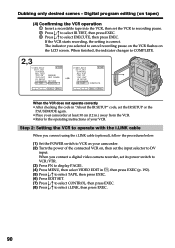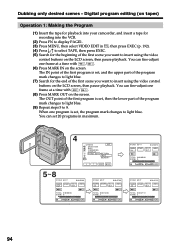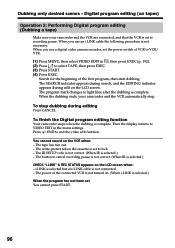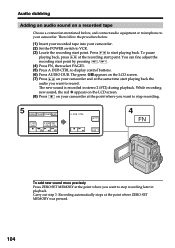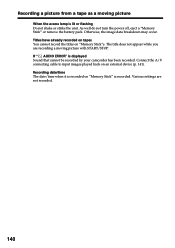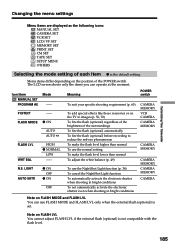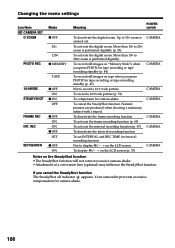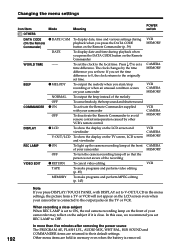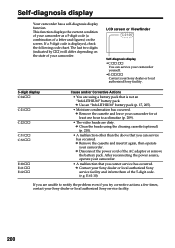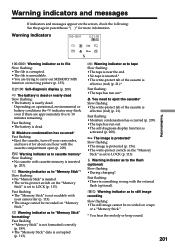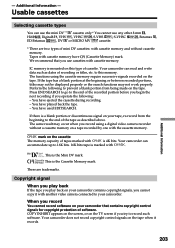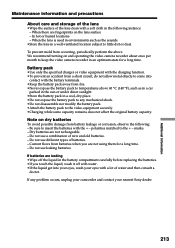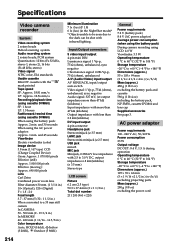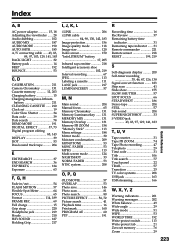Sony DCR PC101 Support Question
Find answers below for this question about Sony DCR PC101 - Handycam Camcorder - 1.0 Megapixel.Need a Sony DCR PC101 manual? We have 1 online manual for this item!
Question posted by alamdariras on February 4th, 2011
Error Code C:21:00 The Screen Shows Water Drop
cannot remove cassette from holder
Current Answers
Related Sony DCR PC101 Manual Pages
Similar Questions
Blinking Error Code Meaning
Please provide SONY BRAVIA KLV 46X200A LCD TV red stand by LED blinking error code meaning
Please provide SONY BRAVIA KLV 46X200A LCD TV red stand by LED blinking error code meaning
(Posted by crkgamage1 9 years ago)
Sony Video Camera Dcr-sx85 Date Stamp On Photo Only Shows On Viewfinder Not
when uploaded
when uploaded
(Posted by jess7he 10 years ago)
Error Code C:31:23
My camera will not function. There is a flahing code of C:31:23. Is there a way to fix it?
My camera will not function. There is a flahing code of C:31:23. Is there a way to fix it?
(Posted by rossgreg 11 years ago)
Lcd Screen Showing Everything In Red.
WHEN EVER I OPERATE THE HANDYCAM , EVERYTHING OVER THE LCD SCREEN IS SHOWN IN RED COLOUR. BUT WHEN T...
WHEN EVER I OPERATE THE HANDYCAM , EVERYTHING OVER THE LCD SCREEN IS SHOWN IN RED COLOUR. BUT WHEN T...
(Posted by paresh786 11 years ago)
I Get A C:21:00 Error Code.will Not Go Off/reset.
Sony CCD-TRV75 camcorder. Ejects tape. Will not allow tape back in. Works for a few minutes, then ki...
Sony CCD-TRV75 camcorder. Ejects tape. Will not allow tape back in. Works for a few minutes, then ki...
(Posted by muskymagic 11 years ago)