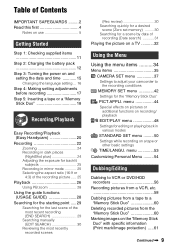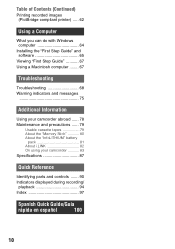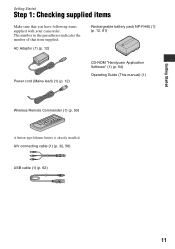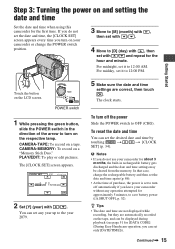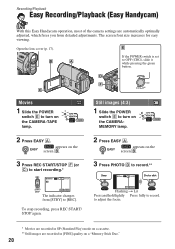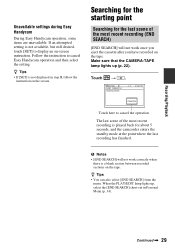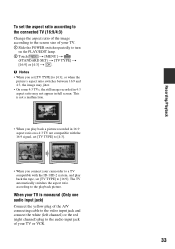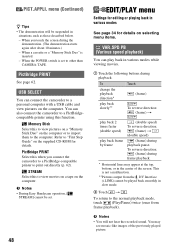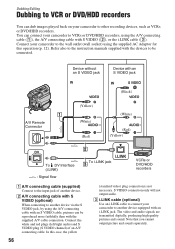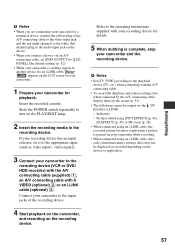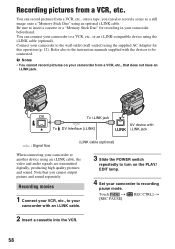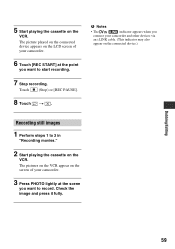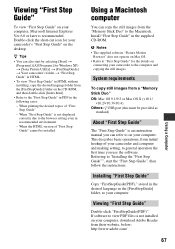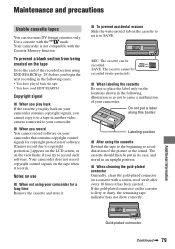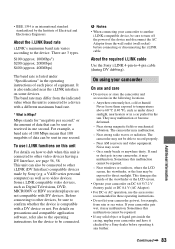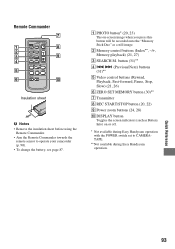Sony DCR-HC62 Support Question
Find answers below for this question about Sony DCR-HC62 - Handycam Camcorder - 1070 KP.Need a Sony DCR-HC62 manual? We have 1 online manual for this item!
Question posted by kochebp on February 3rd, 2013
Software & Driver Download
I want to download videos to my pc. I want driver & software for this
Current Answers
Answer #1: Posted by MercedesAMG on February 3rd, 2013 4:13 AM
Please respond to my effort to provide you with the best possible solution by using the "Acceptable Solution" and/or the "Helpful" buttons when the answer has proven to be helpful. Please feel free to submit further info for your question, if a solution was not provided. I appreciate the opportunity to serve you!
Related Sony DCR-HC62 Manual Pages
Similar Questions
Can I Download The Software For Handycam Camcorder
(Posted by ktaylor7738 8 years ago)
Sony Dcr Hc62e Driver
(Posted by arsidomenge 11 years ago)
Sony Dcr-pc110e Manual And Drivers Needed
do you have a sony dcr-pc110e manual please for vista and drivers
do you have a sony dcr-pc110e manual please for vista and drivers
(Posted by Goodbaddies 12 years ago)
Cassette Will Not Go Down Into The Camcorder
the cassette will not go down ito the camcorder
the cassette will not go down ito the camcorder
(Posted by simonwayne 12 years ago)
Where I Can Get A Memeory Stick For The
Sony Dcr Pc101 - Handycam Camcorde -1.0
Sony DCR PC101 - Handycam Camcorder - 1.0
Sony DCR PC101 - Handycam Camcorder - 1.0
(Posted by drfsantos 12 years ago)