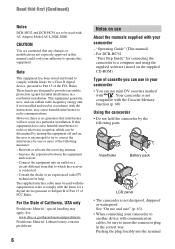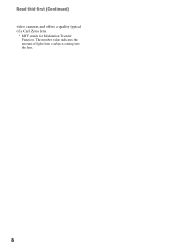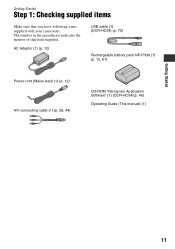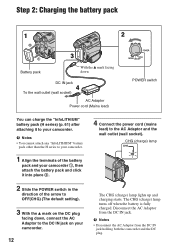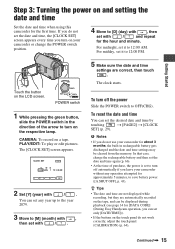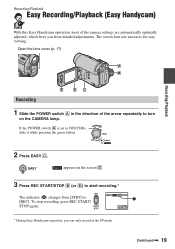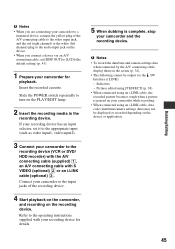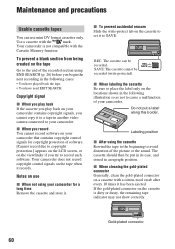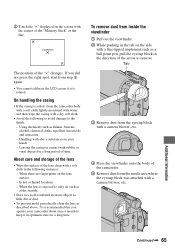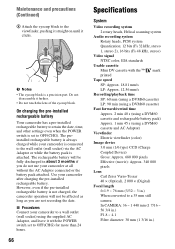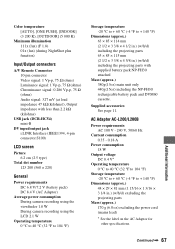Sony DCR-HC52 Support Question
Find answers below for this question about Sony DCR-HC52 - Handycam Camcorder - 680 KP.Need a Sony DCR-HC52 manual? We have 1 online manual for this item!
Question posted by shivamsaini319 on March 7th, 2012
Cannot Attach To Computer
The person who posted this question about this Sony product did not include a detailed explanation. Please use the "Request More Information" button to the right if more details would help you to answer this question.
Current Answers
Related Sony DCR-HC52 Manual Pages
Similar Questions
Video Camera Eating Tapes
My video camera Sony DCR-TRV27 started messing up tapes (eating tapes) Any sugestion
My video camera Sony DCR-TRV27 started messing up tapes (eating tapes) Any sugestion
(Posted by janosurimb 1 year ago)
I Have Lost My Cd To Allow Me To Transfer Videos To A Macbook Pro.
I have not used my Sony Camcorder for awhile, and now I need to use the CD driver to load videos to ...
I have not used my Sony Camcorder for awhile, and now I need to use the CD driver to load videos to ...
(Posted by marcwkohler 6 years ago)
Sony Video Camera Dcr-sx85 Date Stamp On Photo Only Shows On Viewfinder Not
when uploaded
when uploaded
(Posted by jess7he 10 years ago)
Sony Handycam Dcr-sr21e
My Sony Handycam DCR-SR21e is not work in USB system. Showin a massge "preparing" when i cannect it ...
My Sony Handycam DCR-SR21e is not work in USB system. Showin a massge "preparing" when i cannect it ...
(Posted by anikjsr 10 years ago)
Camcorder Model Dcr-h20. Lens Does Not Focus; How Can I Fix
(Posted by georgechavez 10 years ago)