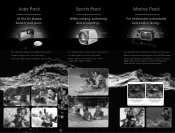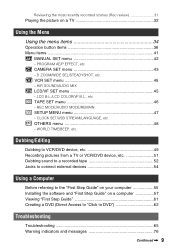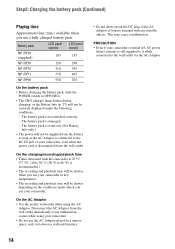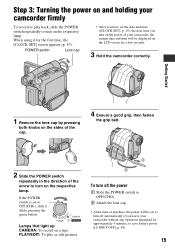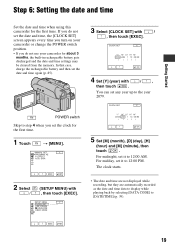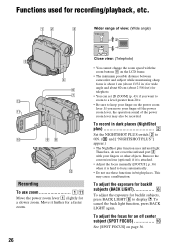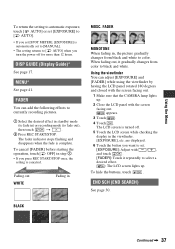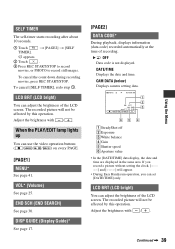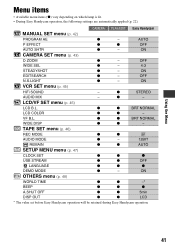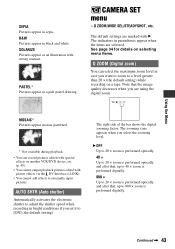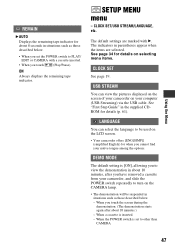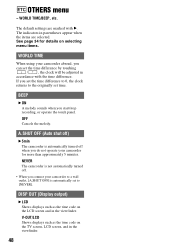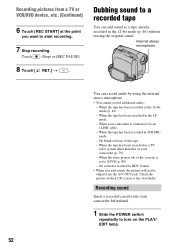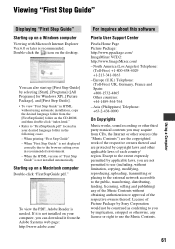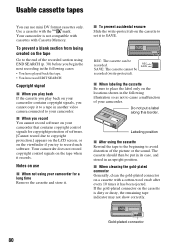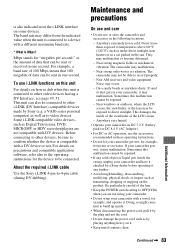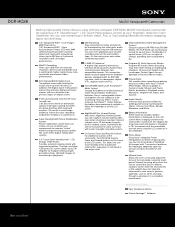Sony DCR-HC26 Support Question
Find answers below for this question about Sony DCR-HC26 - Minidv Handycam Camcorder.Need a Sony DCR-HC26 manual? We have 4 online manuals for this item!
Question posted by Markbell4 on April 20th, 2014
My Sony Is Stuck On Me Wanting To Set The Clock. I Can Not Use Any Other Functio
when I go into playback mode the buttons do not work. It just ants me to set the clock which won't let me set it. Any ideas?
Current Answers
Related Sony DCR-HC26 Manual Pages
Similar Questions
How To Calibrate
I tried to follow the instructions but have no idea what they mean
I tried to follow the instructions but have no idea what they mean
(Posted by rudi76rvr 4 years ago)
How Do I Pause My Sony Dcr-sx85 Handycam Digital Video Camera
(Posted by BUDpsc 10 years ago)
Operation System
I want to know the operation system of Sony DCR-HC26 Minidv Handycam Camcord
I want to know the operation system of Sony DCR-HC26 Minidv Handycam Camcord
(Posted by gangulinirmal37 11 years ago)
How Do I Use My Mac Computer With This Video Camera?
(Posted by Dolores61907 12 years ago)
Dcr-hc26
I lost the cable for my handycam the model # is dcr-hc26 the product is 1456680, and I am unable to ...
I lost the cable for my handycam the model # is dcr-hc26 the product is 1456680, and I am unable to ...
(Posted by JESSICANEWMAN80 12 years ago)