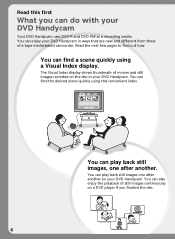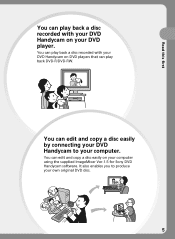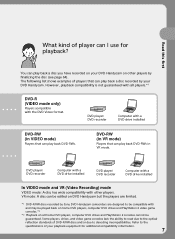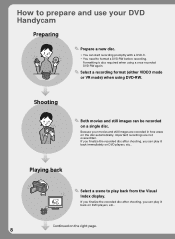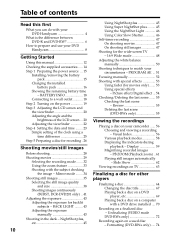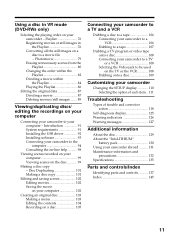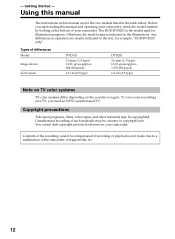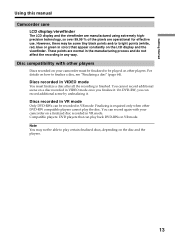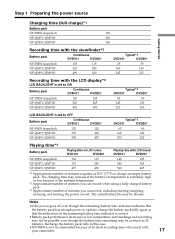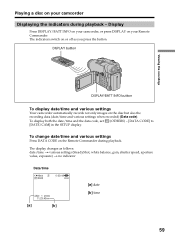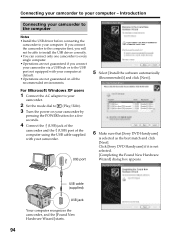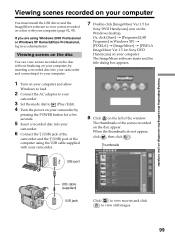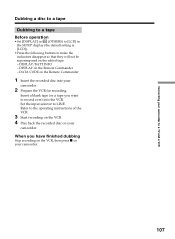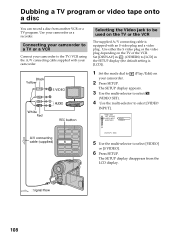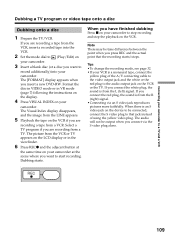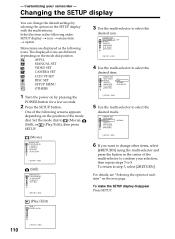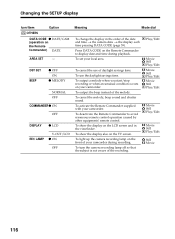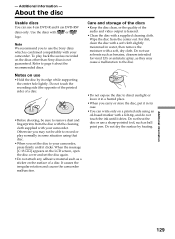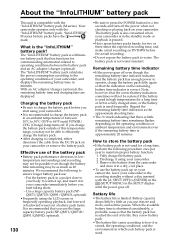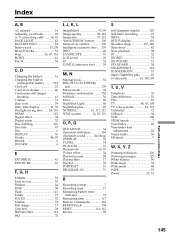Sony DCR-DVD201 Support Question
Find answers below for this question about Sony DCR-DVD201 - DVD Handycam Camcorder.Need a Sony DCR-DVD201 manual? We have 1 online manual for this item!
Question posted by yontme2345 on November 29th, 2011
I Have Old Sonydcr-trv140 Handy Cam That I Cant Get Other Cams To Play Tapes
i cant get my new ccd-trv85 camcorder to play my older dcr-trv140 tapes.they both use the hi8 format.how can i get my older tapes transferred to my computer?
Current Answers
Related Sony DCR-DVD201 Manual Pages
Similar Questions
Sony Dcr-dvd201
All questions about the Sony DCR-DVD201 connecting to computers on this site have NO answers even th...
All questions about the Sony DCR-DVD201 connecting to computers on this site have NO answers even th...
(Posted by DBoydNL 4 years ago)
How Do I Pause My Sony Dcr-sx85 Handycam Digital Video Camera
(Posted by BUDpsc 10 years ago)
How Can I Upload Videos To My Mac?
I have a 2004 DCR-DVD201 ntc camera with missing video cable. Planning to upload videos to my 2012 M...
I have a 2004 DCR-DVD201 ntc camera with missing video cable. Planning to upload videos to my 2012 M...
(Posted by rpsdolar 11 years ago)
Dcr-dvd201-dvd-handycam-camcorder
I want to connect my Sony dvd201e to my pc with win 7. I had no problem win xp, but now image mixer ...
I want to connect my Sony dvd201e to my pc with win 7. I had no problem win xp, but now image mixer ...
(Posted by mikeshome1 11 years ago)
Hi
I Have Sony Dcr-trv120e Handi Cam
It Is Not Starting ....?
(Posted by SATHEP 12 years ago)