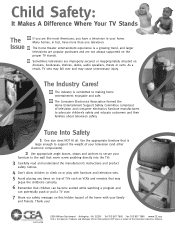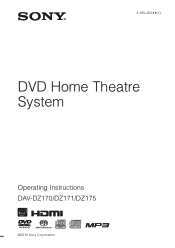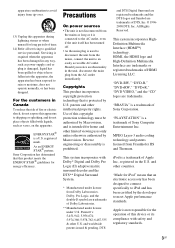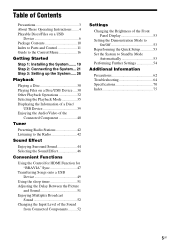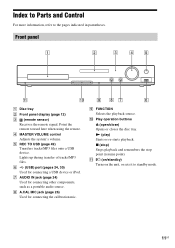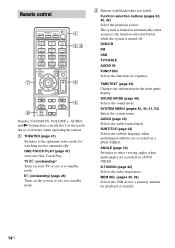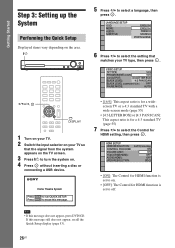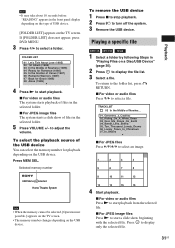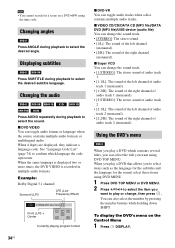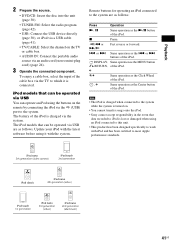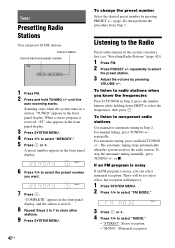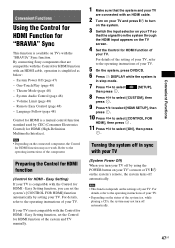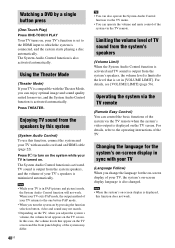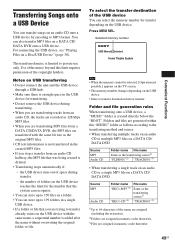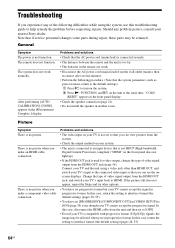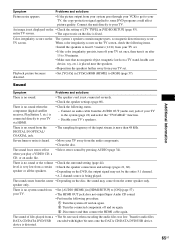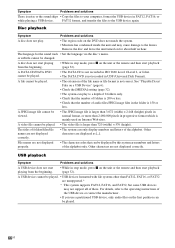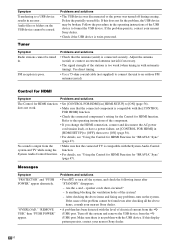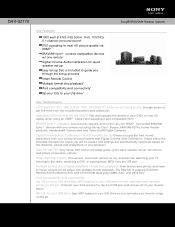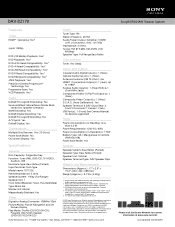Sony DAV-DZ170 Support Question
Find answers below for this question about Sony DAV-DZ170.Need a Sony DAV-DZ170 manual? We have 6 online manuals for this item!
Question posted by hello2mykitty163 on May 28th, 2012
How Do I Program Stations Using The Remote?
The person who posted this question about this Sony product did not include a detailed explanation. Please use the "Request More Information" button to the right if more details would help you to answer this question.
Current Answers
Answer #1: Posted by TVDan on May 28th, 2012 4:02 PM
see section starting on page 42: http://www.helpowl.com/manuals/sony-davdz170-operating-instructions-1e82991.pdf
TV Dan
Related Sony DAV-DZ170 Manual Pages
Similar Questions
How Do You Reset A Sony Home Theater System Dav-tz140
(Posted by MMohalund 9 years ago)
Sony Home Theater System Dav-dz170 How To Hook Up A Vcr/dvd Player To It?
(Posted by mark3inn 10 years ago)
Sony Home Theater System Dav-dz170
My system turns itself off daily. Any ideas for this issue? Thanks
My system turns itself off daily. Any ideas for this issue? Thanks
(Posted by rbeliv 10 years ago)
How To Turn Down Bass On Sony Home Theater System Dav-dz170
(Posted by JAGre 10 years ago)
Why Cant I Get My Ipod To Work On My Sony Dvd Home Theater System Dav-tz130
(Posted by davaraanderson 11 years ago)