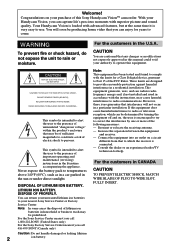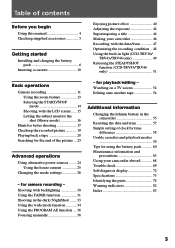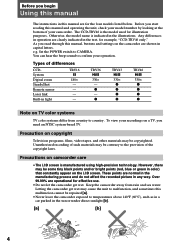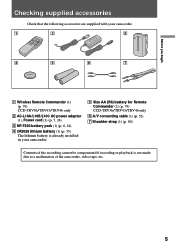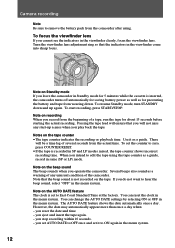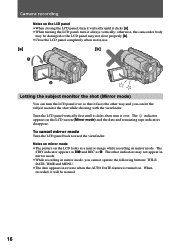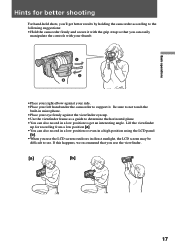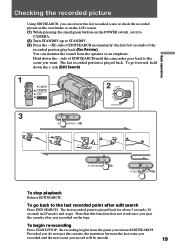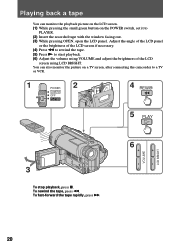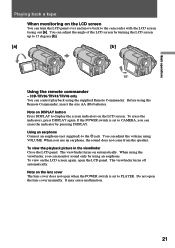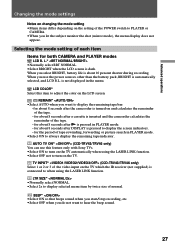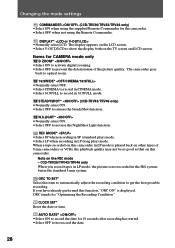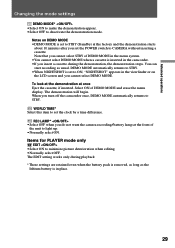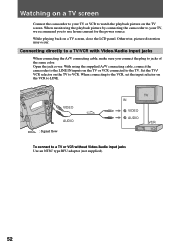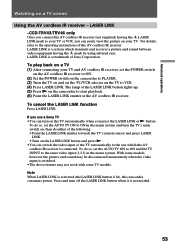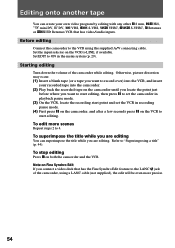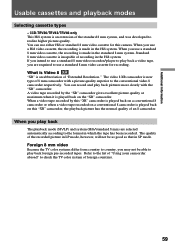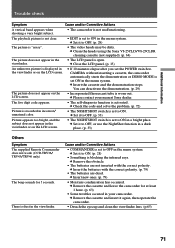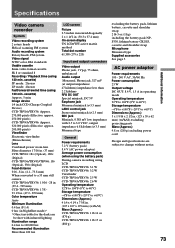Sony CCD-TRV43 Support Question
Find answers below for this question about Sony CCD-TRV43 - Handycam Hi8 Camcorder.Need a Sony CCD-TRV43 manual? We have 1 online manual for this item!
Question posted by Anonymous-98014 on February 8th, 2013
During Playback, All I Get Is A Blue Screen. We Are Not Seeing The Picture
during playback, all I get is a blue screen. We are not seeing the picture/film. Whenever we do start to see the picture it is fragmented by frames.
Current Answers
Related Sony CCD-TRV43 Manual Pages
Similar Questions
Repair For A Sony Hi8 Camcorder Ccd Tr 65
Where can I get my Sony Hi8 camcorder, CCD TR 65 repaired?
Where can I get my Sony Hi8 camcorder, CCD TR 65 repaired?
(Posted by theszabos 10 years ago)
Sony Ccd Tvr608 Hi8 Camcorder
Is it worth fixing a Sony CCD TVR608 Hi8 Camcorder? My camcorder is fairly new cause I hardly have u...
Is it worth fixing a Sony CCD TVR608 Hi8 Camcorder? My camcorder is fairly new cause I hardly have u...
(Posted by humfritz 11 years ago)
Sony Handycam, Hi8 Ccv-trv238e
MY PROBLAM REINSART THE CASSAT AND ERROR C22
MY PROBLAM REINSART THE CASSAT AND ERROR C22
(Posted by SAMIRMAJI123 11 years ago)
Sony Ccd Trv67 Hi8 8mm Video Camcorder ?
can play 8mm & Hi8 so I can put on DVDs
can play 8mm & Hi8 so I can put on DVDs
(Posted by wjzjr1945 12 years ago)
Audio, Video Output
I am using a generic av output cord, and am not getting any sound or picture. Do I have to use a Son...
I am using a generic av output cord, and am not getting any sound or picture. Do I have to use a Son...
(Posted by wdirenzo1 12 years ago)