Sony BDP-BX38 Support Question
Find answers below for this question about Sony BDP-BX38.Need a Sony BDP-BX38 manual? We have 1 online manual for this item!
Current Answers
There are currently no answers that have been posted for this question.
Be the first to post an answer! Remember that you can earn up to 1,100 points for every answer you submit. The better the quality of your answer, the better chance it has to be accepted.
Be the first to post an answer! Remember that you can earn up to 1,100 points for every answer you submit. The better the quality of your answer, the better chance it has to be accepted.
Related Sony BDP-BX38 Manual Pages
Operating Instructions - Page 1


4-261-090-11(1)
The software of this player may be updated in Malaysia
4-261-090-11(1)
Operating Instructions
Blu-ray Disc™ / DVD Player BDP-S380/BX38
© 2011 Sony Corporation To find out details on any available updates, please visit: http://www.sony.com/bluraysupport/
Printed in the future.
Operating Instructions - Page 2
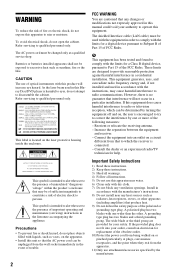
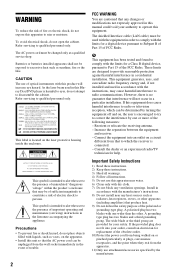
... are provided for help. A polarized plug has two blades with liquids, such as sunshine, fire or the like. CAUTION
The use this Bluray Disc/DVD player is intended to alert the user to the presence of the following measures: -
However, there is no guarantee that may cause harmful interference to correct...
Operating Instructions - Page 3
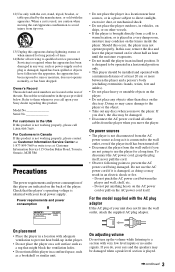
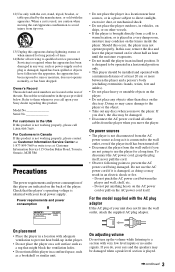
..., or has been dropped.
Check that might block the ventilation holes.
• Do not install this case, remove the disc and leave the player turned on the lenses inside the player. On placement
• Place the player in a location with adequate ventilation to prevent heat build-up the volume while listening to be operated...
Operating Instructions - Page 4
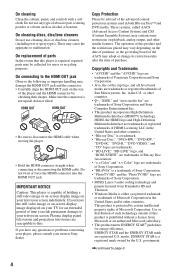
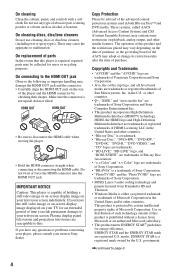
...Blu-ray Disc Association. • "x.v.Color" and "x.v.Color" logo are trademarks of Sony Corporation. • "BRAVIA" is repaired, repaired parts may cause the apparatus to disconnect the HDMI cable when moving the player... rules after the time of Sony Corporation. • MPEG Layer-3 audio coding technology and patents licensed from Microsoft or an authorized Microsoft subsidiary. •...
Operating Instructions - Page 5
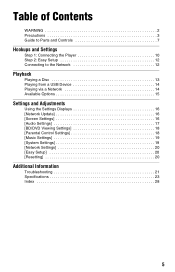
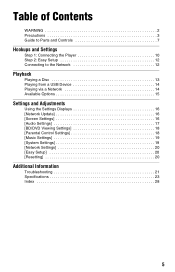
Table of Contents
WARNING 2 Precautions 3 Guide to Parts and Controls 7
Hookups and Settings
Step 1: Connecting the Player 10 Step 2: Easy Setup 12 Connecting to the Network 12
Playback
Playing a Disc 13 Playing from a USB Device 14 Playing via a Network 14 Available Options ...
Operating Instructions - Page 6
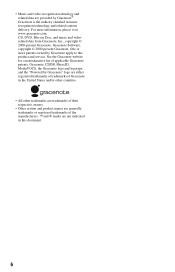
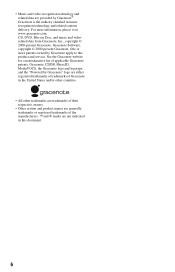
• Music and video recognition technology and related data are generally trademarks or registered trademarks of applicable Gracenote patents. CD, DVD, Blu-ray Disc, and music and videorelated data from Gracenote, Inc., copyright © 2000-present Gracenote. See the Gracenote website for a nonexhaustive list of the manufacturers. ™ ...
Operating Instructions - Page 7
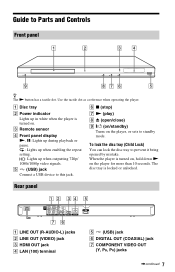
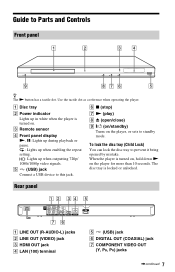
...Z (open/close) I [/1 (on/standby)
Turns on the player for more than 10 seconds.
Use the tactile dot as a reference when operating the player.
The disc tray is turned on. To lock the disc tray...) jack G COMPONENT VIDEO OUT
(Y, PB, PR) jacks
,continued 7
When the player is turned on, hold down N on the player, or sets to Parts and Controls
Front panel
z The N button has a tactile dot....
Operating Instructions - Page 10
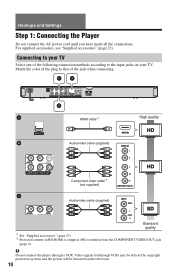
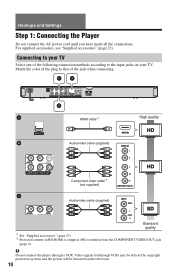
...TV.
For supplied accessories, see "Supplied accessories" (page 23). b
Do not connect the player through VCRs may be affected by copyright protection systems and the picture will be distorted on your... TV
Select one of the jack when connecting.
Hookups and Settings
Step 1: Connecting the Player
Do not connect the AC power cord until you have made all the connections. HDMI cable*1...
Operating Instructions - Page 12
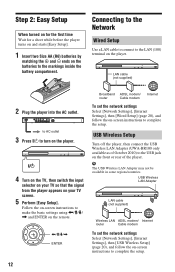
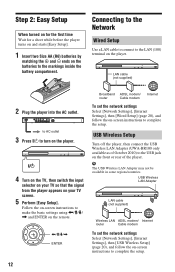
... the on your TV so that the signal from the player appears on -screen instructions to the markings inside the battery compartment.
LAN cable (not supplied)
2 Plug the player into the AC outlet. Connecting to the Network
Wired Setup...
When turned on for the first time Wait for a short while before the player turns on and starts [Easy Setup].
1 Insert two Size AA (R6) batteries by
matching the 3 and #...
Operating Instructions - Page 13
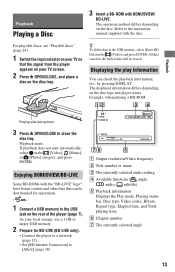
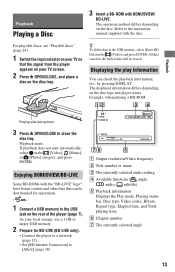
...time, and Total playing time.
Refer to the USB
jack on the disc type and player status. Displaying the play information
You can be erased. Playback starts. If playback does ...information, etc., by pressing DISPLAY. The displayed information differs depending on the rear of the player (page 7). F Chapter number G The currently selected angle
13
Enjoying BONUSVIEW/BD-LIVE
Some...
Operating Instructions - Page 14
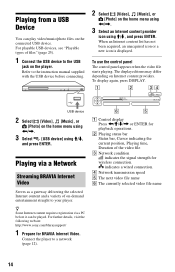
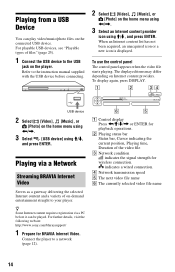
Playing from a USB Device
You can play video/music/photo files on the home menu using Refer to the USB
jack on the player. For playable USB devices, see "Playable types of files" (page 25).
1 Connect the USB device to the instruction manual supplied with the USB device before connecting.
2 Select [Video], [Music], or
[Photo] on the connected USB device.
Operating Instructions - Page 16
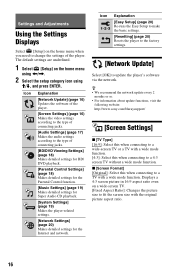
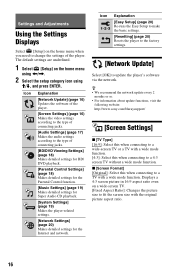
Settings and Adjustments
Using the Settings Displays
Select [Setup] on the home menu
using The default settings are underlined.
1 Select [Setup] on the home menu when you need to change the settings of the player.
Operating Instructions - Page 18
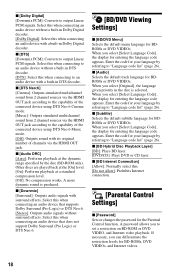
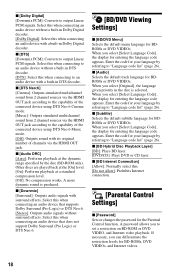
...an audio device with a built-in the disc is produced. When you select [Select Language Code], the display for BDROMs or DVD VIDEOs. When you select [Original], the language given priority... Viewing Settings]
x [BD/DVD Menu] Selects the default menu language for entering the language code appears. Select this when connecting an audio device that supports Dolby Surround (Pro Logic) or DTS...
Operating Instructions - Page 19
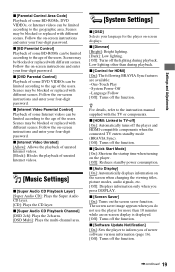
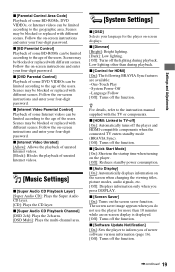
...
x [HDMI: Linked to the geographic area. x [Software Update Notification] [On]: Sets the player to inform you press DISPLAY.
Scenes may be blocked or replaced with different scenes.
x [Auto ...[Parental Control Area Code] Playback of some BD-ROMs, DVD VIDEOs, or Internet videos can be limited according to TV-off] [On]: Automatically turns off the player and HDMI-compatible ...
Operating Instructions - Page 22
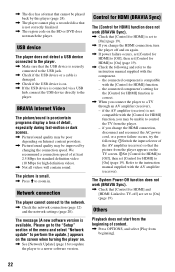
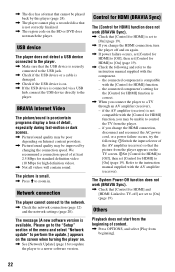
... least 2.5 Mbps for standard definition video (10 Mbps for HDMI] function is not correctly finalized.
, The region code on . , If the USB device is connected via a USB
hub, connect the USB device directly to the player.
the connected component is not compatible with the [Control for HDMI] function. - if the AV amplifier (receiver...
Operating Instructions - Page 23
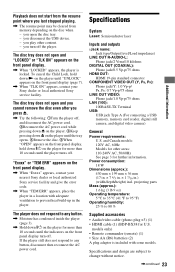
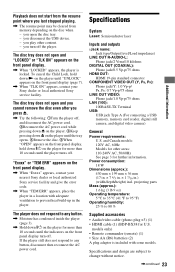
... error code.
, When "TEM ERR" appears, place the player in a location with some models. you turn off . The disc tray does not open and you cannot remove the ...
, When "LOCKED" appears, the player is included with adequate ventilation to 80 %
Supplied accessories • Audio/video cable (phono plug ×3) (1) • HDMI cable (1) (BDP-BX38 for other content. -
you last stopped...
Operating Instructions - Page 24
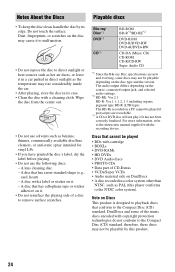
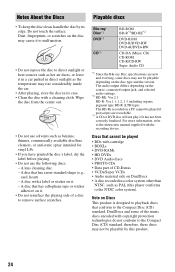
... CD) CD-ROM CD-R/CD-RW Super Audio CD
*1 Since the Blu-ray Disc specifications are recordable.
*3 A CD or DVD disc will not ... discs • PHOTO CDs • Data part of a disc to remove surface scratches. Do not touch the surface. For more information, refer to...8226; To keep the disc clean, handle the disc by this player conforms to the NTSC color system). A disc with the recording...
Operating Instructions - Page 25
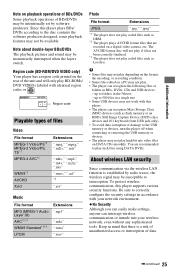
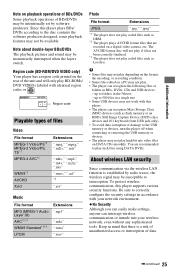
... when connecting or removing the USB memory or devices. • The player may not play coded files such as Lossless. You are recorded on a digital video camera, etc. No Security Although you can easily make settings, anyone can recognize the following files or
folders in BDs, DVDs, CDs and USB devices: - Region code
Playable types...
Operating Instructions - Page 26
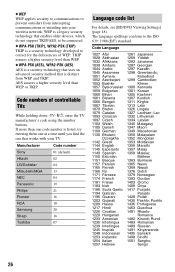
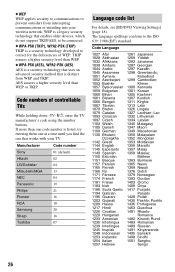
...Punjabi;
Rundi 1483 Romanian 1489 Russian 1491 Kinyarwanda 1495 Sanskrit 1498 Sindhi 1501 Sangho;
Code numbers of WEP. Kalaallisut 1299 Cambodian;
WEP WEP applies security to communications to prevent...PSK (TKIP) TKIP is distinct from intercepting communications or intruding into your TV.
Code Language
1027 Afar 1028 Abkhazian 1032 Afrikaans 1039 Amharic 1044 Arabic 1045 Assamese 1051 ...
Operating Instructions - Page 28
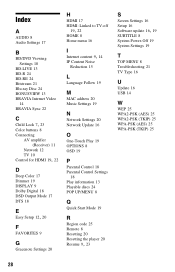
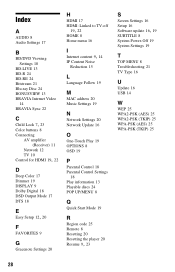
...17
B
BD/DVD Viewing Settings 18
BD-LIVE 13 BD-R 24 BD-RE 24 Bitstream 21 Blu-ray Disc 24 BONUSVIEW 13 BRAVIA Internet Video
14 BRAVIA Sync 22
C Child Lock 7, 23
Color...Settings
18 Play information 13 Playable discs 24 POP UP/MENU 8
Q
Quick Start Mode 19
R
Region code 25 Remote 8 Resetting 20 Resetting the player 20
Resume 9, 23
S
Screen Settings 16 Setup 16
Software update 16, 19
SUBTITLE 8 System ...
Similar Questions
How Do I Do Internet Video And Live Streaming
I have the Blu Ray and would like to internet video or live streaming. I have the USB Wireless Lan A...
I have the Blu Ray and would like to internet video or live streaming. I have the USB Wireless Lan A...
(Posted by bdmusick 12 years ago)
When I Turn My Bdp-bx38 On It Says Ten Err What Does This Mean?
(Posted by mgdforlife 12 years ago)

