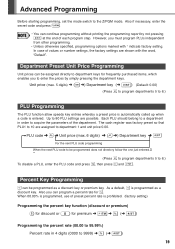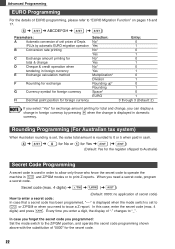Sharp XEA102 Support Question
Find answers below for this question about Sharp XEA102 - Cash Register.Need a Sharp XEA102 manual? We have 3 online manuals for this item!
Question posted by shann0nfrprt on February 16th, 2012
How To Totally Reset The Machine And Start Over?
I have a Xe-A102- I have switched business and want to get rid of all of my old plu's and programming that I did on my register for another business. Is there any way to reset the whole machine back to factory preset?
Current Answers
Answer #1: Posted by cashregisterguy on February 21st, 2012 12:55 AM
Before you start, be aware that you will lose all programming, even the functions and taxes.
Set the machine to REG mode. Pull one battery out. Turn off at wall. Wait 10 mins, turn on at wall. Put battery in.
*******
If anyone needs more information, the sharp XE-A102 manual is here:
Related Sharp XEA102 Manual Pages
Similar Questions
How To Master Reset Sharp Electronic Cash Register
(Posted by ufCe 9 years ago)
How To Enter Starting Cash In Drawer In Sharp Xe A203 Register
(Posted by rusBrookl 9 years ago)
How To Get Daily Sales Total On Sharp Electric Cash Register Xea 102
(Posted by phebesho 10 years ago)
How Do I Enter A Starting Cash Figure In My Sharp Cash Register
(Posted by syraEvilMo 10 years ago)
How Do I Do A Total Reset On This Register?
It is stuck in P mode and will do nothing. What should I do?
It is stuck in P mode and will do nothing. What should I do?
(Posted by mmorein 11 years ago)