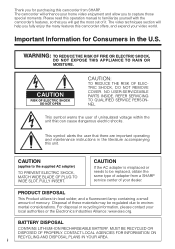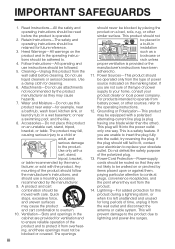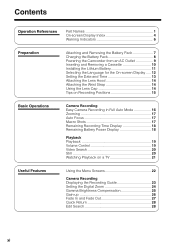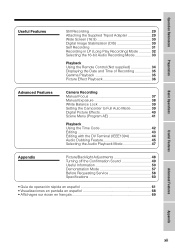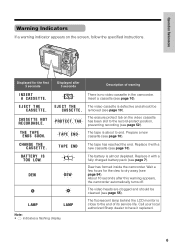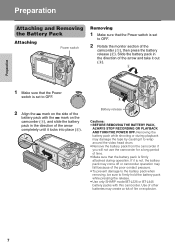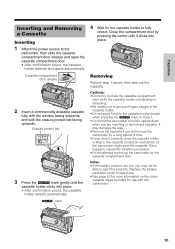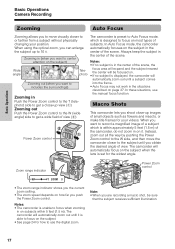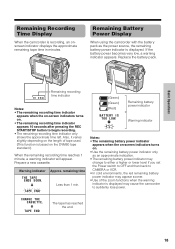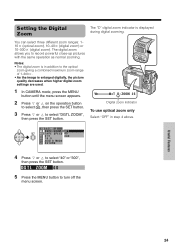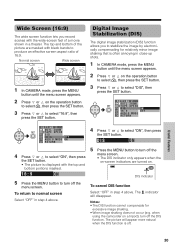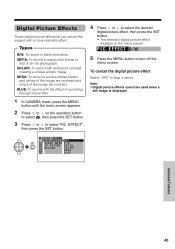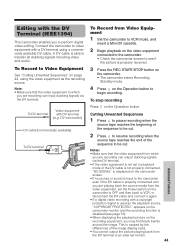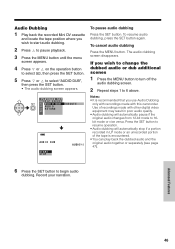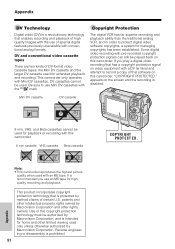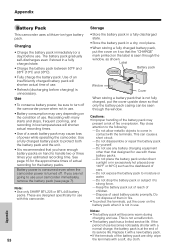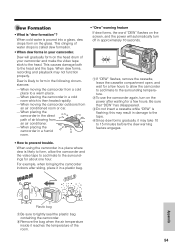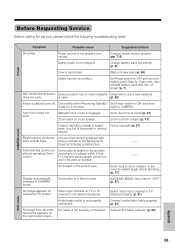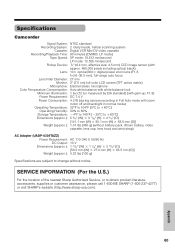Sharp VL-NZ50U Support Question
Find answers below for this question about Sharp VL-NZ50U - MiniDV Compact Digital Viewcam.Need a Sharp VL-NZ50U manual? We have 1 online manual for this item!
Question posted by NAVROZLAKHA on June 4th, 2014
How To Replace Drum?
The person who posted this question about this Sharp product did not include a detailed explanation. Please use the "Request More Information" button to the right if more details would help you to answer this question.
Current Answers
Answer #1: Posted by TechSupport101 on June 5th, 2014 5:29 AM
Hi. Please let us know the model number of your Sharp product and we'll try and supply you with its manual which should be able to offer the best walk through.
Related Sharp VL-NZ50U Manual Pages
Similar Questions
What Year Did This Camera Come Out And How Much Did It Cost?
(Posted by Anonymous-166117 4 years ago)
When Can I Download Driver For A Camcorder Sharp Vl-wd450u ?
(Posted by sarazart 11 years ago)
Camera Will Record But Messes Up On Play Back So I Am Unable To Copy To Dvd
(Posted by memaw2ldmnr 11 years ago)
Where Can I Find The Xp Driver For This Viewcam Sharp Vl-nz100u
(Posted by bweyland 11 years ago)
Transfering Videos And Speed
while transfering videos from my camcorder to my desktop, it only does it in fast forward. how do i ...
while transfering videos from my camcorder to my desktop, it only does it in fast forward. how do i ...
(Posted by brendagarrett 12 years ago)