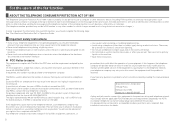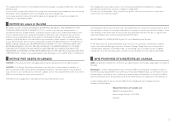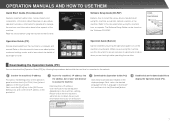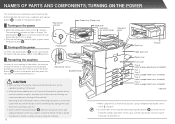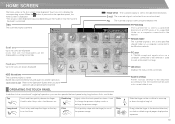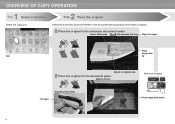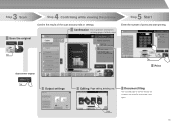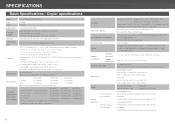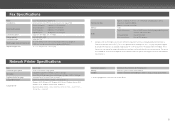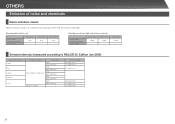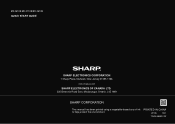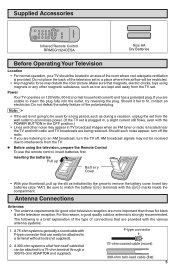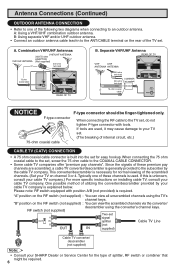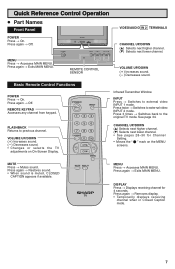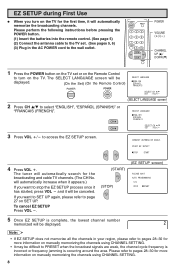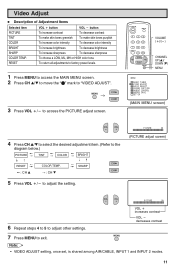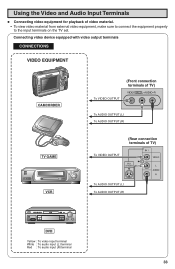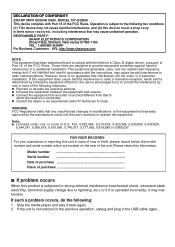Sharp MX-2610N Support Question
Find answers below for this question about Sharp MX-2610N.Need a Sharp MX-2610N manual? We have 7 online manuals for this item!
Question posted by SMonsivais on September 24th, 2013
How Do I Set A Static Ip Addresss ?
What are the screens i go through on the control panel to set a static IP address for the machine ?
Current Answers
Related Sharp MX-2610N Manual Pages
Similar Questions
Add Email Address To Address Book. The Answers Given Were Not Correct.
(Posted by rdearie40 8 years ago)
Static Ip Address
how to set static ip address so that it won't change it everytime I turn off the printer
how to set static ip address so that it won't change it everytime I turn off the printer
(Posted by rogeliosiruma 10 years ago)
Factory Reset Of Ip Address
how do i factory reset the ip address for sharp mx-m283 printer
how do i factory reset the ip address for sharp mx-m283 printer
(Posted by dferguson20024 10 years ago)
Shortcut Keys
Hello,Im wondering, how i can move the short cut keys to other pages? (Sharp MX-2610N )Thank You
Hello,Im wondering, how i can move the short cut keys to other pages? (Sharp MX-2610N )Thank You
(Posted by SabhanAyyoub 11 years ago)