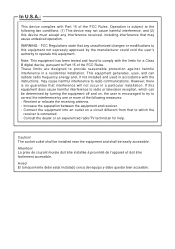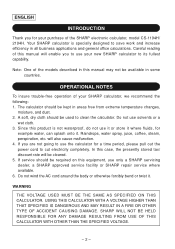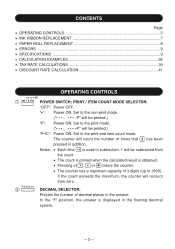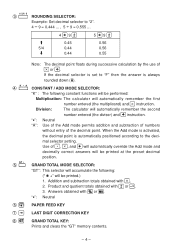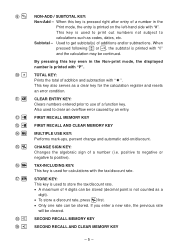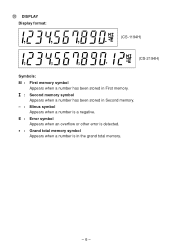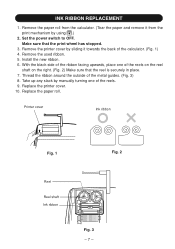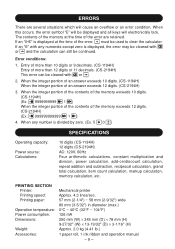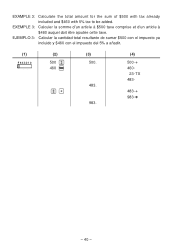Sharp CS2194H Support Question
Find answers below for this question about Sharp CS2194H - 12-Digit Desktop Display Calculator.Need a Sharp CS2194H manual? We have 1 online manual for this item!
Current Answers
Answer #1: Posted by tanyaaa1212 on March 2nd, 2023 11:55 PM
To change the ribbon on a Sharp CS2194H calculator, please follow these steps:
- Turn off the calculator and unplug it from the power source.
- Locate the ribbon cover on the top of the calculator. It is a small rectangular cover with a tab on one end.
- Push the tab on the cover towards the other end of the calculator to release it. Lift the cover off the calculator.
- Locate the old ribbon cartridge inside the calculator. It is a small plastic spool with the ribbon wound around it.
- Gently lift the old ribbon cartridge out of the calculator and set it aside.
- Take the new ribbon cartridge and remove any protective packaging.
- Insert the new ribbon cartridge into the calculator, making sure that it is inserted in the correct orientation.
- Thread the ribbon through the guides and over the print head, making sure that it is properly aligned.
- Replace the ribbon cover by lining up the tab with the slot on the calculator and pushing it into place.
- Turn on the calculator and test the new ribbon by performing a calculation.
Please mark as helpful
Answer #2: Posted by SonuKumar on March 3rd, 2023 8:15 AM
Please respond to my effort to provide you with the best possible solution by using the "Acceptable Solution" and/or the "Helpful" buttons when the answer has proven to be helpful.
Regards,
Sonu
Your search handyman for all e-support needs!!
Related Sharp CS2194H Manual Pages
Similar Questions
Calculator Paper
hiwhat size paper does the Sharp CS2194H calculator take?is it Bond?
hiwhat size paper does the Sharp CS2194H calculator take?is it Bond?
(Posted by kesavanp 1 year ago)
My Cs2194h Give Me An Error. I Did Reset It, But After A While It Goes Back On E
(Posted by mailbag60344 9 years ago)
Where Can I Purchase The Ribbon For My Sharp Desktop Calculator
(Posted by anne13 9 years ago)
What Is The Difference Between A 10 Digit And A 12 Digit Calculator?
(Posted by Anonymous-81637 11 years ago)
Owner's Manual For Sharp Compet 12 Digit Vx-2652h Calculator
I need the manual for this 10 key calculator.
I need the manual for this 10 key calculator.
(Posted by laurafarnam 12 years ago)