Sharp AL 1655CS Support Question
Find answers below for this question about Sharp AL 1655CS - B/W Laser - All-in-One.Need a Sharp AL 1655CS manual? We have 1 online manual for this item!
Question posted by darlefut on September 17th, 2014
How To Setup Sharp Al-1655cs On Network
The person who posted this question about this Sharp product did not include a detailed explanation. Please use the "Request More Information" button to the right if more details would help you to answer this question.
Current Answers
There are currently no answers that have been posted for this question.
Be the first to post an answer! Remember that you can earn up to 1,100 points for every answer you submit. The better the quality of your answer, the better chance it has to be accepted.
Be the first to post an answer! Remember that you can earn up to 1,100 points for every answer you submit. The better the quality of your answer, the better chance it has to be accepted.
Related Sharp AL 1655CS Manual Pages
AL-1655CS Operation Manual - Page 1
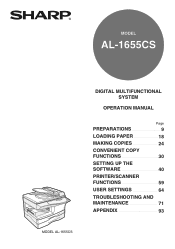
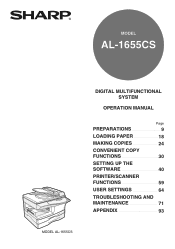
MODEL
AL-1655CS
MODEL AL-1655CS
DIGITAL MULTIFUNCTIONAL SYSTEM
OPERATION MANUAL
Page
PREPARATIONS
9
LOADING PAPER
18
MAKING COPIES
24
CONVENIENT COPY
FUNCTIONS
30
SETTING UP THE
SOFTWARE
40
PRINTER/SCANNER
FUNCTIONS
59
USER SETTINGS
64
TROUBLESHOOTING AND
MAINTENANCE
71
APPENDIX
93
AL-1655CS Operation Manual - Page 3
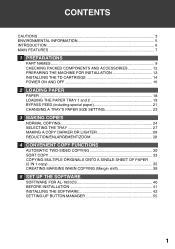
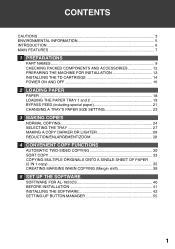
... 33 COPYING MULTIPLE ORIGINALS ONTO A SINGLE SHEET OF PAPER (2 IN 1 copy) ...35 CREATING MARGINS WHEN COPYING (Margin shift 38
5 SET UP THE SOFTWARE
SOFTWARE FOR AL-1655CS 40 BEFORE INSTALLATION 41 INSTALLING THE SOFTWARE 42 SETTING UP BUTTON MANAGER 55
1
AL-1655CS Operation Manual - Page 42
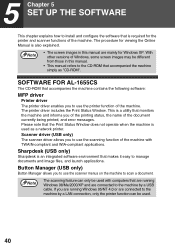
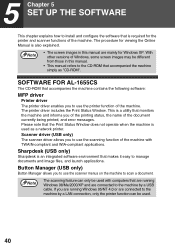
... image files, and launch applications. Note
The scanning feature can be used.
40 SOFTWARE FOR AL-1655CS
The CD-ROM that are running Windows 95/NT 4.0 or are mainly for viewing the Online...being printed, and error messages.
If you to the CD-ROM that accompanied the machine simply as a network printer. 5 Chapter 5 SET UP THE SOFTWARE
This chapter explains how to the machine by a USB ...
AL-1655CS Operation Manual - Page 44
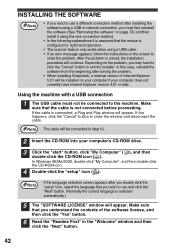
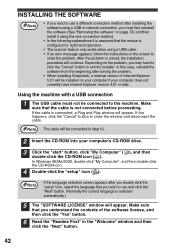
...Next" button.
42
Note
If the language selection screen appears after you double click the "setup" icon, select the language that you may have Internet Explorer version 4.01 or later. If... for right hand operation.
• The scanner feature only works when using a USB or network connection, you understand the contents of Internet Explorer 5.01 will continue. In this happens, click...
AL-1655CS Operation Manual - Page 46
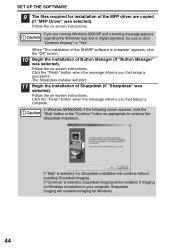
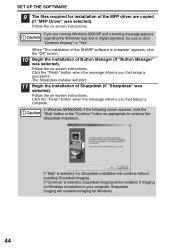
...will overwrite Imaging for installation of Sharpdesk (if "Sharpdesk" was selected). If you that setup is selected, the Sharpdesk installation will start.
11 Begin the installation of the MFP driver... the Windows logo test or digital signature, be installed. When "The installation of the SHARP software is complete. If "Continue" is installed on -screen instructions. Follow the on ...
AL-1655CS Operation Manual - Page 47
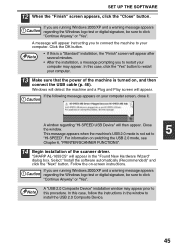
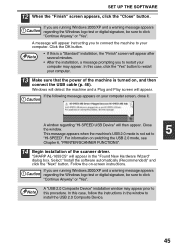
... a Plug and Play screen will appear in the window to click
"Continue Anyway" or "Yes". In this procedure. Click the OK button. "SHARP AL-1655CS" will appear.
Note
A "USB 2.0 Composite Device" installation window may appear.
If the following message appears on , and then connect the USB cable (p. 46). Select "Install the software automatically (Recommended...
AL-1655CS Operation Manual - Page 48
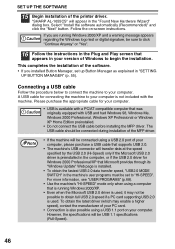
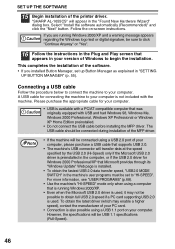
... THE SOFTWARE
15 Begin installation of the software. • If you are running Windows 2000/XP.
• Even when the Microsoft USB 2.0 driver is used . "SHARP AL-1655CS" will be connected during installation of your PC card.
• Connection is also possible using a USB 1.1 port on -screen instructions. This completes the installation of...
AL-1655CS Operation Manual - Page 50


..., follow the steps below. Note
If the language selection screen appears after you double click the "setup" icon, select the language that you wish to use and click the "Next" button. (Normally the...is only required once when using the machine on a network.
8 Click the "Set the IP Address" button.
48
Note
To set , go to the network and its IP address has been set the IP address ...
AL-1655CS Operation Manual - Page 54
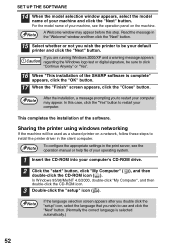
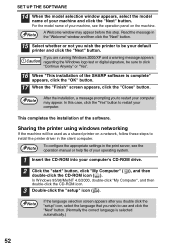
... in the client computer. Note
If the language selection screen appears after you double click the "setup" icon, select the language that you to use and click the "Next" button. (Normally ...print server, see the operation panel on a network, follow these steps to click
"Continue Anyway" or "Yes".
16 When "This installation of the SHARP software is selected automatically.)
52
In Windows ...
AL-1655CS Operation Manual - Page 57
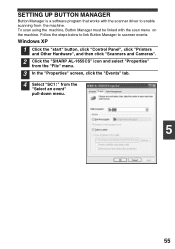
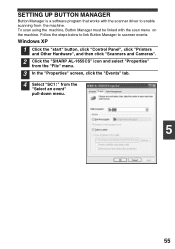
Windows XP
1 Click the "start" button, click "Control Panel", click "Printers and Other Hardware", and then click "Scanners and Cameras".
2 Click the "SHARP AL-1655CS" icon and select "Properties" from the "File" menu.
3 In the "Properties" screen, click the "Events" tab. 4 Select "SC1:" from the machine. SETTING UP BUTTON MANAGER
...
AL-1655CS Operation Manual - Page 59
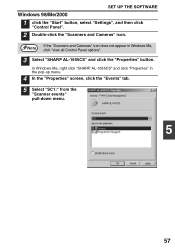
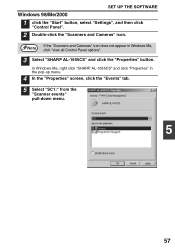
... the "Events" tab.
5 Select "SC1:" from the "Scanner events" pull-down menu.
5
57 In Windows Me, right click "SHARP AL-1655CS" and click "Properties" in Windows Me, click "view all Control Panel options".
3 Select "SHARP AL-1655CS" and click the "Properties" button.
SET UP THE SOFTWARE
Windows 98/Me/2000
1 click the "Start" button, select "Settings...
AL-1655CS Operation Manual - Page 73


...codes appear in Canada.
8 Chapter 8 TROUBLESHOOTING AND MAINTENANCE
Problems related to general use only genuine SHARP parts and supplies. Be sure to use of paper. (The tray is indicated.)
19
CLOSE PAPER... is closed incorrectly, or has run out of the machine, the copy function, and software setup are unable to solve the problem, turn on . JAM
Remove the misfeed as many problems can...
AL-1655CS Operation Manual - Page 81
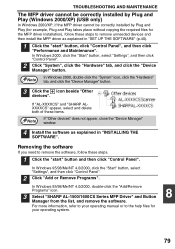
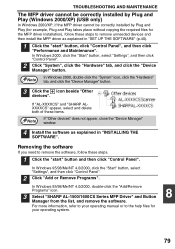
... the "Add/Remove
Programs" icon.
3 Select "SHARP AL-1500/1600CS Series MFP Driver" and Button
8
Manager from the list, and remove the software.
For more information, refer to your operating manual or to remove the software, follow these items.
If "Other devices" does not appear, close the "Device Manager"
Note window.
4 Install the software...
AL-1655CS Operation Manual - Page 94
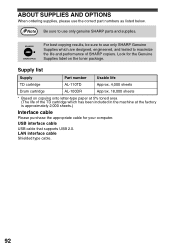
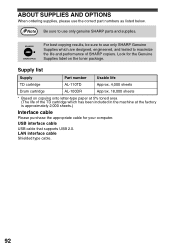
... TD cartridge which has been included in the machine at 5% toned area (The life of SHARP copiers.
Look for the Genuine Supplies label on copying onto letter-type paper at the factory is... AL-100DR
Usable life Approx. 4,000 sheets Approx. 18,000 sheets
* Based on the toner package.
For best copying results, be sure to use only SHARP Genuine Supplies which are designed, engineered, and ...
AL-1655CS Operation Manual - Page 95
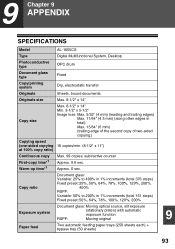
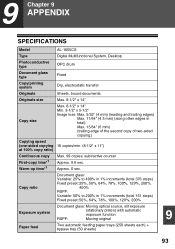
9 Chapter 9 APPENDIX
SPECIFICATIONS
Model
AL-1655CS
Type
Digital Multifunctional System, Desktop
Photoconductive type
OPC drum
Document glass type
Fixed
Copy/printing system
Dry, electrostatic transfer
Originals
Sheets, bound documents
Originals size
Max. 8-1/2" x 14"
Copy ...
AL-1655CS Operation Manual - Page 102
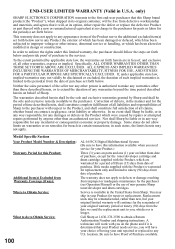
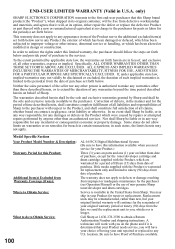
... attempted repairs performed by the purchaser (see Operation Manual) or the use of Sharp.
Disk media supplied with respect to the Product, and shall constitute full satisfaction ...obtain a Return Authorization Number and shipping instructions. Some states do to Obtain Service:
AL-1655CS Digital Multifunctional System (Be sure to the first end-user purchaser that your Product needs service,...
AL-1655CS Operation Manual - Page 111
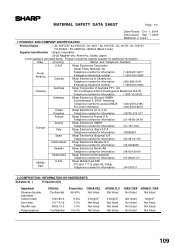
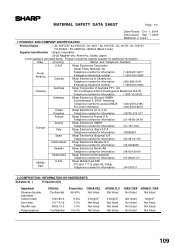
... to access MSDS For more information
: 040-2376-2185 : 040-2376-2613
United
Sharp Electronics (U. F-01231
1.PRODUCT AND COMPANY IDENTIFICATION
Product Name
: AL-1651CS / AL-1661CS / AL-1631 / AL-1641CS / AL-1217D / AL-1457D /
FO-DC550 / FO-55ND/AL-1655CS (Black Toner)
Supplier Identification : Sharp Corporation
22-22 Nagaike-cho, Abeno-ku, Osaka, Japan
Local suppliers are listed below...
AL-1655CS Operation Manual - Page 115


...for information
: 01-49-90-34-00
Europe
Austria Italy
Sharp Electronics GMBH Telephone number for additional information. Ltd.
F-31231
1.PRODUCT AND COMPANY IDENTIFICATION
Product Name
: AL-1651CS / AL-1661CS / AL-1631 / AL-1641CS / AL-1217D / AL-1457D /
FO-DC550 / FO-55ND /AL-1655CS(Black Developer)
Supplier Identification : Sharp Corporation
22-22 Nagaike-cho, Abeno-ku, Osaka...
AL-1655CS Operation Manual - Page 123
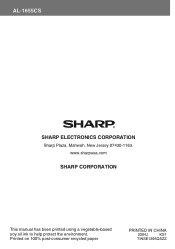
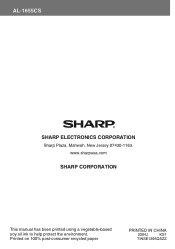
www.sharpusa.com
SHARP CORPORATION
This manual has been printed using a vegetable-based soy oil ink to help protect the environment. Printed on 100% post-consumer recycled paper
PRINTED IN CHINA
2004J
KS1
TINSE1396QSZZ AL-1655CS
SHARP ELECTRONICS CORPORATION
Sharp Plaza, Mahwah, New Jersey 07430-1163.
AL-1655CS Operation Manual - Page 124
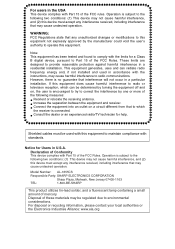
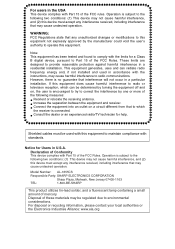
... try to provide reasonable protection against harmful interference in the USA
This device complies with Part 15 of these materials may cause undesired operation. Model Number: AL-1655CS
Responsible Party: SHARP ELECTRONICS CORPORATION
Sharp Plaza, Mahwah, New Jersey 07430-1163
TEL:
1-800-BE-SHARP
This product utilizes tin-lead solder, and a fluorescent lamp containing a small amount...
Similar Questions
Sharp Mx-5001n / Multifunction Devices
I want to scan a color print and email to myself. 1) Can this machine scan to TIFF rather than pdf? ...
I want to scan a color print and email to myself. 1) Can this machine scan to TIFF rather than pdf? ...
(Posted by garbagebinz 9 years ago)
How To Get The Configuration Page On Sharp Al-1655cs
(Posted by iscfra 9 years ago)
Need Software For Sharp Al-1655cs Printer
(Posted by watchesper 10 years ago)
How Scan 2 Sided Scan From Pc With Sharp Al-1655cs
(Posted by frchen1 10 years ago)
How Do You Scan With Al-1655cs
(Posted by jocrreed 10 years ago)

