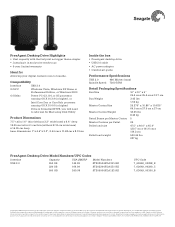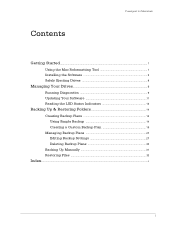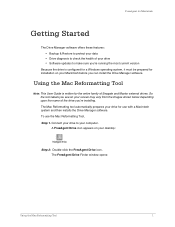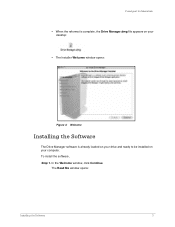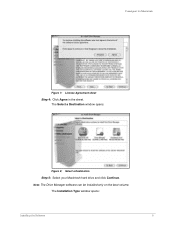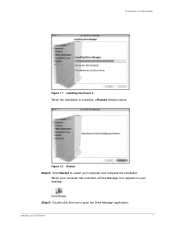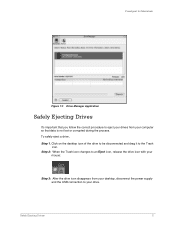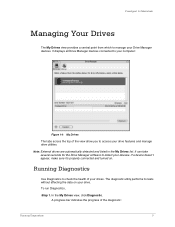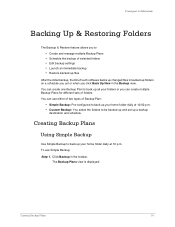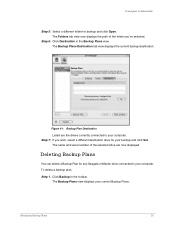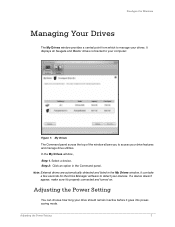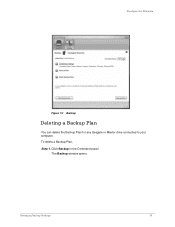Seagate FreeAgent Desktop Support Question
Find answers below for this question about Seagate FreeAgent Desktop.Need a Seagate FreeAgent Desktop manual? We have 4 online manuals for this item!
Question posted by dlcarney on December 28th, 2011
How Can I Get A Maxtor Manager Download For Free Agent Model 9nk2al-500?
The person who posted this question about this Seagate product did not include a detailed explanation. Please use the "Request More Information" button to the right if more details would help you to answer this question.
Current Answers
Related Seagate FreeAgent Desktop Manual Pages
Similar Questions
Seagate Free Agent Desktop 9nk2ae-500 Won't Power Up
(Posted by heidiBdoggy 9 years ago)
Can I Us The Seagate Free Agent P/n:9nk2ae-500o. On My Mac
(Posted by lawrand 11 years ago)
Does The Seagate 9y7685-500 External Hard Drive Support Firewire Plug & Play?
I have a new HP Z420 computer and a Seagate 9Y7685-500 external hard drive (backup) connected by fir...
I have a new HP Z420 computer and a Seagate 9Y7685-500 external hard drive (backup) connected by fir...
(Posted by auburn1965 11 years ago)
Where Can I Find A Manual For Seagate Desk Top Drive Model 9nk2a3-500?
(Posted by rayl 12 years ago)
How Do I Move Backed Up Data From My Seagate Free Agent Go To A New Hard Drive?
(Posted by rroberson 13 years ago)