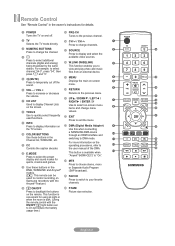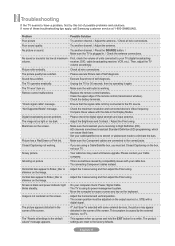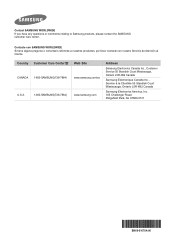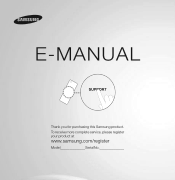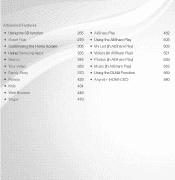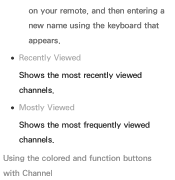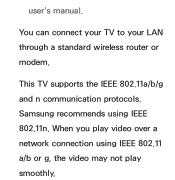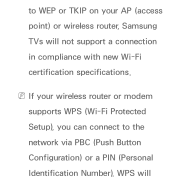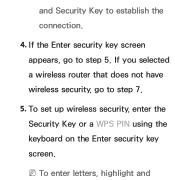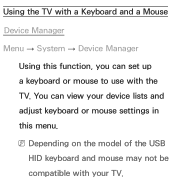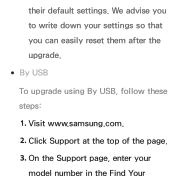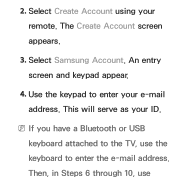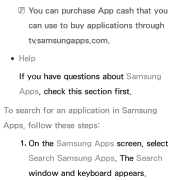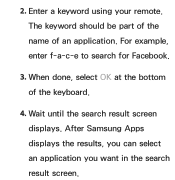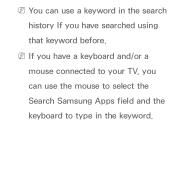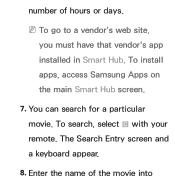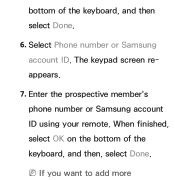Samsung UN40EH5300FXZA Support Question
Find answers below for this question about Samsung UN40EH5300FXZA.Need a Samsung UN40EH5300FXZA manual? We have 2 online manuals for this item!
Question posted by msvaljeant on December 2nd, 2013
Hid Compliant Keyboard For Samsung Model Un40eh5300fxza
Can't find HID compliant keyboard for 40" SAMSUNG Model UN40EH5300FXZA Any suggestions?
Current Answers
Related Samsung UN40EH5300FXZA Manual Pages
Samsung Knowledge Base Results
We have determined that the information below may contain an answer to this question. If you find an answer, please remember to return to this page and add it here using the "I KNOW THE ANSWER!" button above. It's that easy to earn points!-
General Support
...'s 2005 and 2006 model TVs have been checked. Click HERE for Samsung's 2007 and 2008 models, more than one end and two RCA jacks on the other . 2005 and 2006 Models Many of the laptop keyboard) and, depending on... to the left and right audio in the lower left and right PC Audio In jacks on the front panel of your laptop, the F5, F7, or F9 key. Press the Source button on your remote or... -
General Support
...the Accessory Department by dialing toll free 1-800-SAMSUNG (1-800-726-7864). The software is not compliant to manage your handset includes PC Studio 1.0 PIMs & A live operator can be used as...I Use My SGH-c417 As A Modem Or Transfer Data Between It And My Computer? If your model is the software available for free downloaded from the internet onto the handset however the handset has a ... -
General Support
...Mode Swap (functions A2DP Initiate and Music Play / Pause 0000 Bluetooth Compliant Standards: Pairing Procedure Every time the HKT 450 is ... a long time or the internal battery has run completely flat, it is completed the music player may appear as explained... adpator, or with a Mobile Phone Other mobile phone models will be streamed through the HKT 450 is playing music, press ...
Similar Questions
Panel Keys
I have a Samsung smart TV and the panel keys are locked and I don't have the remote to it . I have t...
I have a Samsung smart TV and the panel keys are locked and I don't have the remote to it . I have t...
(Posted by carreeh45 7 years ago)
How Conected To Smart Wireless Keyboard Model Code : Vg-kbd2000 -za
(Posted by ifiler 10 years ago)
Samsung Un65c6500vfxza 65' Flat Panel Tv Reviews
(Posted by motox1us 10 years ago)
Samsung Flat Panel Turns Off And On Randomly
(Posted by woody7 11 years ago)
I Have The Samsung Ln32c540f2d Flat Screen Television. What Is The Vesa System
What is the vesa system that the Samsung LN32C540F2D uses? I want to buy a wall mount for it.
What is the vesa system that the Samsung LN32C540F2D uses? I want to buy a wall mount for it.
(Posted by sendme2cali 12 years ago)